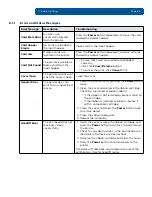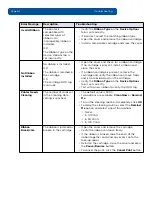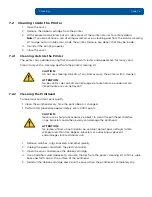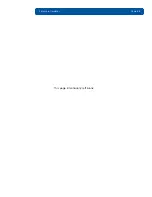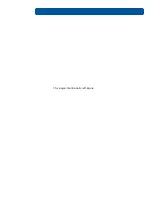Summary of Contents for C50
Page 1: ......
Page 6: ...Page vi PLT 01277 Version 1 2 June 2014 This page intentionally left blank...
Page 11: ...June 2014 PLT 01277 Version 1 2 Page 1 5 Specifications 1 3 3 Safety Messages Taiwan...
Page 52: ...Troubleshooting Page 6 6 PLT 01277 Version 1 2 June 2014 This page intentionally left blank...
Page 56: ...Firmware Updates Page 8 2 PLT 01277 Version 1 2 June 2014 This page intentionally left blank...
Page 57: ...PLT 01277 Version 1 2 April 2014 This page intentionally left blank...
Page 58: ......