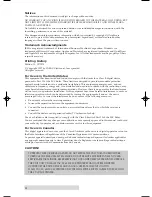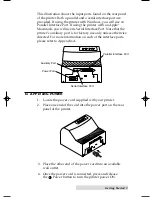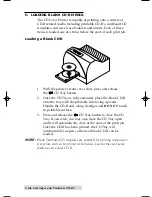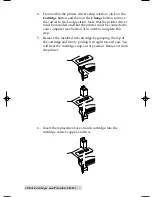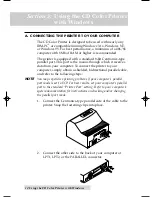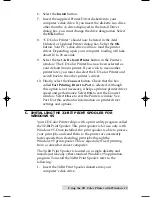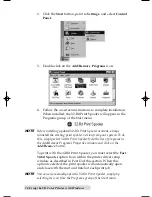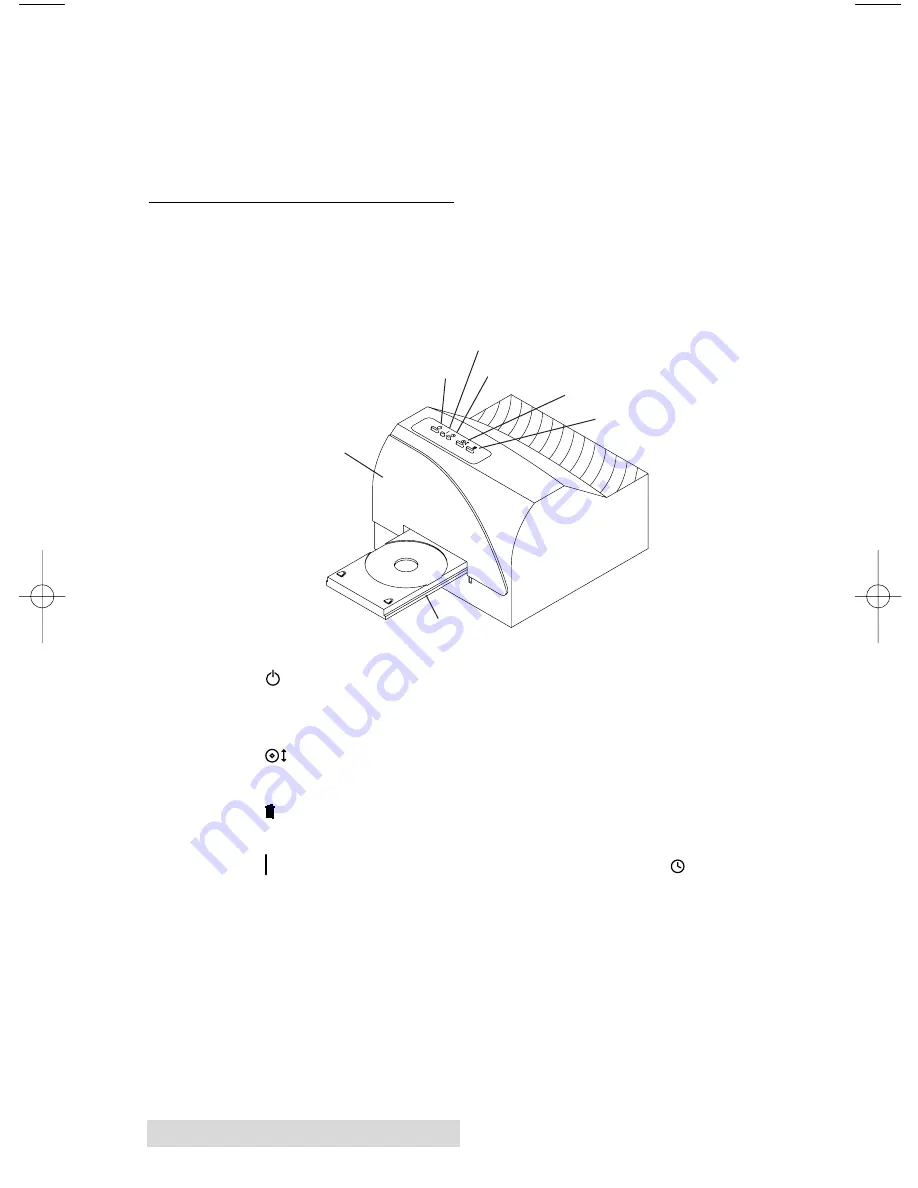
2 Getting Started
¥
Warranty Statement and Registration Card
¥
This manual and other printed information
Save the carton and packing materials. They will come in
handy when transporting the printer.
C. IDENTIFYING THE PARTS
This illustration shows the extended CD Tray and all of the
control buttons and LED indicator lights found on the printer.
The
Power Button
turns the printerÕs power ON and OFF.
This button also serves to cancel the current print job if a print
error occurs and to reset the printer for the next print job.
The
CD Tray Button
opens or closes the CD Tray for
loading and ejecting CDÕs.
The
Ink Cartridge Button
positions the Cartridge Carrier for
easy ink cartridge replacement.
The
Power Light
indicates that power is ON. The
Busy
Light
indicates that the printer is printing, processing, or is in
some way busy. Both of these lights can also indicate several
other printer conditions. For complete information on these
lights, please refer to Section 6.
Front Cover
Power Button
Power Light
Busy Light
CD Tray Button
Ink Cartridge Button
CD Tray
510225 Fargo/CD Color Prtr 7/29/98 2:39 PM Page 2