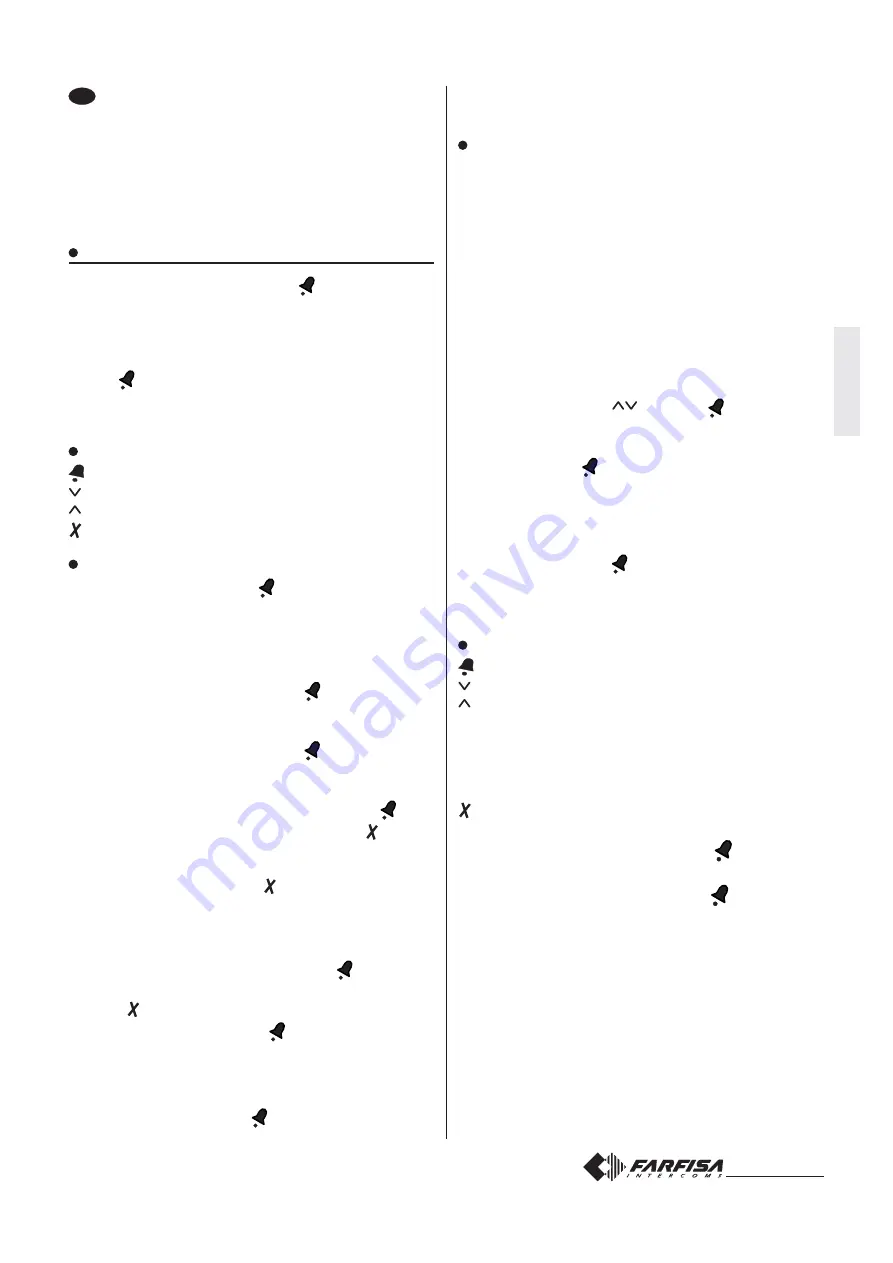
Mi 2472
11
I
T
ALIANO
E
NGLISH
F
RANÇAIS
E
S
P
AÑOL
P
ORTUGUÊS
D
EUTSCH
EN
PROGRAMMING MODE
Programming is essential for the proper operation of the
system, so the function is accessible by entering a pass-
word. By default the keypad is supplied with the password
“0039”, it is strongly recommended to replace it with a
customized one (See “Password changing”) writing it down
and keeping it in a safe place.
Enter the programming mode
-
Dial 00 on the keyboard and press
, the display shows
the message “Password”.
- Within 4 seconds, enter the 4 digits constituting the
password, on the display the actual figures will be replaced
by #.
- Press
to confirm, the display shows the list of programs
available: Password, Contacts, Language, Addresses,
Timing, Ringtone, Mask, LCD, Misc., Default, Release.
Buttons function during programming
Confirms the selected row in the list
Scroll forwards of the list
Scroll backwards of the list
Returns to the previous screen
Password changing
-
Select “Password” and press
; the screen displays: User
Password, Admin. Password (0039), Default (restores the
default password).
-
Users passwords. It is possible to store up to 20 codes to
activate the electric lock through the keyboard.
a) Select “User Password” and press
, the display shows
the list of passwords (from 1 to 20) with their relevant
codes, if previously programmed.
b) Select “Password 1” and press
; an empty box is
shown, if never programmed, or a 4-digit number, if
previously programmed.
c) Dial the 4-digit code for “Password 1” and press
, if you
have previously programmed a code, press to delete
it.
-
Repeat steps “b” and “c” to enter the codes in the other
password or exit by pressing .
-
Administrator password. It is the code giving access to
the programming mode. By default the code is 0039. To
change it you need to:
- select “Admin. Password” and press
, the display
shows the 4-digit code of the actual password;
- press to delete it;
- dial the new code and press
to confirm.
- Default.
To reset the password assigned by default at the
factory (no users passwords and administrator password
with code 0039), you must:
- select “Default” and press
, the display shows No and
Yes;
- press No not to reset the password, press Yes to reset the
default password.
Contacts
In the directory you can store the contacts of all users
present in the installation (maximum 250).
For each user, you must specify the contact (up to 27
characters) and the physical address (from 1 to 250), which
must match the address set in the extension to be called. To
allow a more flexible numbering, you can associate, for
each user, an additional numeric address (called alias)
consisting of up to 4 digits that will be displayed instead of
the physical one. The contacts and addresses can be
entered, changed or deleted using the keyboard of the
TD6100PL module or a Personal Computer with appropriate
software and connection cable (See “Loading contacts by
PC”).
- Select “Contacts” with
and press
, the display will
show the contacts of the users, if previously entered, or it
will be empty.
- By newly pressing
, the display will show a list of possible
operations to be carried out: New, Edit, Edit Alias, Delete,
Sorting type, Delete ALL and Recovery ALL.
Entering a new user
Select “New” and press
, a box appears where you can
enter the contact of the user, while the line below displays the
selected character. Enter the contact using the buttons
listed below.
Button functions when entering contacts
Confirm.
Scroll the cursor to the right.
Scroll the cursor to the left.
1
Scroll back of the list of characters.
2
Change the selected character from lower-case to up-
per-case and vice versa.
3
Scroll forward the list of characters.
4
Delete the characters previous to the cursor.
Return to the previous screen.
After entering the contact, confirm with
, a box will be
displayed where you can enter the address of the user. Dial
the address and confirm it by pressing
, the contact is
automatically sorted according to the order set (See the
“Sort Order” paragraph). At the end the display returns to the
“New” selection.
To insert the other contacts and relevant call addresses,
follow the procedure described above.
Note.
You can enter 2 or more names with the same call number
(i.e. different family names in the same apartment).
Warning. The user’s address must match the address
encoded on the extension to be called.


























