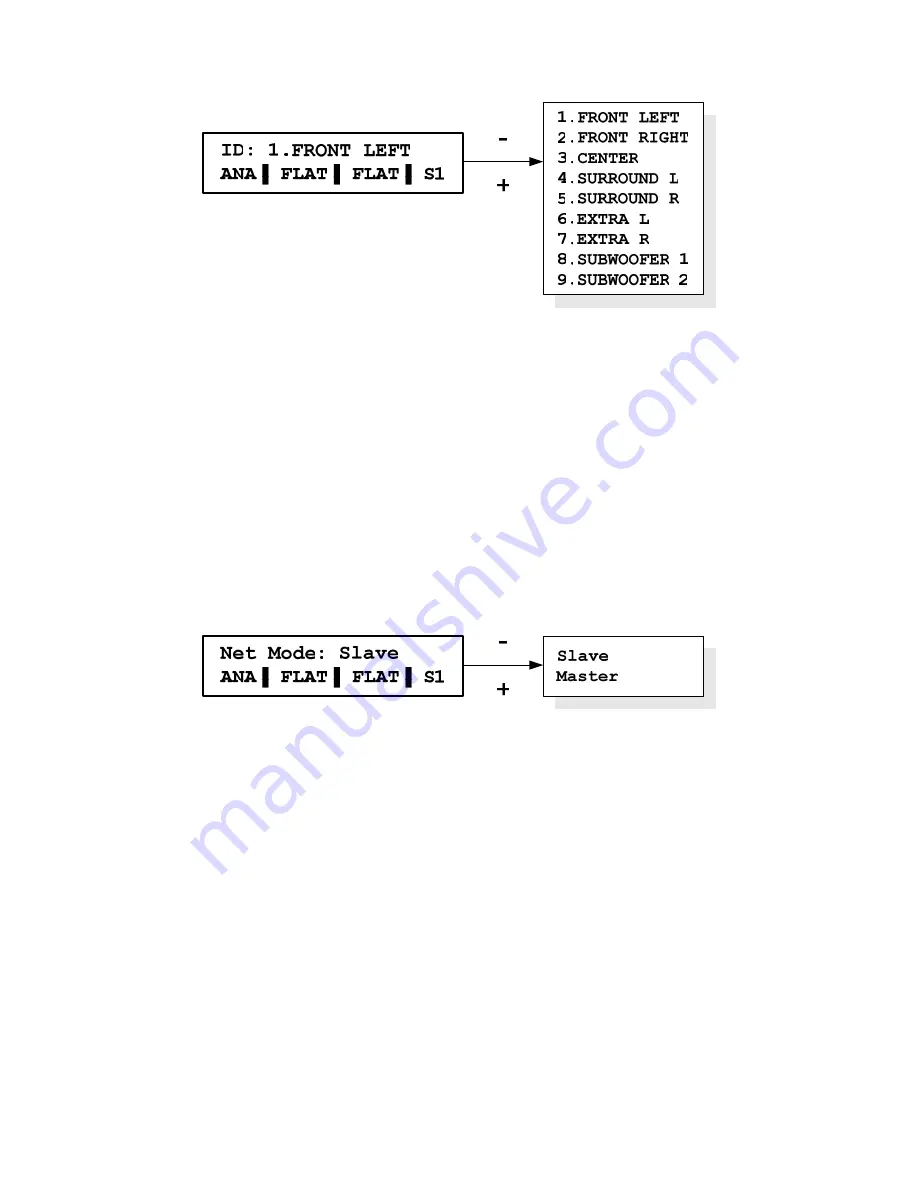
Page 19
Figure 28: Speaker ID parameter and possible value
3.3.12
Network mode
The network mode is the 16
th
and last menu item. It defines the behavior of the speaker
on the network.
In Slave mode, a change made on the speaker parameter via the speaker control panel is
reflected on the network to allow the remote control or the SCS to keep updated on the
speaker configuration. The other speakers on the network will ignore these changes.
In Master mode, a change on a speaker parameter will be propagated on all the speakers
present on the network. This mode allows one speaker to be used as a remote control.
For instance, muting a speaker set in network master will mute all the speakers in the
network. When a parameter shall be changed on only one speaker, make sure that the
speaker is in network slave mode.
There can be multiple masters in a network. The network mode status is displayed on
the bottom line of the screen. It is concatenated with the speaker ID. For instance, the
speaker ID 1 in network slave mode will display a
S1
. The speaker ID2 in network
master mode will display
M2
.
Figure 29: Network mode parameter and possible value
Not all the speaker parameters are allowed to be broadcasted. The following list gives
the parameters that are affected by the network mode.
•
Mute
•
Speaker Volume
•
Signal Input
•
Digital output
•
Analogue full scale
•
Curve
•
EQ set
•
Low Shelf gain
•
Low Tilt gain
•
Mid Tilt gain
•
High Tilt gain
•
High Shelf gain

























