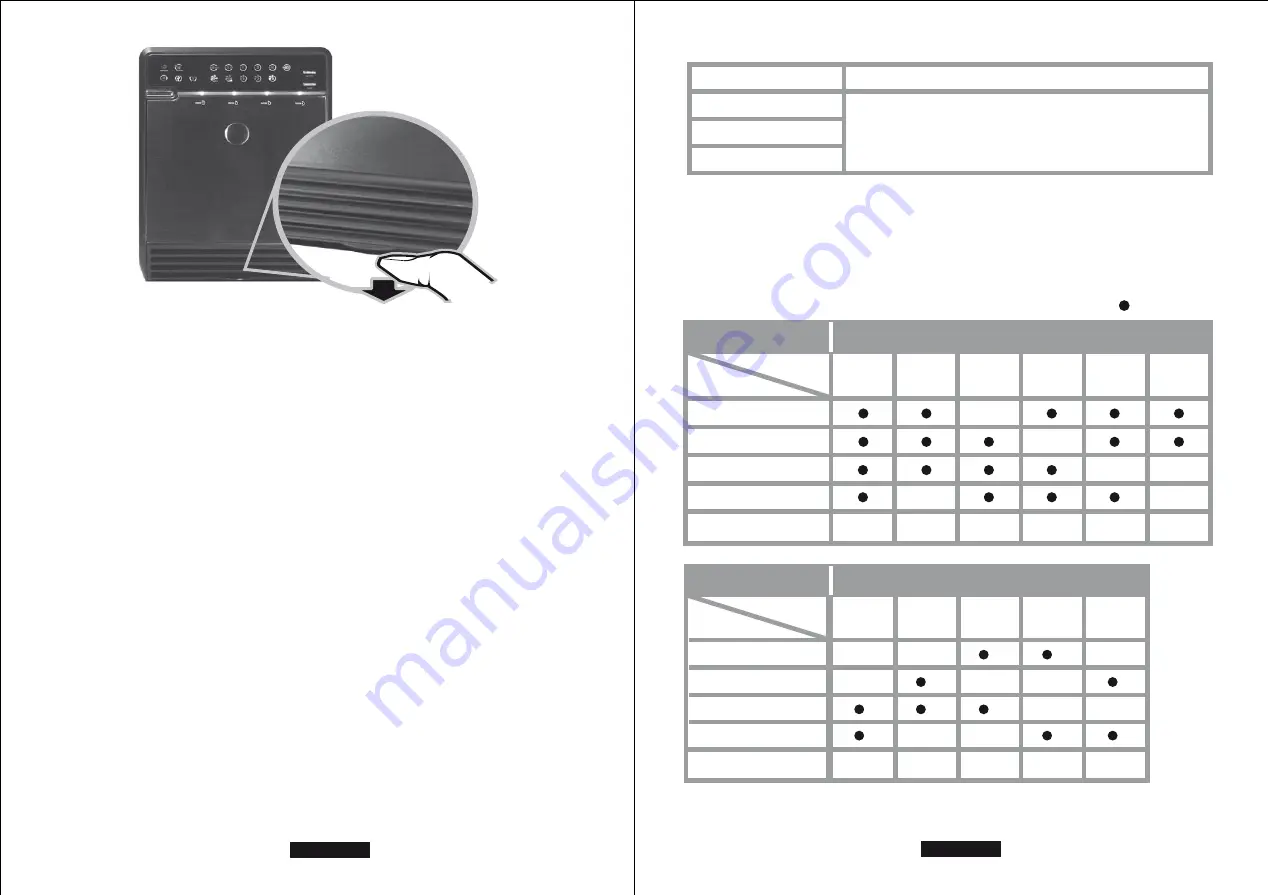
20. If you have forgotten to attach the metal frame before you closed the cover, simply press down
the rib and the cover will slowly release and open outwards. Please do not attempt to pull the
cover with something sharp.
21. If the fan stops working, do not dismantle it. Please send back to the retail store immediately.
22. Temperature -20 ~ 60 °C
Humidity 90
%
RH
23. Smart fan controlled by the built-in thermal sensor and it comes with 2 modes (auto / manual)
and 3 levels of speed:
Level 1 :
below 45 °C
1200-1800rpm
Level 2:
45 °C ~ 54 °C
1800-2500rpm
Level 3:
hotter than 55 °C 2500-3500rpm
24. Operation System:
Windows 2000 / XP / Vista/7 32/64bit ( with MBR enabled, supports total capacity up to 2TB )
Vista/7 32/64bit ( with GPT enabled, supports total capacity more than 2TB )
Macintosh 10.3.x or later
25. Support USB transfer speeds of Low speed (1.5Mbps), Full speed (12Mbps),
High Speed (480Mbps), Super Speed (5Gbps), eSATA transfer speed (1.5~3.0Gbps).
EN - 27/28
26. The chart below shows you that the device still functions when one HDD has error.
RAID MODE
RAID 1
RAID 3
RAID 5
When one HDD has error, the device still functions well
but you may have to replace it with a new one immediately.
27. RAID 10
a) When one HDD has error, the device still functions well but you may have to replace it
with a new one immediately.
b) The chart below shows you that the device still functions when two HDDs have error.
: HDD installed
Error 1
Error status
HDD No.
HDD 1
HDD 2
HDD 3
HDD 4
RAID MODE
Status of device
OK
OK
OK
LOSS
Error 2
Error 3
Error 4
Error 5
Error 6
OK
OK
RAID10
Error status
HDD No.
HDD 1
HDD 2
HDD 3
HDD 4
RAID MODE
RAID10
Status of device
LOSS
OK
Error 7
Error 8
Error 9
Error 10
Error 11
OK
OK
OK
EN - 28/28

































