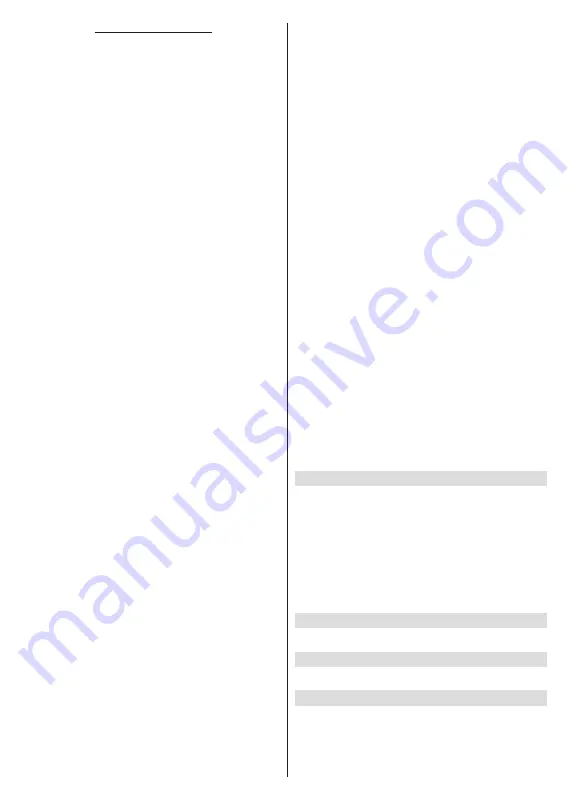
English
- 16 -
Input Source - Satellite
Satellite Re-scan:
Start a satellite scan beginning
with the antenna selection screen. When this scanning
option is preferred, some scanning configurations will
not be available and thus the preferences you made
during the initial setup process may not be changed.
For the
General Satellite
channel installation mode
SatcoDX Scan
option may also be available here.
Copy the relevant sdx file into the root directory of an
USB storage device and connect it to your TV. Highlight
this option and press
OK
.
Download SatcoDX
option
will be highlighted, press
OK
to continue. Select the sdx
file from the connected USB storage device on the next
screen and press
OK
. Satellite selection screen will
be displayed. The status of the first satellite option will
appear as
On
. Highlight that satellite option and press
OK
. Set the parameters corresponding to your system
and correct satellite and press
the
Back/Return
button
to return to the satellite selection screen.
Highlight
Next
and press
OK
to proceed with the SatcoDX channel
list installation. If the selected satellite is not correct
for SatcoDX installation, a warning dialogue will be
displayed on the screen. The satellite/s that can be
selected will be listed. Press
OK
to close the dialogue
and press
Back/Return
to return to satellite selection
screen. Then set the satellite accordingly.
Satellite Add:
Add satellite and perform a satellite
scan. This menu option will be active, if
Channel
Installation Mode
is set to
General Satellite
.
Satellite Update:
Search for any updates by repeating
the previous scan with the same settings.
You will also
be able to configure these settings before the scan.
If
Channel Installation
Mode
is set to
Preferred Satel-
lite
this option may be named differently depending on
the available services. Highlight the satellite and press
OK
button to configure detailed satellite parameters.
Then
press
the
Back/Return
button to return to the
satellite selection screen.
Highlight
Next
and press
OK
to proceed.
Satellite Manual Tuning:
Start a manual satellite scan.
Highlight the satellite and press
OK
button to configure
detailed satellite parameters. Then
highlight
Next
and
press
OK
to proceed.
Favourite Network Select:
Select your favourite net-
work. This menu option will be active, if more than one
network is available.
This option may not be available
depending on the
selected country during the initial
setup process.
Channel Skip:
Set channels to be skipped when
switching the channels via
Pro/-
buttons
on the remote. Highlight the desired channel/s on the
list and press
OK
to select/unselect.
Channel Swap:
Replace the positions of the two
selected channels in the channel list. Highlight the
desired channels on the list and press
OK
to select.
When the second channel is selected, the position of
this channel will be replaced with the position of the
first selected channel. You can press the
Yellow
button
and enter the number of the channel you want to select.
Then highlight
OK
and press
OK
to go to that channel.
Channel Move:
Move a channel to the position of
another channel. Highlight the channel you want to
move and press
OK
to select. Then do the same for a
second channel. When the second channel is selected,
you can press the
Blue
button and the first selected
channel will be moved to the position of that channel.
You can press the
Yellow
button and enter the number
of the channel you want to select. Then highlight
OK
and press
OK
to go to that channel.
Channel Edit:
Edit channels in the channel list. Edit
the name and channel number of the selected channel
and display
Network Name
,
Channel Type
and
Fre-
quency
information related to that channel if available.
Depending on the channel other options may also be
editable. Press
OK
or the
Yellow
button to edit the
highlighted channel. You can press the
Blue
button
to delete the highlighted channel.
Channel Delete:
Highlight the desired channel/s on
the list and press
OK
or the
Yellow
button to select/
unselect. Then press the
Blue
button to delete the
selected channel/s.
Clear Channel List:
Delete all channels stored in the
channel list. A dialogue will be displayed for confirma
-
tion. Highlight
OK
and press
OK
button to proceed.
Highlight
Cancel
and press
OK
to cancel.
Note:
Some options may not be available and appear as
greyed out depending on the operator selection and operator
related settings.
Channel Installation Mode
Set this option as
Preferred Satellite
or
General
Satellite
. The channel list will also change depending
on the selected option here. In order to watch the
channels on the satellite you want, this option should
be selected accordingly. Set to
Preferred Satellite
to watch operator channels, if you have performed
an operator installation. Set to
General Satellite
to
watch other satellite channels, if you have performed
a normal installation.
Auto Channel Update
Turn the auto channel update function on or off.
Channel Update Message
Turn the channel update message function on or off.
Parental Controls
(*) To enter this menu PIN should be entered first. Use the PIN
that you have defined during the initial setup process. If you have
changed the PIN after the initial setup use that PIN. If you didn’t
set a PIN during the initial setup, you can use the default PIN.
The default PIN is
1234
. Some options may not be available or
vary depending on the country selection during the initial setup.
Summary of Contents for FLQ5523UH
Page 1: ...Model FLQ5523UH COLOUR TELEVISION O X Instruction book GR E HNIKA GB English E XP MH TH EOPA H...
Page 3: ...2 5000 5 cm...
Page 4: ...3 II i CLASS 1 LASER PRODUCT 1 1 2 2 m...
Page 8: ...7 220 240 V AC 50 Hz H LED OK OK OSD TV TV...
Page 9: ...8 TV TV Android OK OK TV OK TV...
Page 17: ...16 OK 2 BISS Biss OK Biss ksym s ID CW OK Biss USB OK USB PVR USB PVR USB USB USB USB TV OK...
Page 19: ...18 OK OK LCN OK OK OK OK OK OK ID OK RF OK LCN LCN LCN OK OK OK OK LCN OK OK OK LCN OK OK...
Page 27: ...26 USB USB OK OK Google OK OK OK Google Assistant OK Chromecast OK Google MAC...
Page 28: ...27 AD OK OK H Android OK OK OK OK OK OK OK OK OK OK OK OK OK TV OK OK OK...
Page 29: ...28 OK TV TV TV LCN OK OK OK OK OK OK OK EPG TV TV TV OK TV...
Page 32: ...31 USB USB USB OK OK OK OK OK OK OK...
Page 33: ...32 OK OK OK 90 OK OK OK OK OK USB USB...
Page 35: ...34 TV OK OK _ _ USB USB OK USB TV OK OK OK USB FAT32 TV OK OK CEC CEC HDMI CEC HDMI CEC HDMI...
Page 38: ...37 Android OK OK LED PC...
Page 85: ...GB GR 50675647 Kalliopi Karyda CO LP th 87A 17 November Str P C 55535 Pylea Greece...
















































