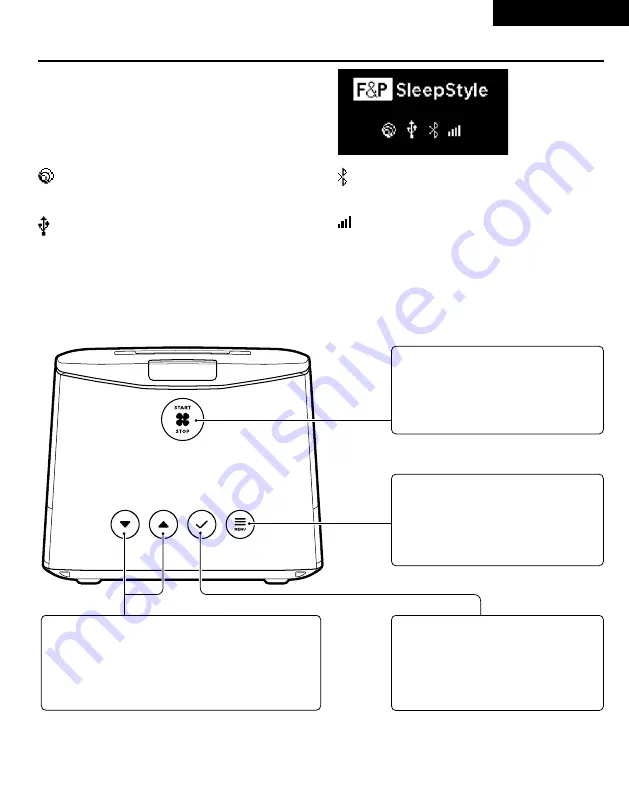
A-9
3. USING YOUR DEVICE
3.1 SCREEN ICONS
When your device is plugged in and switched on, you will
see the home screen appear with up to four icons. These
icons indicate the status of a setting or accessory, as
follows:
ThermoSmart Icon*
Indicates that the ThermoSmart breathing tube is
connected and working correctly
Bluetooth® Icon
Indicates that Bluetooth technology is turned “ON”
on your device and is working correctly
InfoUSB Icon
Indicates that the F&P InfoUSB is connected and
working correctly
Modem Icon*
Indicates that modem is turned “ON” on your device
and is working correctly
Note:
If there is a line through one of these icons, or if there is a gap where an icon usually appears, refer to section
9.1 – Device
troubleshooting
for more information.
* Not available in all models.
3.2 DEVICE CONTROLS
Start/Stop
• Press to start and stop therapy.
• Press and hold for 3 seconds to start
Ramp.
Menu
• Press to enter the Menu at any time.
• Press to scroll between settings or data
screens.
Down and Up
• Press to decrease or increase a comfort setting.
• Press to move between options in a setting.
• Press to show the “Humidity” setting at any time.
OK
• Press to make a selection.
• Press to accept an instruction on the
display screen.
ENGLISH


























