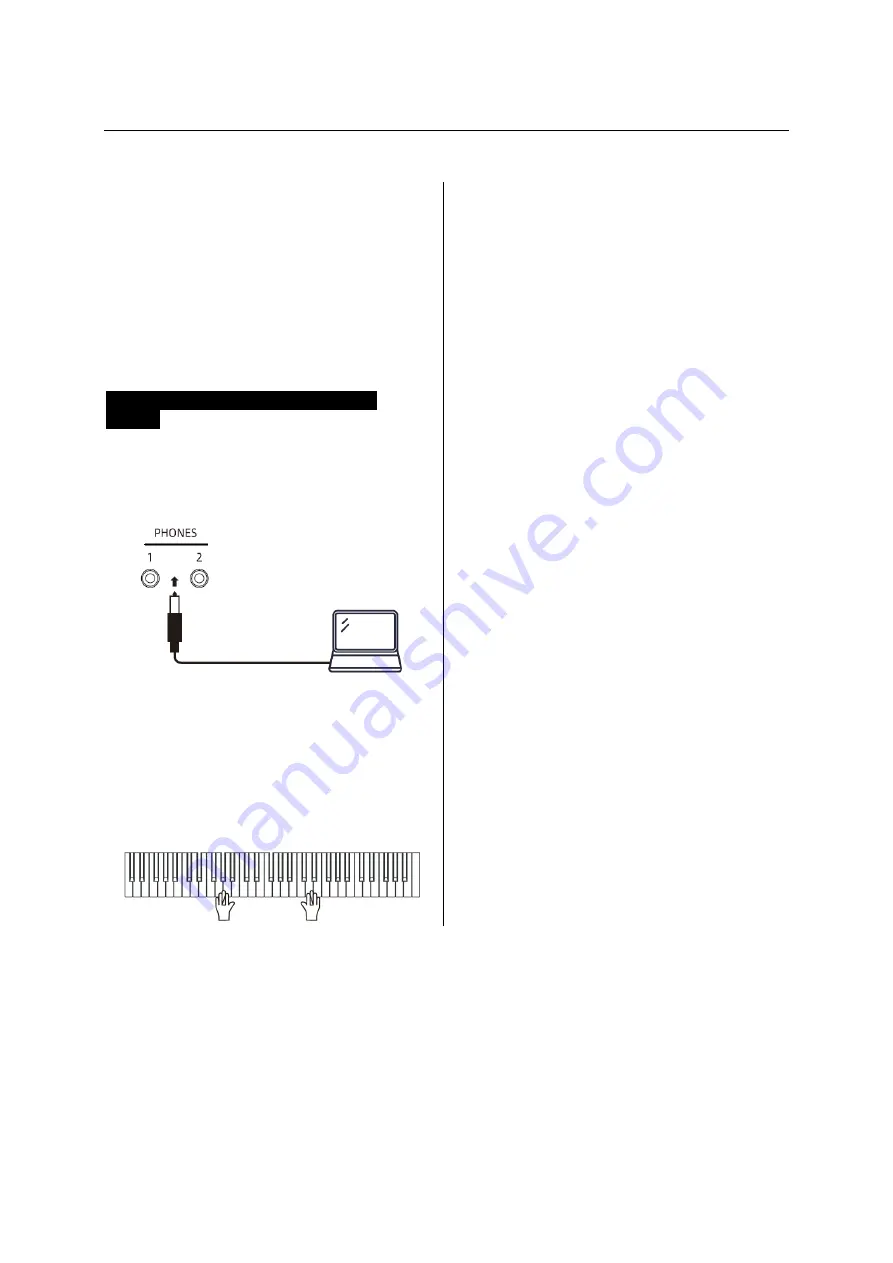
BASIC OPERATION
3 Press the
[●]-
button again to
stop the Recording.
4 To play back the recorded song,
press
the
[●]-
button
when
the
Recording mode is turned oft.
5 Press the
[●]-
button again to stop the
playback.
Recording an Audio File to Smart
Device
1 Use an audio cable to connect the
headphone jack located on either side of the
keyboard to the microphone input jack of the
smart device.
2 Turn on the recording software on the
smart device.
Choose any software that can record the
microphone input on the smart device.
3 Play the keyboard!
Summary of Contents for SP-15
Page 1: ...SP 15 02 2023 KEY0005509 000 user manual...
Page 18: ...APPENDIX TONE LIST...
Page 19: ...APPENDIX TONE LIST...
Page 20: ...APPENDIX RHYTHM LIST...
Page 21: ...APPENDIX DEMO SONG LIST...
Page 22: ...APPENDIX AUTO ACCOMPANIMENT CHORD LIST...
Page 23: ...APPENDIX AUTO ACCOMPANIMENT CHORD LIST...
Page 24: ......






















