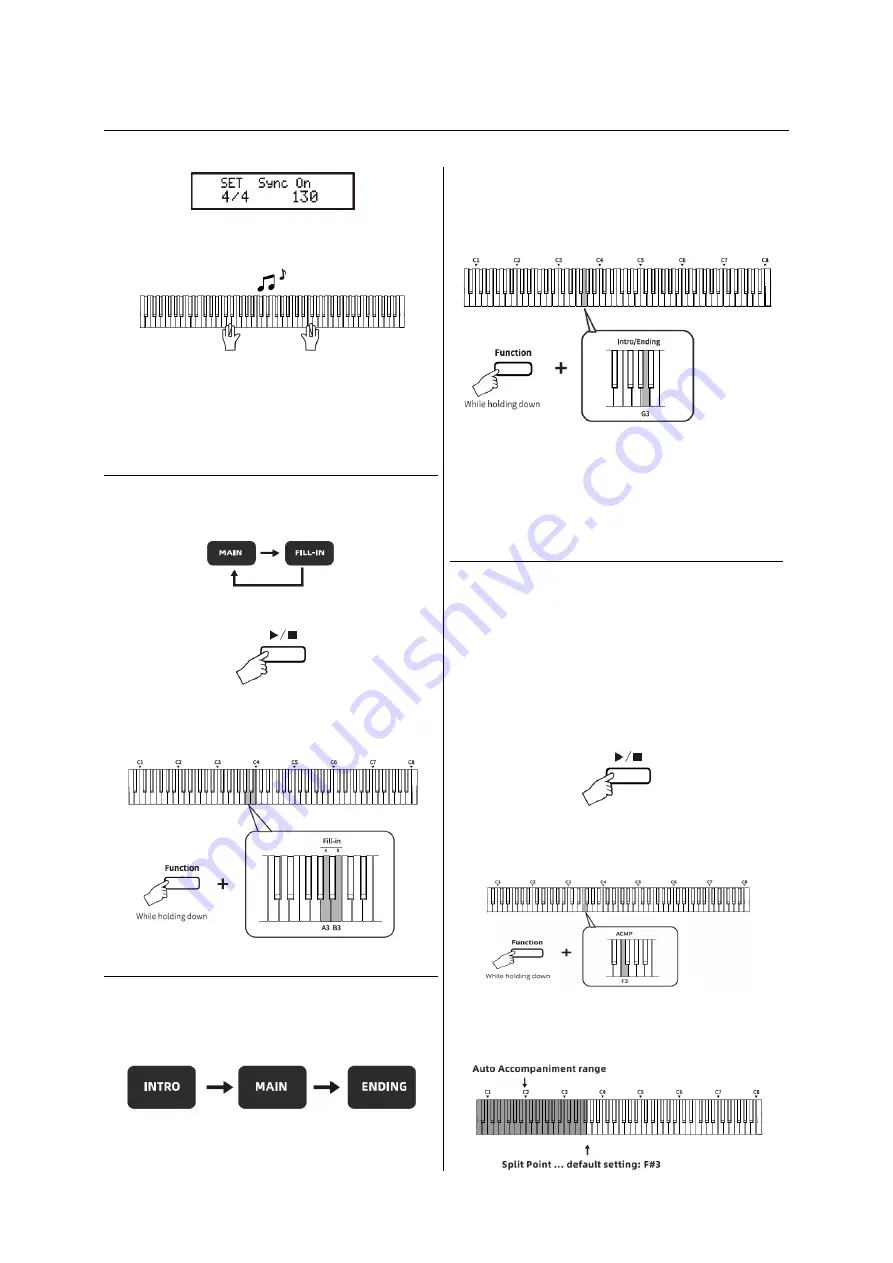
BASIC OPERATION
2 Play the keyboard and the rhythm will be
played back automatically.
3 Press and hold the [Function] button, then
press the [E3] key again to turn off the Sync
mode. "Sync Off" will appear on the display.
Adding a Fill-in Passage
The Fill-in function is used to add a short pattern
to the accompaniment as a bridge when
repeating phrases or changing to other rhythms.
1 Press the
▶
/■
button to start the Rhythm.
2 Press and hold the [Function] button, then
press one of the [A3] and [B3] keys to add the
desired Fill-in Passage.
Adding an lntro/Ending Passage
The lntro/Ending function is used to add an Intro
at the beginning ofthe rhythm main section or an
Ending at the end.
1 Press and hold the [Function] button, then
press the [G3] key on the keyboard before
starting the Rhythm to turn on the Intro mode.
The Intro will be played back at the beginning of
the rhythm main section.
2 When the rhythm is playing back, press and
hold the [Function] button, then press the [G3]
key on the keyboard to end the rhythm, the Main
Section will switch to the Ending.
Auto Accompaniment Function
The Auto Accompaniment function is used to
automat- ically play appropriate full backing
accompaniment by playing chords with your left
hand.
There are two Finger Types to play the chords:
Multi-Finger Chord and Smart Chord. You can
choose both chord styles to play, and the chord
will be automatically identified.
1 Press the
▶
/■ button to start the Rhythm.
2 Press and hold the [Function] button, then
press the [F3] key on the keyboard to turn on the
Auto Accompaniment mode.
3 Play the desired Smart/Multi Chord in the Auto
Accompaniment range (A0 - F#3) to play back
the Chord Accompaniment.
Summary of Contents for SP-15
Page 1: ...SP 15 02 2023 KEY0005509 000 user manual...
Page 18: ...APPENDIX TONE LIST...
Page 19: ...APPENDIX TONE LIST...
Page 20: ...APPENDIX RHYTHM LIST...
Page 21: ...APPENDIX DEMO SONG LIST...
Page 22: ...APPENDIX AUTO ACCOMPANIMENT CHORD LIST...
Page 23: ...APPENDIX AUTO ACCOMPANIMENT CHORD LIST...
Page 24: ......
























