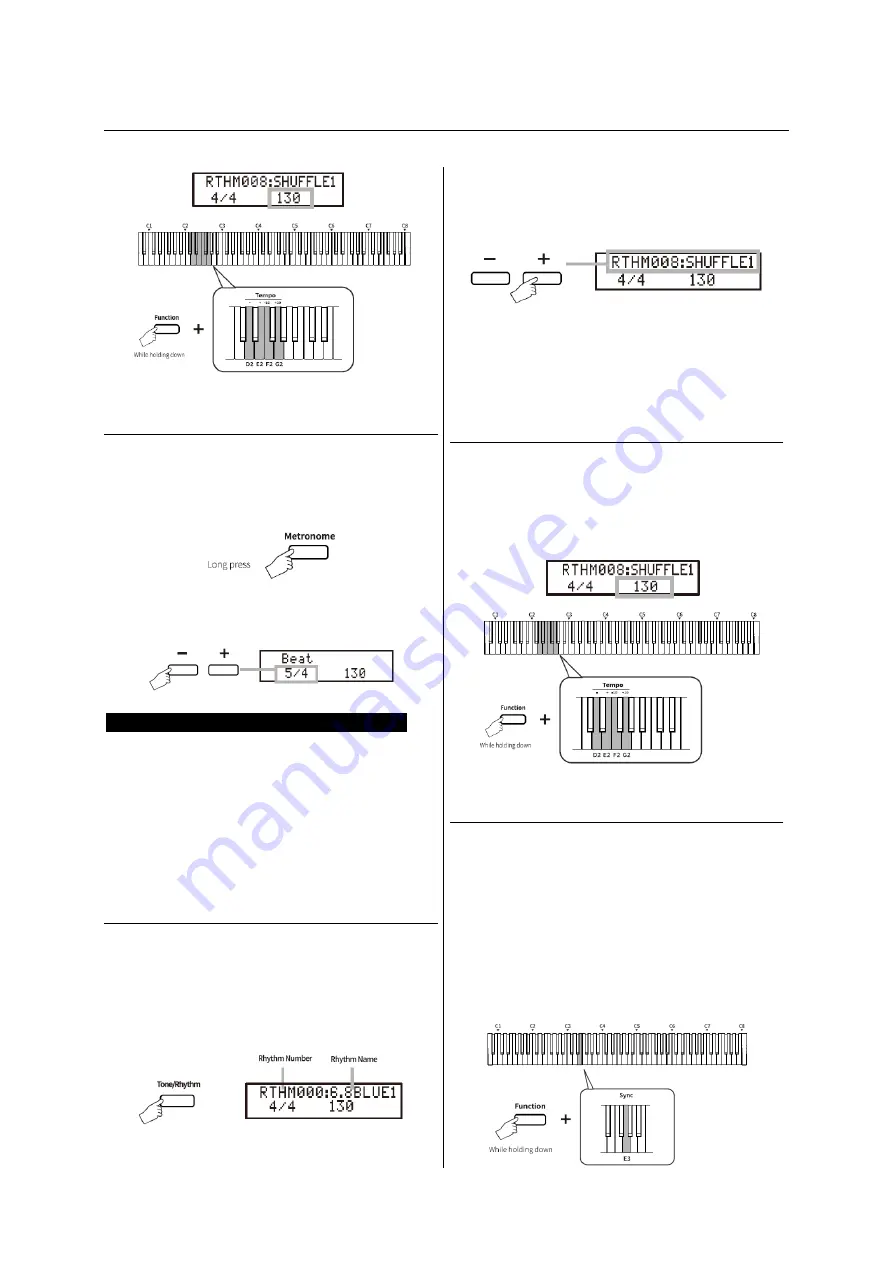
►
/
BASIC OPERATION
Adjusting the Beat (Time Signature)
1 Long press the [Metronome] button for 2
seconds to select the Time Signature status,
the value of the Beat Type will appear on the
display. The default value is 4/4.
2 Press the [+]/[-] buttons to select the
desired Beat from 1/4, 2/4, 3/4, 4/4, 5/4, 6/4.
Selecting and Playing Styles (Rhythm)
The digital piano features 200 built-in
Rhythms (accompaniment styles), covering a
wide range of musical genres. Each Rhythm
includes a separate introduction, chord
accompaniment,
and
ending
passage,
allowing
musicians
to
enliven
their
performances with simple operations.
Selecting a Rhythm
1 Press the [Tone/Rhythm] button to select
the Rhythm status. The number ("RTHM000"
- "RTHM199") and name of the current
Rhythm will be shown on the display.
When the instrument turns on, the default
status is "Tone".
2 Use the [+]/[-] buttons or Combination
Operation to select the desired Rhythm. And
the tempo will be changed to the tempo
value of the current Rhythm.
3 Press the
▶
/■
button to start the Rhythm.
4 Press the
▶
/■
button again to stop the
Rhythm.
Adjusting the Rhythm Tempo
1 Select the Rhythm status.
2 Press and hold the [Function] button, then
press one of the [D2] - [G2] keys on the
keyboard to adjust the Tempo of the
Rhythm.
Sync Function
The Sync function is used to start the rhythm
when you press any key of the keyboard,
which instead of press the
▶
/■
button,
allowing you to start your performance more
comfortably.
1 Press and hold the [Function] button, then
press the [E3] key on the keyboard to turn
on the Sync mode. "Sync On" will appear on
the display.
Summary of Contents for SP-15
Page 1: ...SP 15 02 2023 KEY0005509 000 user manual...
Page 18: ...APPENDIX TONE LIST...
Page 19: ...APPENDIX TONE LIST...
Page 20: ...APPENDIX RHYTHM LIST...
Page 21: ...APPENDIX DEMO SONG LIST...
Page 22: ...APPENDIX AUTO ACCOMPANIMENT CHORD LIST...
Page 23: ...APPENDIX AUTO ACCOMPANIMENT CHORD LIST...
Page 24: ......
























