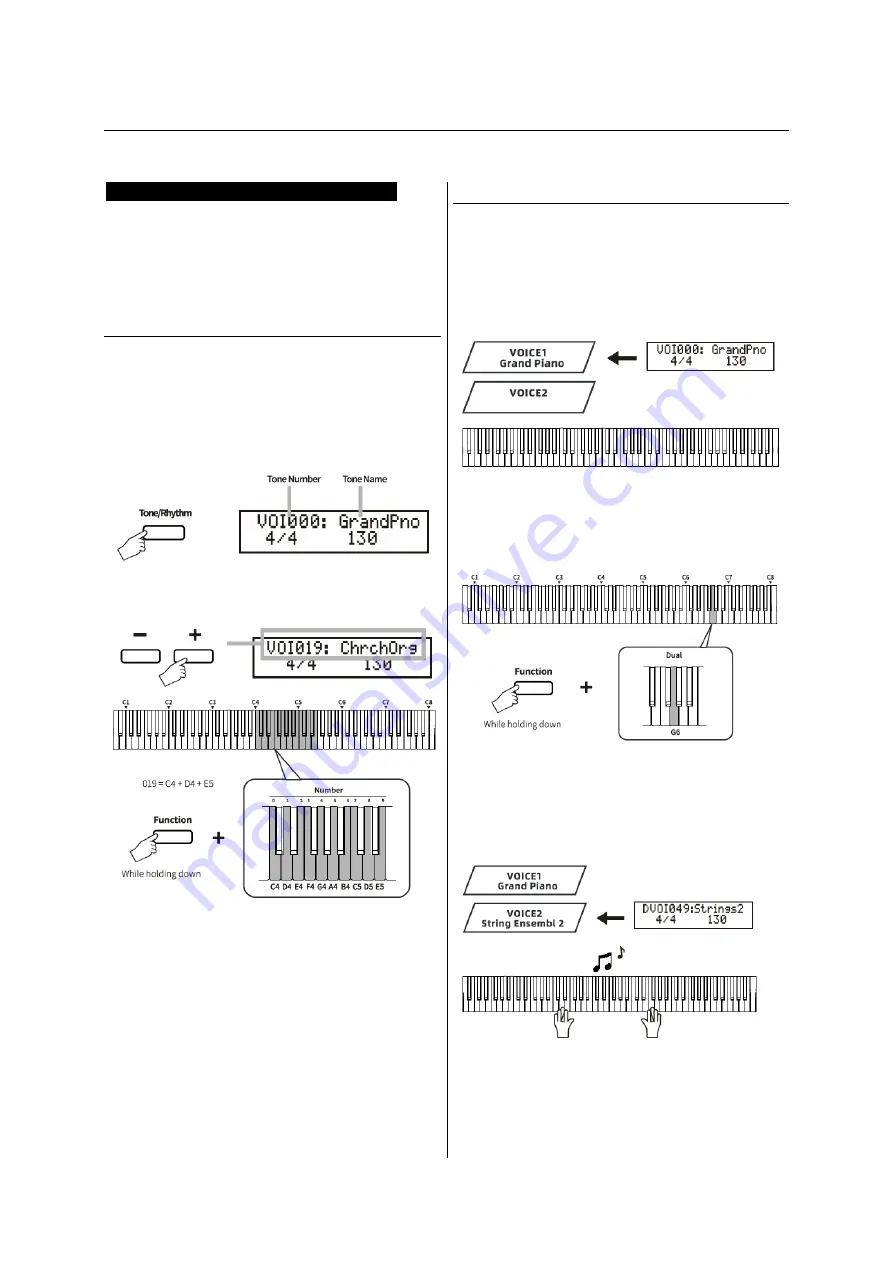
BASIC OPERATION
Selecting and Playing Sounds (Tone)
The digital piano features 238 built-in
advanced Tones, which means you have
a
wide selection of sounds to choose from,
allowing you to perform in any musical genre
to stimulate your creativity.
Selecting a Tone
1 Press the [TONE/RHYTHM) button to
select the Tone
Status,
the
number
("VOI000"-"VOl237") and name of the current
Tone will be shown on the display.
When the instrument turns on, the default
status is "Tone".
2 Use the [+]/[-] buttons or Combination
Opera tion to select the desired Tone.
3 Play the keyboard!
4 Long press the [TONE) button to restore to
the Default Tone (VOI000, Acoustic Grand
Piano).
Layering Two Voices (Dual Mode)
The instrument features a Dual Mode
function, allowing you to layer two Tones and
play them simultaneously to create a more
rich sound.
1 Select the desired Tone which will be
designated as Voice 1.
2 Press and hold the [Function] button, then
press the [G6] key on the keyboard to turn on
the Dual mode.
3 Select the desired Tone which will be
designated as Voice 2. The number
("DVOI000"-"DVOl237") and name of the
Voice 2 will be shown on the display.
4 Play the keyboard!
5 Press and hold the [Function] button, then
press the [G6] key again to turn oft the Dual
mode.
The tone of the instrument will change to Voice 1 when the
Dual mode is turned off.
Summary of Contents for SP-15
Page 1: ...SP 15 02 2023 KEY0005509 000 user manual...
Page 18: ...APPENDIX TONE LIST...
Page 19: ...APPENDIX TONE LIST...
Page 20: ...APPENDIX RHYTHM LIST...
Page 21: ...APPENDIX DEMO SONG LIST...
Page 22: ...APPENDIX AUTO ACCOMPANIMENT CHORD LIST...
Page 23: ...APPENDIX AUTO ACCOMPANIMENT CHORD LIST...
Page 24: ......
























