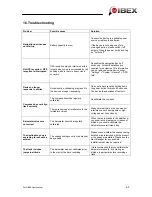In the POI detailed view, the following functions are available to you via the tabs at the top:
Info –
Displays the address and the descriptive text for the
chosen point of interest.
Map
– Shows the location of the point of interest on the
map.
Picture
– Shows a picture of the point of interest. You can
increase or reduce the size of the picture using the plus and
minus buttons.
Options
– The following functions are available to you
under Options:
Search for POI around POI
– Here you can search for
another POI around the current POI (if for example you
would like to find a restaurant near to the current POI).
Enter rating
– Here you can enter your own personal rating
for the POI. You can award one to five stars.
Save POI as favourite
– Here you can save the current
point of interest as a favourite.
Report error
– Here you can report an error in relation to
the point of interest (if for example the address stored is incorrect). The details are entered in
the same way as reporting a map error.
Note:
Not all of the functions and information described here are available for each point of
interest. If an option is not available, the corresponding button will be inactive or will not be
shown on the screen.
If it exists, the following information is displayed in the top section of the detailed view:
•
The distance from the search centre
•
Your rating (and, if you make use of the community link, the community rating)
•
With restaurants, if one exists, the price class: €€€ = upmarket price class, €€ = average
price class, € = cheap price class.
With hotels, if one exists, the comfort class: One star to five stars.
Falk IBEX User Manual
52
Summary of Contents for IBEX
Page 1: ...User Manual ...