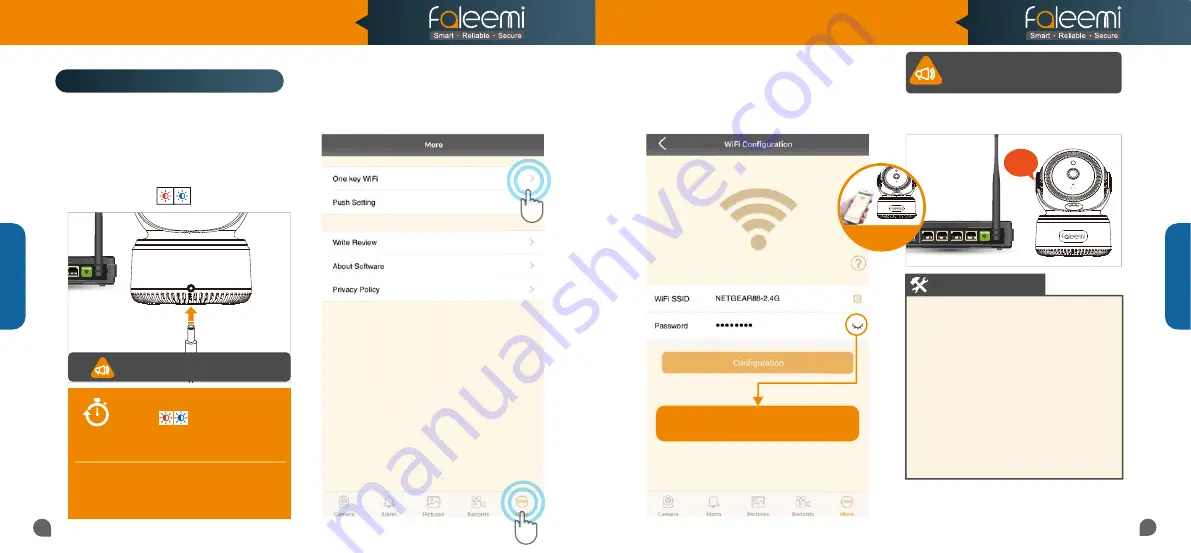
Beep
Beep
05
06
2.
Open the Faleemi App, click on the menu
icon
[More]
, Click on
[One key WiFi]
.
3.
Enter your 2.4GHz WiFi password,
Click on
[Configuration]
.
Setup Option B: One Key WiFi
NOTE
5 mins
Only when it blinks red and blue
slowly , should you start
to do the setup. It lasts
only 5 mins
after the camera is powered up.
If you don’t do the setup in 5 mins, please
unplug the camera and plug it in again to
get another 5 mins setting time.
4.
After the configuration is succeeded,
the camera will sound with 2 Beeps.
Note:
Note: When
When click on "
click on "Configuration
Configuration"
"
button. Your phone will make a loud
button. Your phone will make a loud
sound to transmit the data to the camera.
sound to transmit the data to the camera.
Put your phone
close to
the camera
Troubleshooting
1.
Please
put your camera close to your
WiFi router
and plug it in, you will hear
“Beep”
. The camera is initializing by
rotating from left to right and up to down
and stop in center finally. And then you
will see the red and blue lights are
blinking slowly.
One Key W
iFi
One Key W
iFi
1. If you see the blue light goes off instead of
solid on, the WiFi password you just input may
be wrong. Please reset the camera (instructions
in
Page 30
) and do the setup again.
2. If your WiFi password was correct but still
failed, the WiFi you were connected may be
5GHz WiFi.
3. If all your WiFi and password were correct, it is
still failed, there may be the special characters
apostrophe (
‘
) and ampersand (
&
) in your WiFi
SSID or password.
5.
And follow
Page 7
to add the camera to
your mobile/tablet Faleemi APP.
Note: when the camera is startup,
Note: when the camera is startup,
it will sound one
it will sound one
“Beep”
Click on it to make sure your
Click on it to make sure your
WiFi password is correct.
Model: FSC882
Quick Start Guide
1080P Pan/Tilt Wireless Network Camera




































