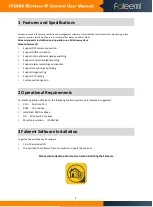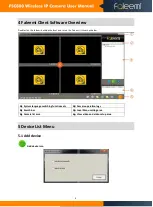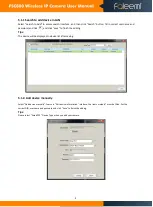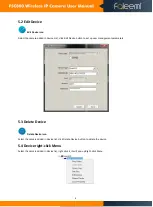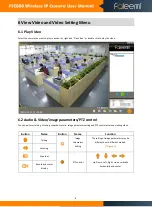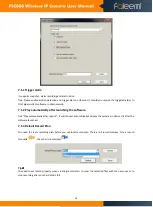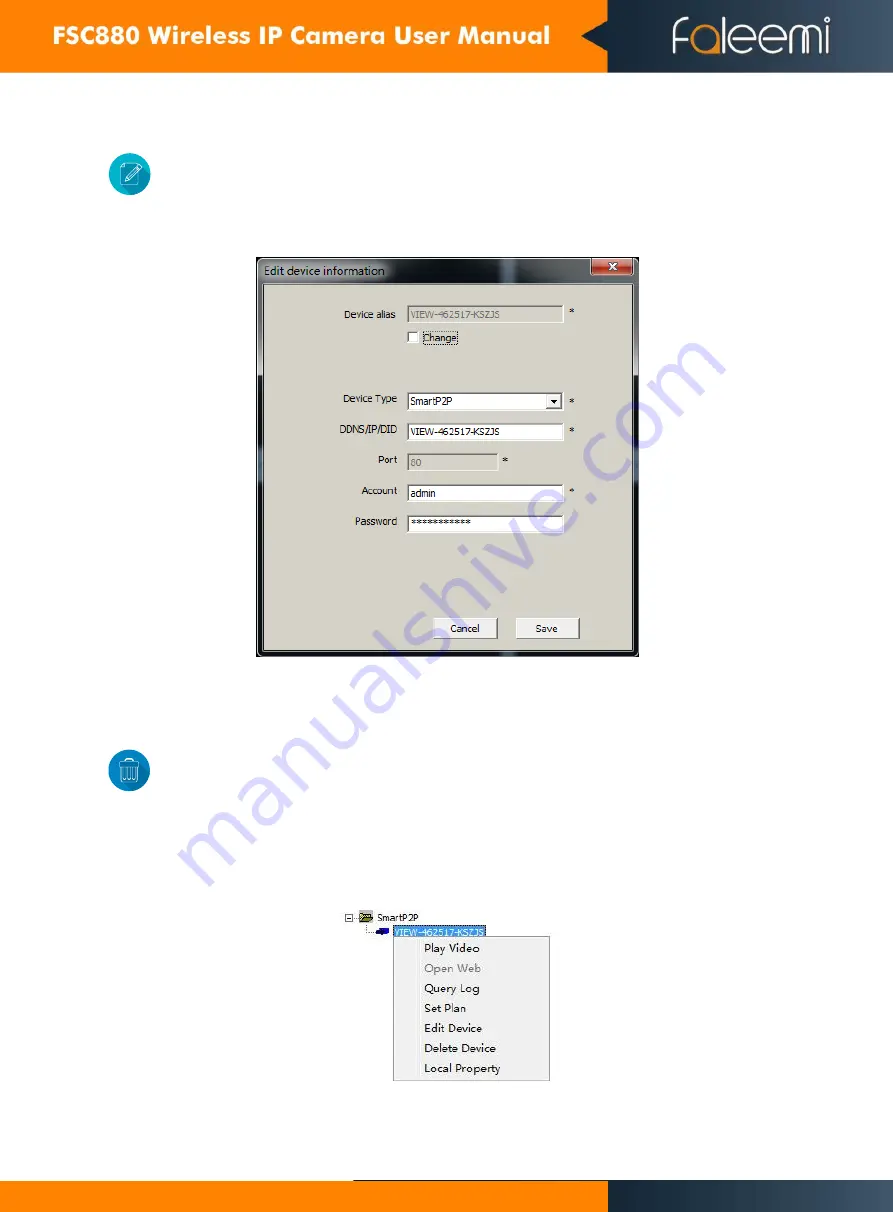
6
5.2 Edit Device
Edit Device icon
Select the camera added in device List, click Edit Device button to set up user management parameters.
5.3 Delete Device
Delete Device icon
Select the camera added in device list, click Delete Device button to delete the device.
5.4 Device right-click Menu
Select the camera added in device list, right click it, it will pop up Right-click Menu.
Summary of Contents for FSC880
Page 1: ......