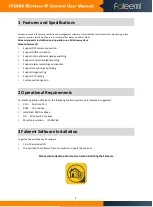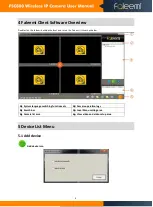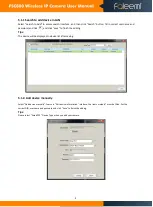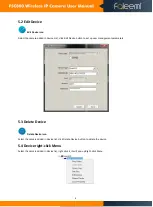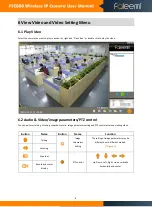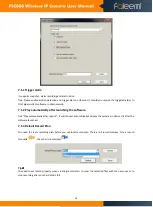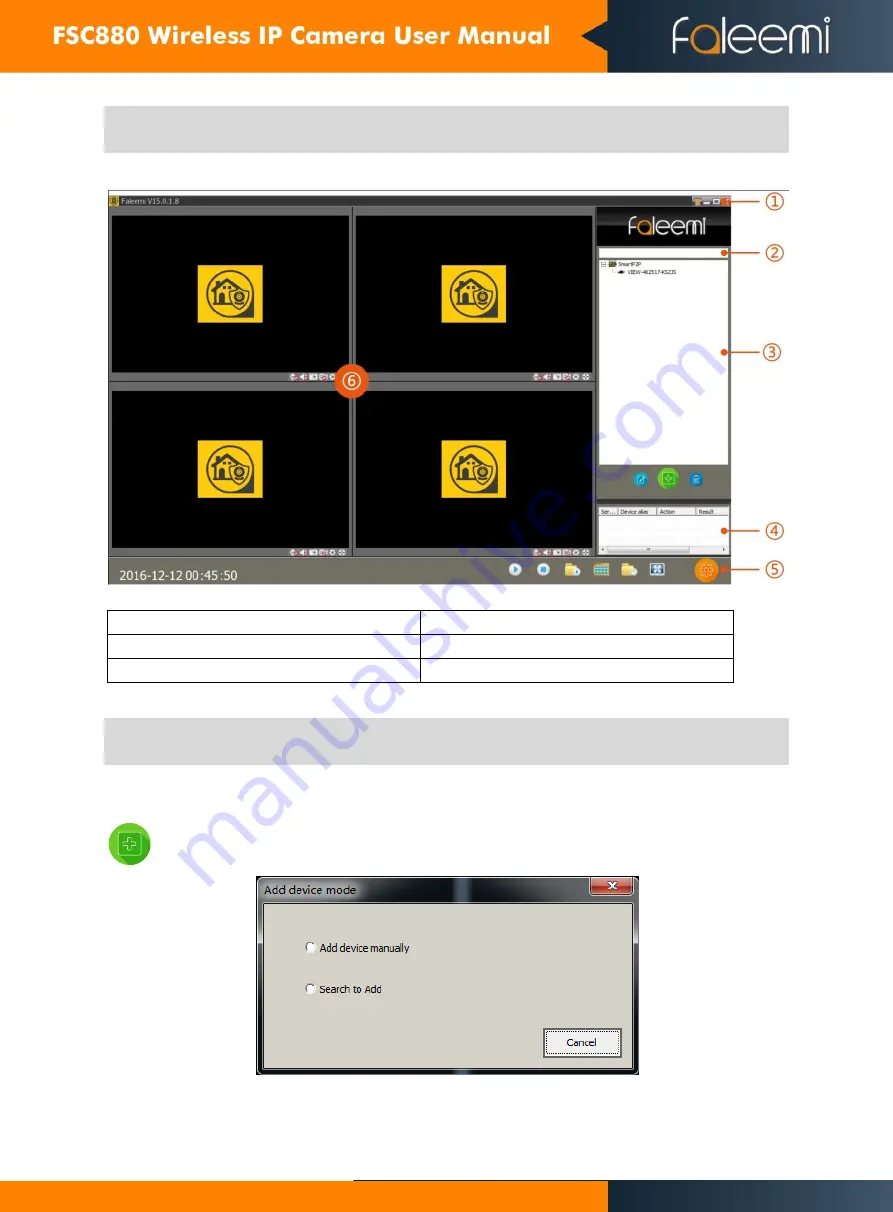
4
4 Faleemi Client Software Overview
Double click the Faleemi desktop shortcut icon to run the Faleemi, it shown as below.
1
:
System language switching functions etc
4
:
Camera operation logs
2
:
Search bar
5
:
Local Menu setting area
3
:
Camera list area
6
:
View video and video setup area
5 Device List Menu
5.1 Add device
Add device icon
Summary of Contents for FSC880
Page 1: ......