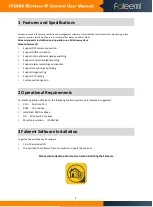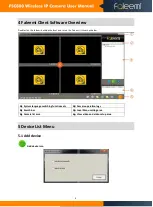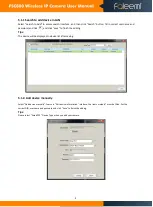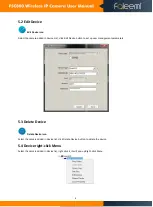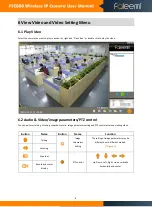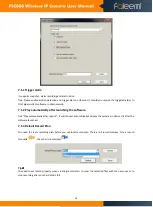3
1
Features and Specifications
Faleemi is wireless IP camera centralization management software. It provides the central control of monitoring, video
capture, record, alarm detection, etc for multiple IP cameras on LAN or WAN.
Faleemi supports installation and operation on a Windows system.
Faleemi features
:
Support P2P camera connection
Support DDNS connection
Support international Language switching
Support Local scheduled recording
Support alarm recording and snapshot
Support monitoring and talking
Support image setting
Support PTZ setting
Customized change skin
2 Operational Requirements
For stable operation of Faleemi, the following minimum system parameters are suggested:
CPU
:
Dual core CPU
RAM: 1G or above
Hard Disk: 500G or above
OS
:
Windows XP or above
Monitor resolution
:
>1024x768
3 Faleemi Software Installation
To get the Faleemi Windows PC software
:
From the included CD
To download the software from our website: support.faleemi.com
Please create desktop shortcut icon when installing the Faleemi.
Summary of Contents for FSC880
Page 1: ......