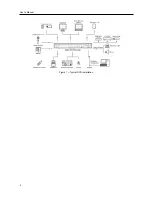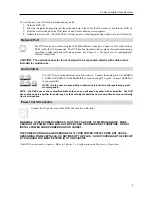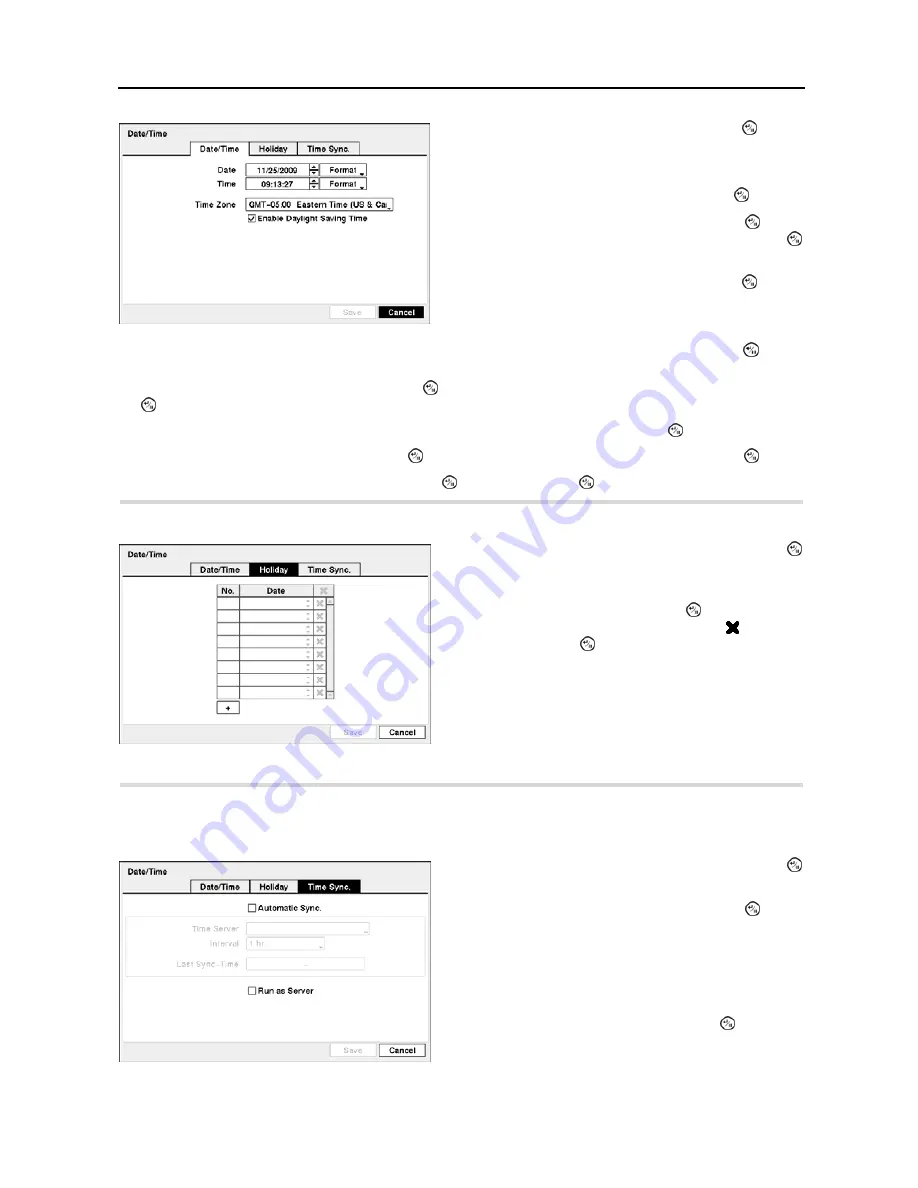
4-Channel Digital Video Recorder
13
Highlight the Format box beside
Time
and press the button. Select from the three available time formats and press
the button to save your selected format.
NOTE: The clock will not start running until you have highlighted
Save
and pressed the button.
Highlight the box beside
Time Zone
and press the button. Select your time zone from the list and press the button.
Highlight
Enable Daylight Saving Time
and press the button. Pressing the button toggles between
On
and
Off
.
Highlight the
Holiday
tab, and the
Holiday
setup screen appears.
Highlighting the
Time Sync.
tab causes the
Time Sync.
setup screen to display. You can set up time synchronization
between the DVR and standard time servers that are available in most time zones and countries, or between the DVR
and another DVR.
Figure 10
─
Date/Time setup screen.
Highlight the first box beside
Date
and press the button.
The individual sections of the date will highlight. Use the
Up
and
Down
arrow buttons to change the number. Use the
Left
and
Right
arrow buttons to move between month, date and
year. Once you have the correct date, press the button.
Highlight the Format box beside
Date
and press the button.
Select from the three available date formats and press the
button to save your selected format.
Highlight the first box beside
Time
and press the button.
The individual sections of the time will highlight. Use the
Up
and
Down
arrow buttons to change the number. Use the
Left
and
Right
arrow buttons to move between hour, minutes and
seconds. Once you have the correct time, press the button.
Figure 11
─
Holiday setup screen.
You can set up holidays by highlighting
+
and pressing the
button. The current date appears.
Highlight the month and day and change them by using the
Up
and
Down
arrow buttons. Press the button to add the
date. Dates can be deleted by highlighting the beside the
date and pressing the button.
NOTE: Holidays that do not fall on the same date each
year should be updated once the current year’s holiday
has passed.
Figure 12
─
Time Sync. setup screen.
Highlight the box beside
Automatic Sync.
and press the
button. This toggles between
On
and
Off
.
Highlight the box beside
Time Server
and press the button.
A virtual keyboard appears that you can use to enter the IP
address or domain name of the time server.
NOTE: You can use the domain name instead of IP address
if you already set up the DNS Server when setting up the
LAN.
Highlight the box beside
Interval
and press the button. Set
the time interval for synchronization from 30 minutes to 1 day
at various time intervals.
Summary of Contents for 4-Channel
Page 1: ......
Page 2: ......
Page 10: ...User s Manual 2 Figure 1 Typical DVR installation...
Page 14: ...User s Manual 6...
Page 50: ...User s Manual 42...