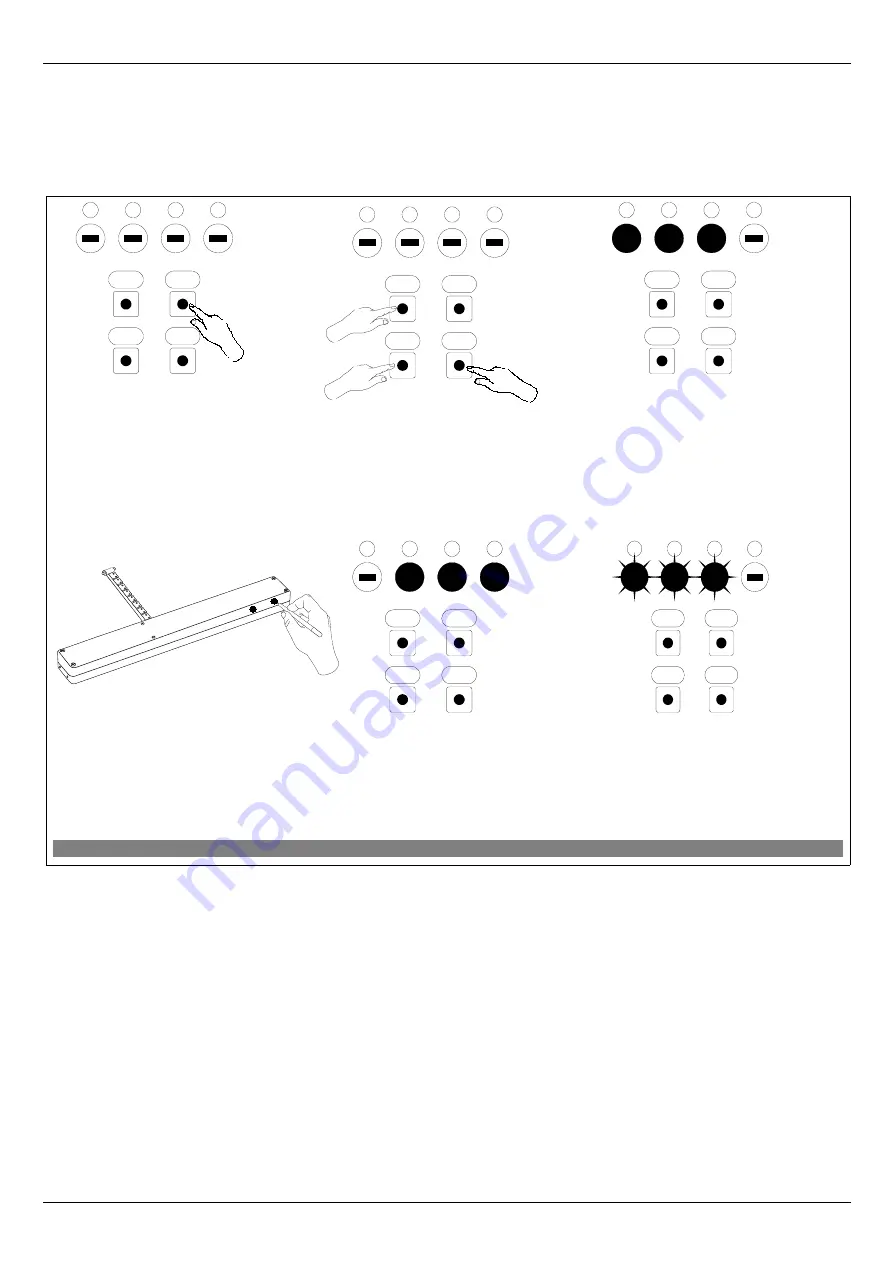
4.2 Associating device with ZWMP module (ASSOCIATE function)
Associating a device with the ZWMP module which has been already added to the Z-Wave network
enables operating that device by means of a signal sent to the digital input in the module. The procedure of
device associating is presented in
Figure 4.
*) Programming error results from failure to receive any reply form the device and may be caused by:
•
failure to press programming button within 10 seconds from the moment module is signalling its readiness for associating
a new device with a selected channel;
•
long distance between the module and device being added;
•
the device already belonging to the network other the module with which it is associated. It is necessary to associate the
module with the same network in which the device operates.
4.2.1 Device operating by means of “OPEN” and “CLOSE” buttons
After successful associating the device with a selected channel, it is necessary to verify its operating with the use of “O”
or “C” button (
No
.
5, & 11, Figure 1
) Keeping “O” or “C” button pressed:
–
longer (more than 1 sec.) - runs the device for the time the button is pressed;
–
momentarily (app. 0.3sec.) – runs the device until it reaches its extreme position, i.e. motor chain or blind folded or unfolded
completely. In order to stop the device, it is necessary to keep the button pressed for longer than 1 second.
CAUTION:
The ZWMP module does not provide a possibility to operate the device “both ways” (e.g. blind lowering and raising
from the same digital input (channel).
11.09.21 NC815
7/16
©2011,
FAKRO
Figure 4: Device associating with selected input In ZWMP module
3
. Module is signalling its
readiness for associating the
device with a selected channel
(three diodes on for 10 sec.).
5
. The module is signaling that the device
has been associate successfully (three
diodes on for app. 2-3 sec.) In order to
check the correctness of device
operating proceed to section 4.2.1.
1
.Using
SEL
button
choose a
channel through which the device
is to be operated
.
6*
. Programming error –
LEDs flashing for app. 2-3
sec.
2
. Within 1 sec., press:
- “
In/Ex
” button once and then
- “
O
” or “
C
” buttons, depending on
how the device is to be operated
after receiving signal in input reserved
for a selected channel.
4. Press “P” button on the device and
hold it for 0.5 sec. (see Device
Programming Manual).
O
C
Sel
In/Ex
4
3
2
1
O
C
Sel
In/Ex
4
3
2
1
1
x1
2
x1
2
x1
lub
O
C
Sel
In/Ex
4
3
2
1
O
C
Sel
In/Ex
4
3
2
1
O
C
Sel
In/Ex
4
3
2
1
x1
Summary of Contents for ZWMP
Page 13: ...11 09 21 NC815 13 16 2011 FAKRO ...
Page 14: ...11 09 21 NC815 14 16 2011 FAKRO ...
















