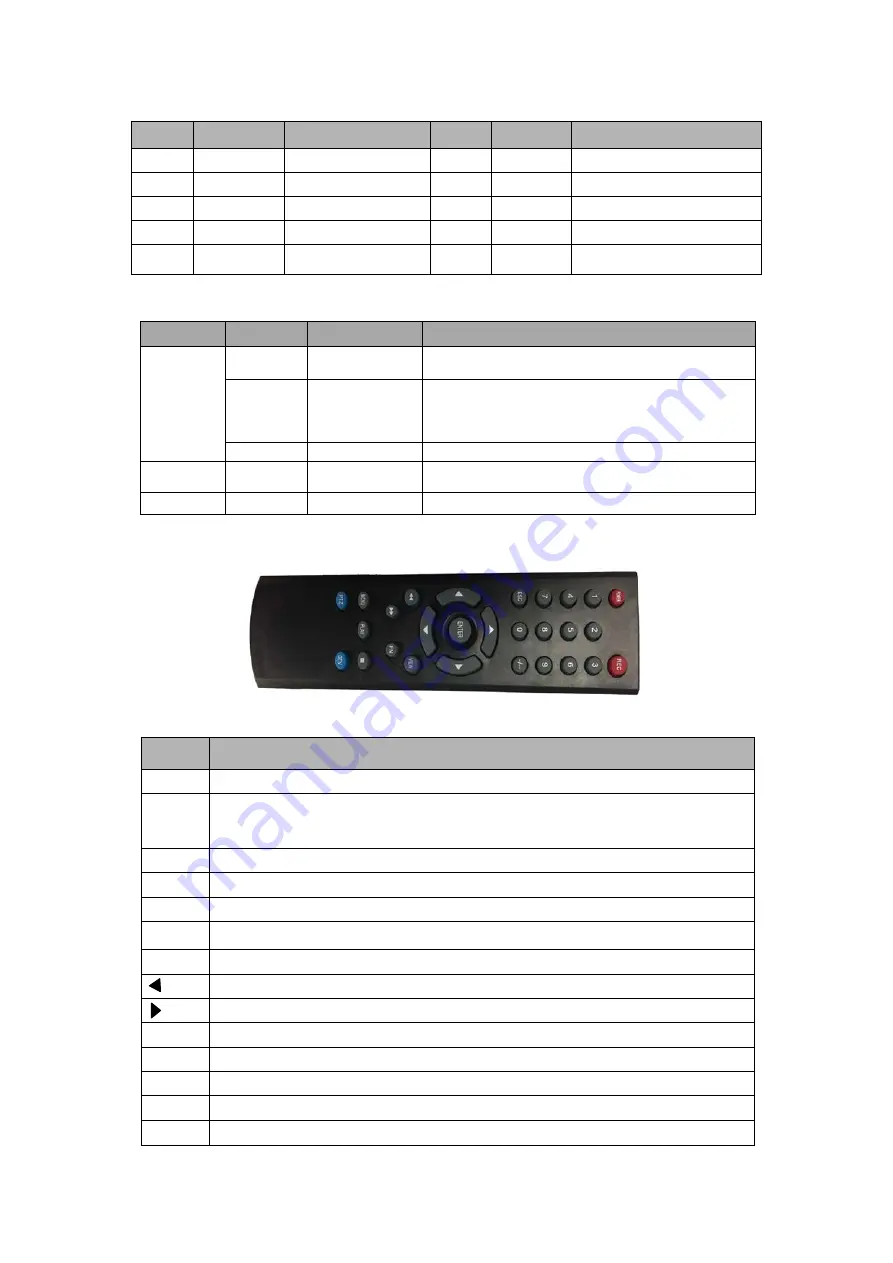
Faittoo
®
HD Hybrid 5 in 1 DVR Manual V1.2 http://www.faittoo.com [email protected]
Serial
number
Name
Function descriptions
Serial
number
Name
Function descriptions
1
1-16
Video input interface
6
NETWORK
RJ-45 standard network interface
2
AUDIO OUT
Audio output interface
7
USB
Standard USB interface
3
HDMI
HDMI Output interface
8
RS-485
RS-485 interface
4
VGA
VGA Output interface
9
DC12
12V power interface
5
AUDIO IN
AUDIO input interface
10
GND
Ground interface
2.3 Mouse operation instructions
Mouse key
Operation
Function
Examples
Left key
One click
Select target
1. Select the preview window, playback window
2. Select the button, edit box, drop-down box, check box
Double click
Window zoom
1. Switch between single screen and multi-screen during
previewing.
2. Switch between single screen and multi-screen during
playback.
Drag
Area setting
Set area for mobile detection
Middle key
Rolling
Change content
1. Change the value of the [Channel] edit box
2. Change the contents of the [time] edit box
Right key
One click
Close interface
1. Right click to close the operating interface
2.4 Remote controller instruction
Figure 2-4
Name
Function
POWER
Turn off the screen output
DEV
Device key: first press the DEV key, then press the number key to enter the device number which is the
same with the host device. Press the "ENTER" key to save the settings. The control is effective.(where you
can set the host Device key?) Refer to Figure4-35. If you have more than two DVR’s, you can use the
function, otherwise ignore ).
0-9
Number keys
MENU
Menu key; Clear the entire area while setting the motion detection area.
ESC
Exit key
▲
In the menu state, choose upward. In PTZ mode, control the dome to rotate upward.
▼
In the menu state, choose downward. In PTZ mode, control the dome to rotate downward.
In the menu state, choose left side. In PTZ mode, control the dome to rotate to left side.
In the menu state, choose right side. In PTZ mode, control the dome to rotate to right side.
ENTER
Confirm key
PLAY
Record playback key
FN
Auxiliary key
REC
Recording key
VIEW
Multi-screen key
9
Summary of Contents for FT-AVR2204H
Page 1: ......
Page 14: ...Faittoo HD Hybrid 5 in 1 DVR Manual V1 2 http www faittoo com service faittoo com 13...
Page 15: ...Faittoo HD Hybrid 5 in 1 DVR Manual V1 2 http www faittoo com service faittoo com 14...
Page 55: ...Faittoo HD Hybrid 5 in 1 DVR Manual V1 2 http www faittoo com service faittoo com 54...
Page 64: ...Faittoo HD Hybrid 5 in 1 DVR Manual V1 2 http www faittoo com service faittoo com 63...











































