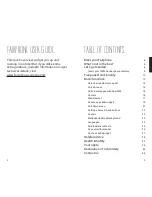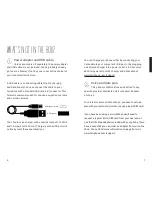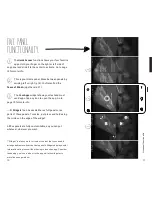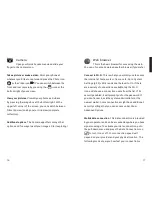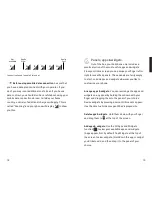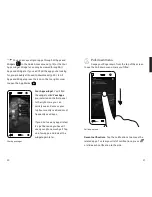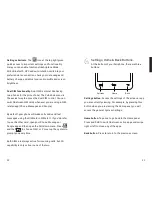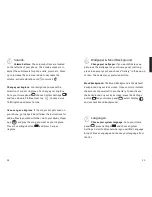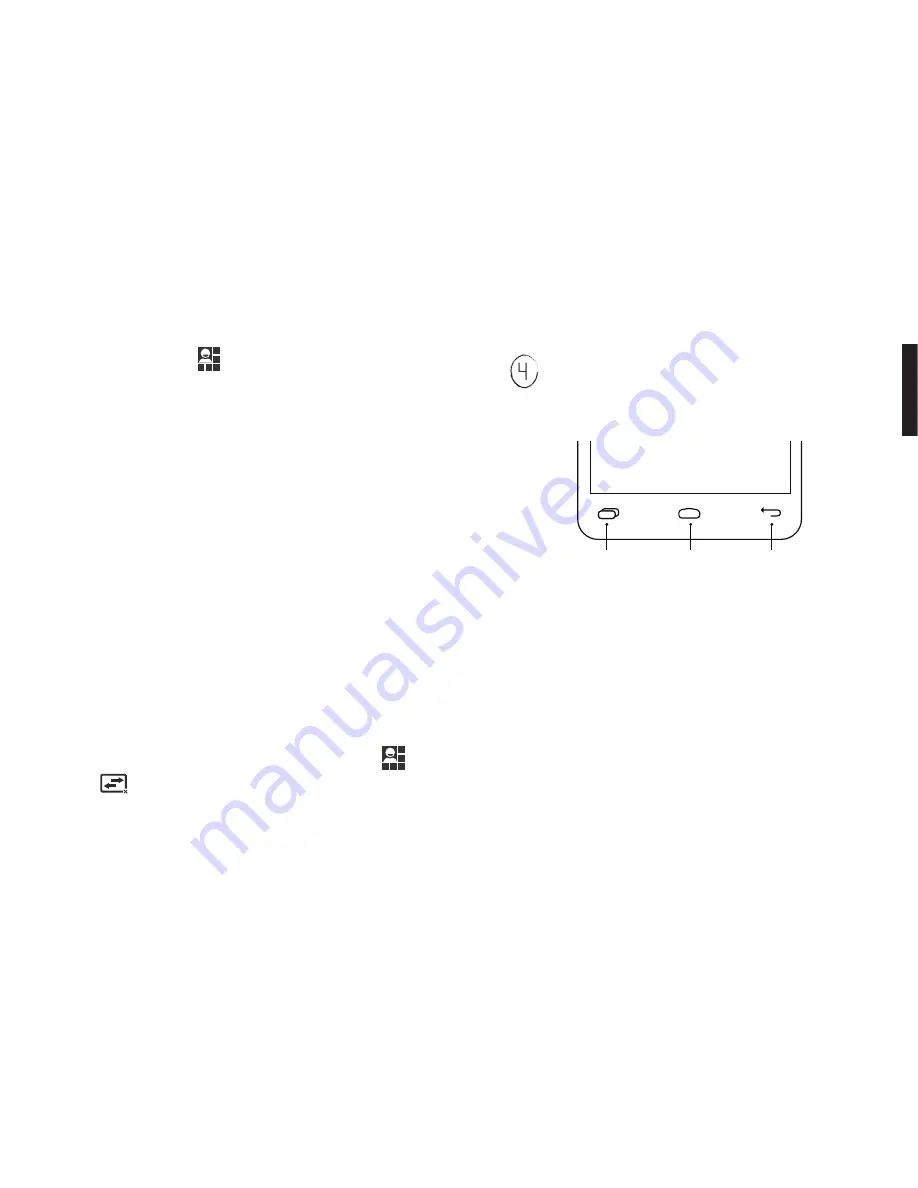
23
22
Settings shortcuts. The
icon at the top right gives
quick access to important settings and functionality.
Here you can enable functions like Airplane Mode,
Wi-Fi, Bluetooth, GPS and auto-rotation, switch to your
preferred data connection, check your data usage and
battery charge, and adjust your audio profile and screen
brightness.
Dual SIM functionality. Dual SIM is almost like having
two phones for the price of one! The Pull-down menu is
the easiest way to access the dual SIM control. You can
switch between SIM cards whenever you are using a SIM-
related app (Phone, Messages and People).
By default, your phone will make calls and send text
messages using the SIM card in SIM slot 1. If you’d prefer
to use the other card, open your Phone, Message or
People app and then open the Pull-down menu. Press
and then
to choose SIM 1 or 2 or set up the system to
prompt you every time.
Both SIMs are always active for incoming calls, but 3G
capability is only active in one of the two.
Settings, Home & Back Buttons.
At the bottom of your Fairphone, there are three
buttons:
Settings button. Access the settings of the screen or app
you are currently viewing. For example, by pressing this
button when you are viewing the Home panel, you will
access the general System Settings.
Home button. Tap once to go back to the Home panel.
Press and hold to switch between active apps and swipe
right or left to close any of the apps.
Back button. Press to return to the previous screen.
Settings
On/off
button
Micro USB
connector
Volume
up/down
Front
Camera
Earpiece
Home
Back
Headset
jack
THIS IS YOUR BATTERY.
SIM card slot 1
(Blue SIM adapter
for microSIM included)
SIM and SD
cards not
included
MicroSD
slot
Battery
SIM card slot 2
(Adapter not included)
Fairphone
Back Cover
(open it here)
Rear
Camera
Flash
Speaker
Remove the battery
here before inserting
your SIM card(s)
On/off
button
Apps and
Notifications
(i.e. GPS)
Wi-Fi
Airplane
mode
Silent
Vibrate
Bluetooth
Alarm
clock
Time
Battery charge
remaining
Signal strength of
SIM 1 and 2
R
H+
11:30
Summary of Contents for faiphone 2
Page 1: ...THIS IS YOUR USER GUIDE...