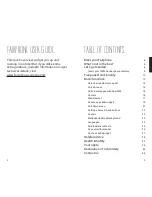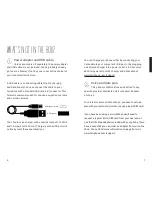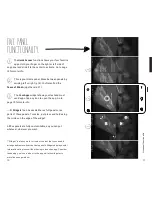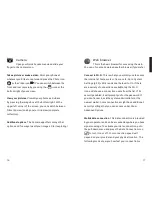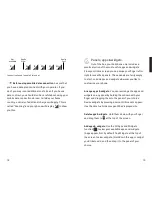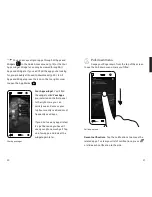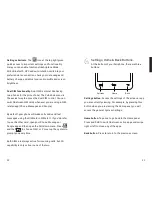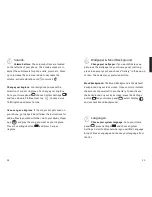29
28
HELPFUL ADVICE.
Adding apps and content
to your phone.
Your Fairphone acts just like a USB storage device. You
don’t need to create any accounts or download programs
to add content to your Fairphone. Simply connect it to
your computer with your data cable, and drag and drop
your pictures, music, apps and more into the appropriate
folders (e.g. the folder called Music). To activate this
option you will need to confirm “Turn on USB Storage” as
shown in the images below. If you don’t see this image on
your screen, please check your pull-down menu
notifications.
USB connect and disconnect
Apps and online services.
Besides the features specifically designed for
Fairphone, we’ve tried to provide you with a very “clean”
operating system.
Purchase and download apps. You can visit the website of
a specific app to download the app on your phone. Some
apps are free and others must be purchased.
You can also download applications that function as app
markets: huge repositories of other apps. There are very
well-known repositories and alternative options, as well.
For more information, visit www.fairphone.com/support.
Battery-saving tips.
To save the life of your battery, disconnect from
any service that you are not using. An overview of these
services can be found in the Pull-down menu by tapping
. Bluetooth, wireless and location services (like GPS)
need a lot of power so you might want to disable them.
You may also consider decreasing the time your screen is
on. Select the Screen Timeout option, which can also be
found in the Pull-down menu.
Summary of Contents for faiphone 2
Page 1: ...THIS IS YOUR USER GUIDE...