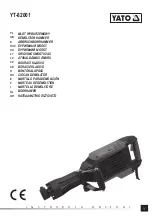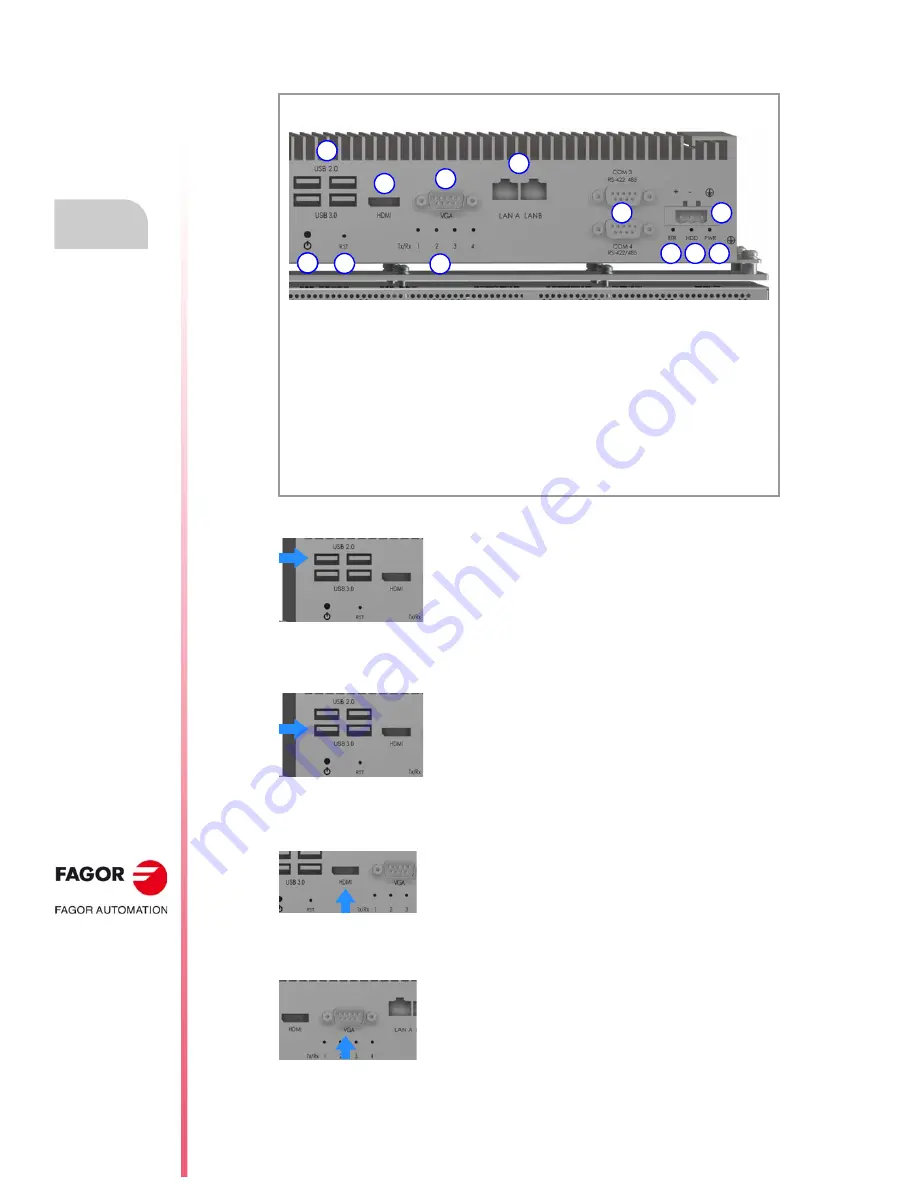
Panel PC.
CNC 8065
3.
·56·
(R
EF
: 1801)
PPC-21W.
3.6.3
Panel PC (lower end connectors).
·USB 2.0·
2 USB 2.0 Type-A ports.
·USB 3.0·
2 USB 3.0 Type-A ports.
·HDMI · HDMI output to monitor.
·VGA· VGA video output to monitor.
Bottom view.
(A)
USB 2.0 / USB 3.0 2 USB 2.0 Type-A ports. 2 USB 3.0 Type-A ports.
(B)
HDMI
HDMI connection to monitor.
(C)
VGA
VGA connection to monitor.
(D)
LAN A / LAN B
Ethernet.
(E)
COM3 / COM4
RS-422/485 serial line.
(F)
24 V DC electric power supply input.
(G)
Power button.
(H)
RST
Reset button.
(I)
Tx Rx 1 2 3 4
Transmission and reception LEDs.
(J)
BTR
Battery status LED.
(K)
HDD
Hard drive activity LED.
(L)
PWR
Power status LED.
A
H
I
G
B
C
D
E
F
G
J
K
L
2 USB 2.0 Type-A ports, Plug & Play compatible. The USB
interface is compliant with USB EHCI specification, rev. 2.0.
Connect the monitor’s T/S USB (touch controller) output to one
of these inputs. Always use the cable supplied by Fagor for the
unit.
2 USB 3.0 Type-A ports, Plug & Play compatible. The USB
interface is compliant with USB EHCI specification, rev 2.0.
HDMI 1.4a output, supporting 3200 × 2000 video at 60 Hz and
24 bpp.
VGA video 1.4a output, supporting 1920 × 1200 video at 60 Hz
and 24 bpp.
Connect the panel PC’s PCVGA output to the monitor’s VGA
input. Always use the cable supplied by Fagor for the unit.
Summary of Contents for 8060 M Power
Page 1: ...Ref 1801 8065 CNC Panel PC...
Page 10: ...BLANK PAGE 10...
Page 12: ...BLANK PAGE 12...
Page 16: ...BLANK PAGE 16...
Page 18: ...BLANK PAGE 18...
Page 20: ...BLANK PAGE 20...
Page 22: ...Panel PC CNC 8065 1 22 REF 1801 PREVIOUS INFORMATION...
Page 42: ...Panel PC CNC 8065 2 42 REF 1801 MONITOR 21 MULTITOUCH...
Page 72: ...Panel PC CNC 8065 3 72 REF 1801 PPC 21W...
Page 90: ...Panel PC CNC 8065 5 90 REF 1801 FAGORCONNECT APPLICATION...
Page 91: ...Panel PC CNC 8065 91 User notes REF 1801...
Page 92: ...Panel PC CNC 8065 92 User notes REF 1801...