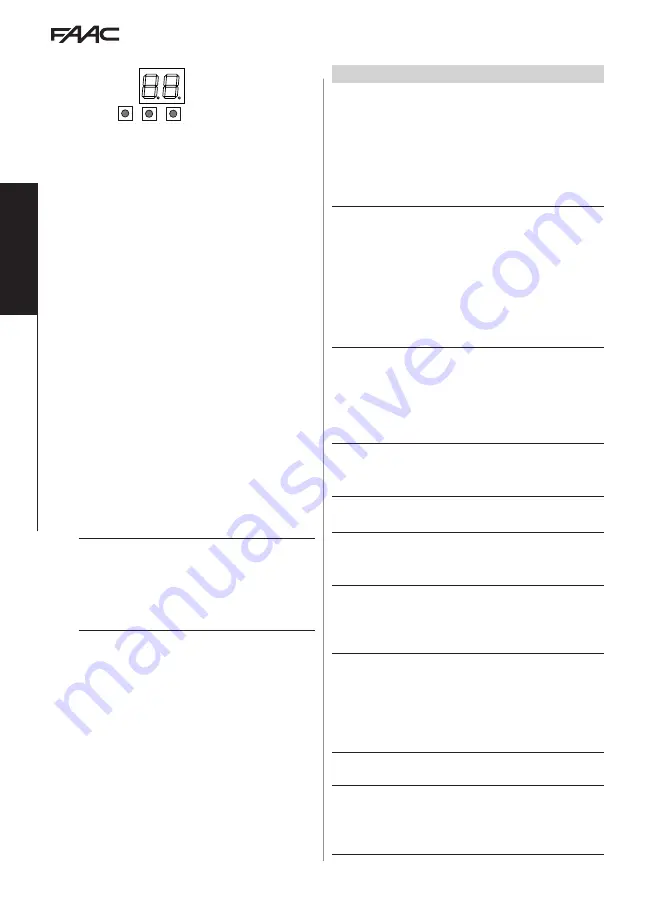
E045S
12
532373 - Rev.A
Tr
ansla
tion of the orig
inal instruc
tions
ENGLISH
6.2 PROGRAMMING
F
+
/R1
-
/R2
RADIO
2EASY
CONNECTIVITY
USB-A
MAIN
PE
N
L
230 V~
9 10 11
20 21
LAMP
M1
M2
M
M
1
PE N L
2 3 4 5 6 7 8
CO
M
OP
CL CO
M
OP CL
C
C
230 V
~
60 W max
24 V
"
3 W max
115V
-F10A
230V
-F5A
T0.8A
15 16 17 18
O
P-
A
OP
-B
ST
OP
+24V
+24V
W
.L.
LOCK
When the display shows the automation status, you
can enter basic or advanced programming mode.
■
Basic programming
1. Press and hold the
FF
button:
The first function (
dF
) appears on the display,
which is displayed as long as button F remains
pressed.
2. Release the button: the display shows the value
of the function.
3. Press the
++
or
--
button to modify, then press the
FF
button to confirm to go to the next function.
Proceed in the same way for all the functions.
■
Advanced programming
1. Press and hold down the
FF
button, then the
++
button as well:
The first function (
bo
) appears on the display,
which is displayed as long as button F remains
pressed.
2. Release the buttons: the display shows the value
of the function.
3. Press the
++
or
--
button to modify, then press the
FF
button to confirm to go to the next function.
Proceed in the same way for all the functions.
■
Exiting programming mode
i
Every modified value becomes effective immediately,
but when exiting from programming mode you have
to decide whether to save the modifications or not.
Modifications are lost if no buttons have been pressed
for 10 minutes or if power to the board is disconnected
before they have been saved.
1. Press and hold down the
FF
button, then the
+
+
button as well.
Alternatively, scroll through the programming
menu until you reach the last function (
St
).
2. Select:
Y
= save the changes
no
= DO NOT save the changes
3. Press button
FF
to confirm: the display reverts to
the automation status view.
2
BASIC programming menu
Function
default
dF
DEFAULT CONFIGURATION
Displays
Y
if the programming corresponds to the
default settings. Select
Y
if you wish to reload
the default values.
Y
the programming corresponds to the
DEFAULT settings
no
the programming DOES NOT correspond to
the default settings
Y
Lo
FUNCTIONING LOGIC
E
Semi-automatic
EP
Semi-automatic step by step
SP
Automatic Safety Step by Step
A
Automatic
AP
Automatic Step by Step
b
Semi-automatic b
C
Hold-to-run
E
PA
PAUSE TIME
(displayed only if an automatic logic has been
selected)
Displayed in seconds up to 59, then in steps of 10 s.
00
…
59
(Adjustment step: 1 s)
1.0
…
9.5
(Adjustment step: 10 s)
30
Mn
NUMBER of MOTORS
connected
1
1 motor
2
2 motors
2
F1
MOTOR 1 POWER
01
…
50
(levels;
50
=maximum power)
25
F2
MOTOR 2 POWER
(displayed only if
Mn
=
2
)
01
…
50
(levels;
50
=maximum power)
25
En
ENCODER
Enables/disables the encoder on both motors.
no
disabled
Y
enabled
no
Cd
LEAF CLOSING DELAY
(
displayed only if
Mn
=
2
)
The delay is applied to MOTOR 1.
Displayed in seconds up to 59, then in steps of 10 s.
00
…
59
(Adjustment step: 1 s)
1.0
…
1.3
(Adjustment step: 10 s)
05
bu
Learn BUS 2easy devices
See the relative section.
no
M2
MOTOR 2 OPERATION in dead man mode
(displayed only if
Mn
=
2
)
+
OPEN (displaying
oP
)
-
CLOSE (displaying
cL
)
--















































