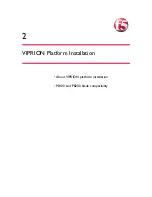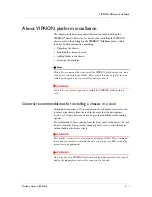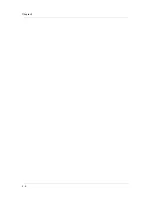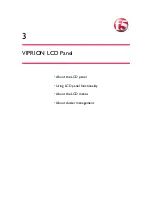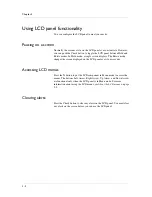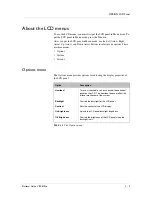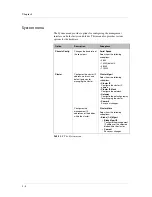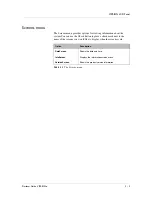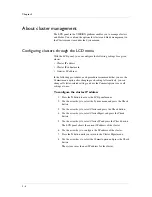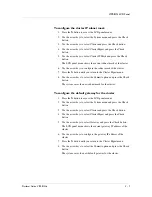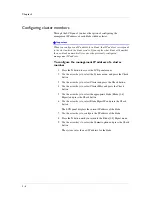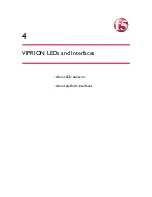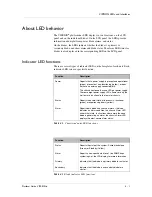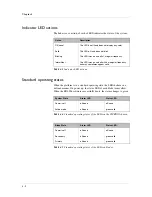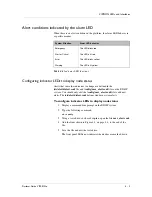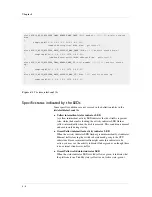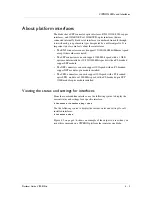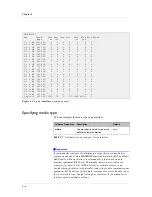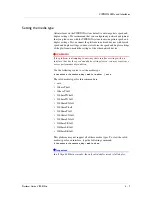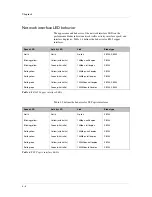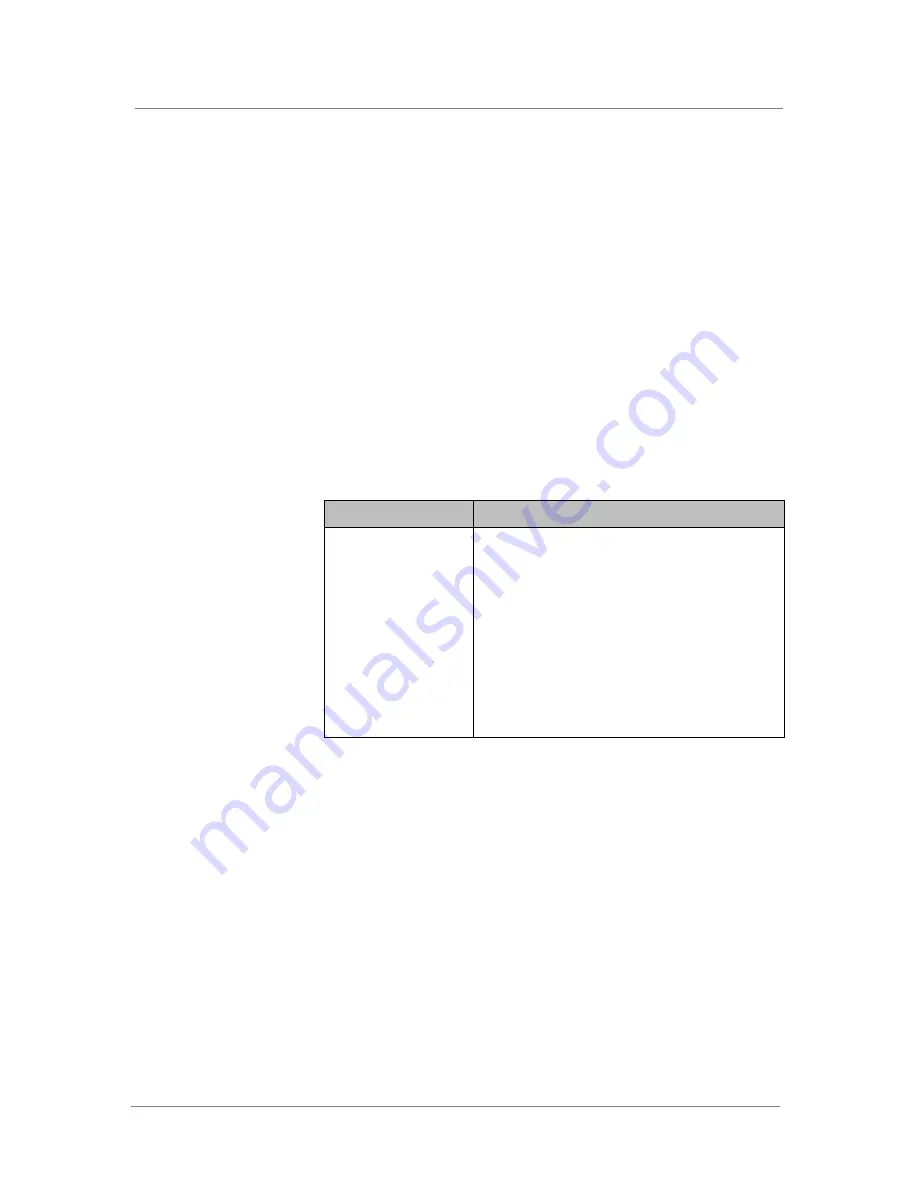
VIPRION LCD Panel
Platform Guide: VIPRION
®
3 - 3
About the LCD menus
To use the LCD menus, you must first put the LCD panel in Menu mode. To
put the LCD panel in Menu mode, press the
X
button.
After you put the LCD panel in Menu mode, use the Left Arrow, Right
Arrow, Up Arrow, and Down Arrow buttons to select menu options. There
are three menus:
• Options
• System
• Screens
Options menu
The Options menu provides options for adjusting the display properties of
the LCD panel.
Option
Description
Heartbeat
Turns on (checked) or off (unchecked) the heartbeat
panel on the LCD. This heartbeat does not affect the
failover mechanism of the system.
Backlight
Controls the backlight for the LCD panel.
Contrast
Sets the contrast of the LCD display.
On Brightness
Adjusts the LCD panel backlight brightness.
Off Brightness
Controls the brightness of the LCD panel when the
backlight is off.
Table 3.1
The Options menu
Summary of Contents for Viprion
Page 1: ...Platform Guide VIPRION MAN 0311 00 ...
Page 2: ......
Page 5: ...Table of Contents ...
Page 6: ......
Page 10: ......
Page 18: ......
Page 22: ...Chapter 2 2 4 ...
Page 24: ......
Page 33: ...4 VIPRION LEDs and Interfaces About LED behavior About platform interfaces ...
Page 34: ......
Page 44: ...Chapter 4 4 10 ...
Page 46: ......
Page 56: ...Chapter 5 5 10 ...
Page 58: ......
Page 66: ...Chapter 6 6 8 ...
Page 67: ...7 Platform Airflow Platform airflow information ...
Page 68: ......
Page 70: ...Chapter 7 7 2 ...
Page 71: ...8 Environmental Guidelines for the VIPRION Platform Environmental requirements ...
Page 72: ......
Page 76: ......
Page 84: ...Chapter 9 9 8 ...
Page 85: ...A Platform Specific Hazardous Substance Levels for China VIPRION chassis VIPRION blades ...
Page 86: ......
Page 89: ...Glossary ...
Page 90: ......
Page 93: ...Index ...
Page 94: ......