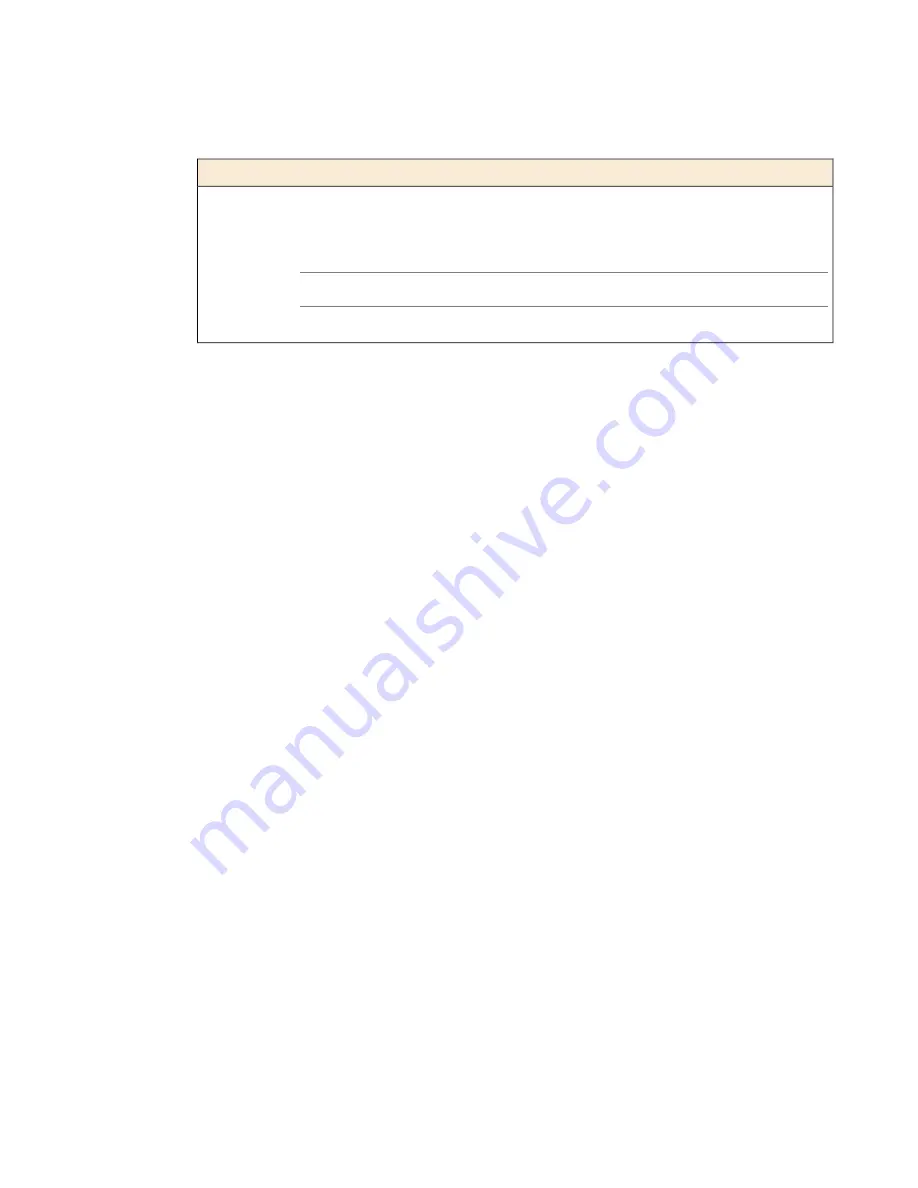
Screens menu
You can use the Screens menu to specify the information that is displayed on the default screens.
Description
Option
Displays the date and time.
DateScreen
Displays the information screen.
InfoScreen
Displays the RAID status screen.
Note: Not available on solid-state drive (SSD) platforms.
RaidScreen
Displays product version information.
VersionScreen
Using the LCD panel
Put the LCD panel into Menu mode to manage the platform using the LCD menus and control buttons.
Press the X button to activate Menu mode for the LCD.
The Left Arrow, Right Arrow, Up Arrow, and Down Arrow buttons are functional only when the LCD
is in Menu mode.
Pausing on a screen
Normally, the screens cycle on the LCD panel at a constant rate, but you can pause on a specific screen.
Push the Check button to toggle the LCD screen between Hold and Rotate modes.
In Hold mode, a single screen is displayed. The Rotate mode changes the screen displayed on the LCD
every four seconds.
Powering on the unit
Use the LCD control buttons to power on the unit.
Press the Check button to power on a unit that is shut down.
Halting the unit
Use the LCD control buttons to halt the unit. You should halt the unit before you power it down or reboot
it using the LCD menu options.
1.
Press the X button, then use the arrow keys to navigate to the System menu.
2.
Press the Check button.
3.
Navigate to the Halt menu.
4.
Press the Check button.
5.
Press the Check button again at the confirmation screen.
Wait 60 seconds before powering the machine off or rebooting it.
13
Platform Guide: 10000 Series
Summary of Contents for BIG-IP 10000 Series
Page 1: ...Platform Guide 10000 Series MAN 0408 08 ...
Page 2: ......
Page 6: ...6 Table of Contents ...
Page 44: ......
Page 48: ...Figure 13 Airflow in the 10000 Series platform 48 Environmental Guidelines ...
Page 58: ......
Page 60: ...7 Close and seal the shipping box 60 Repackaging Guidelines ...
Page 64: ......




























