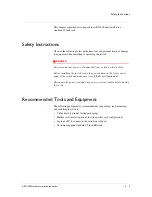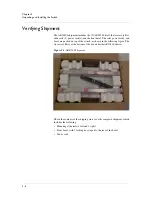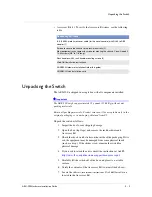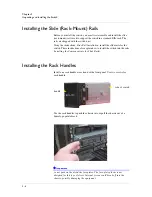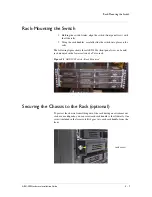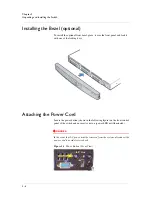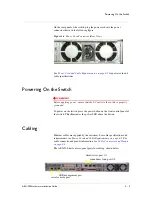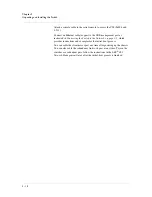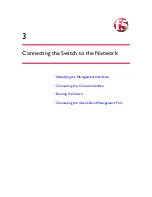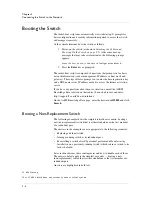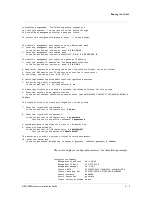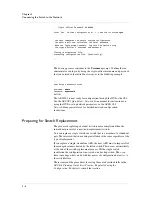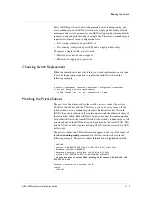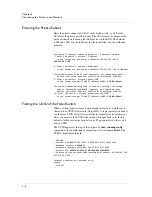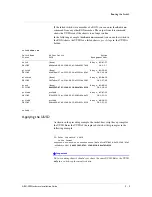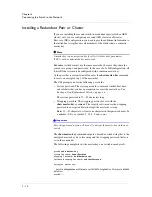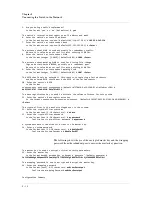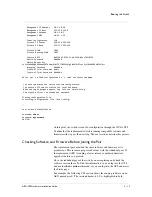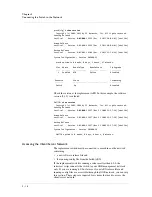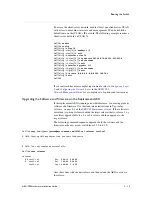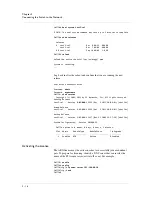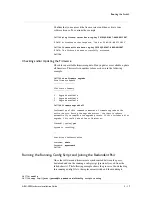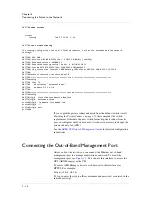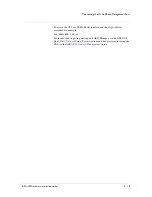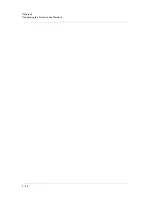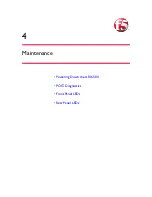Chapter 3
Connecting the Switch to the Network
3 - 6
Crypto
‐
officer
Password
#######
Enter
'yes'
to
load
configuration
or
'r'
redo
the
interview
#
yes
You
have
completed
the
switch
startup
configuration.
The
switch
will
now
initialize
the
local
database.
When
the
login
prompt
appears,
log
into
the
switch
using
the
crypto
‐
officer's
username
and
password.
Closing
configuration
file.
Processing
configuration
file.
(boot
‐
config)
...
The boot-up process continues to the
Username
prompt. Confirm that an
administrator can log in by using the crypto-officer username and password
that you entered in the initial-boot script, as in the following example.
...
User
Access
Authentication
Username:
admin
Password:
mypassword
SWITCH>
The ARX-500 is now ready for configuration through the GUI or the CLI.
See the
ARX GUI Quick Start: Network Setup
manual for instructions on
using the GUI to set up network parameters, or the
ARX® CLI
Network-Management Guide
for detailed network-configuration
instructions.
Preparing for Switch Replacement
The process of replacing a defunct switch is more complicated than the
initial-boot process for a new (non-replacement) switch.
You can replace a single switch or a switch that is a member of a redundant
pair. The interview that runs during installation is the same regardless of the
type of replacement.
If you replace a single, standalone ARX, the new ARX must re-import all of
the managed volumes hosted by the failed switch. This occurs automatically
at the end of the switch replacement process. With a single switch
installation the configuration is not saved on a backup switch. Thus, you
have to manage what you do with key pieces of configuration data
prior
to
the switch failure.
These items and the procedures for saving them are described fully in the
ARX Site Planning Guide
,
Best Practice: Regularly Saving the
Configuration
. For details, consult that section.
Summary of Contents for ARX-500
Page 1: ...ARX 500 Hardware Installation Guide 810 0039 00 ...
Page 2: ......
Page 7: ...Table of Contents ...
Page 8: ......
Page 10: ...Table of Contents x ...
Page 11: ......
Page 12: ...Table of Contents xii ...
Page 14: ......
Page 22: ......
Page 32: ......
Page 50: ...Chapter 3 Connecting the Switch to the Network 3 20 ...
Page 51: ...4 Maintenance Powering Down the ARX 500 POST Diagnostics Front Panel LEDs Rear Panel LEDs ...
Page 52: ......
Page 59: ...Index ...
Page 60: ......
Page 62: ...Index Index 4 ...