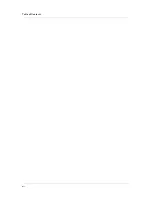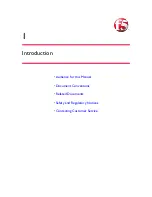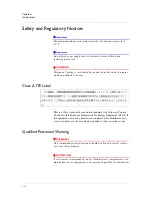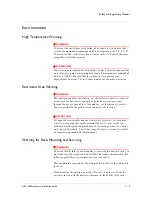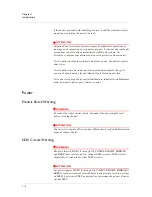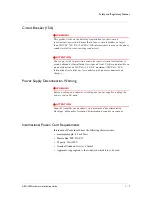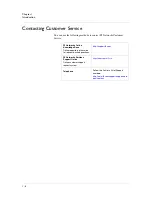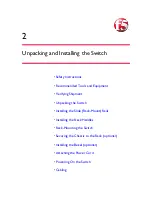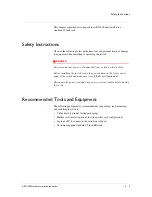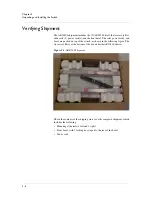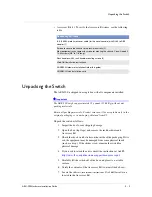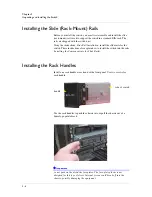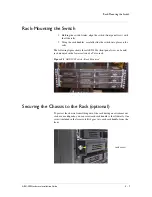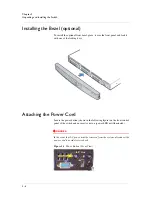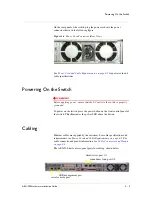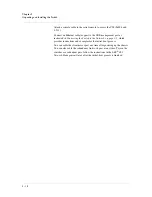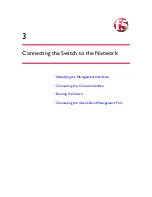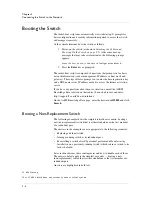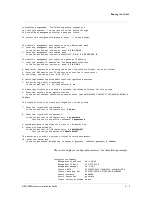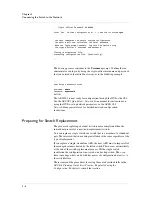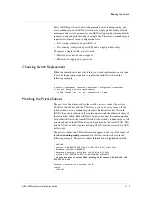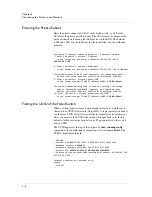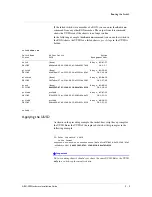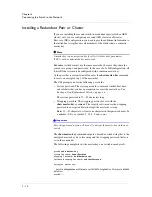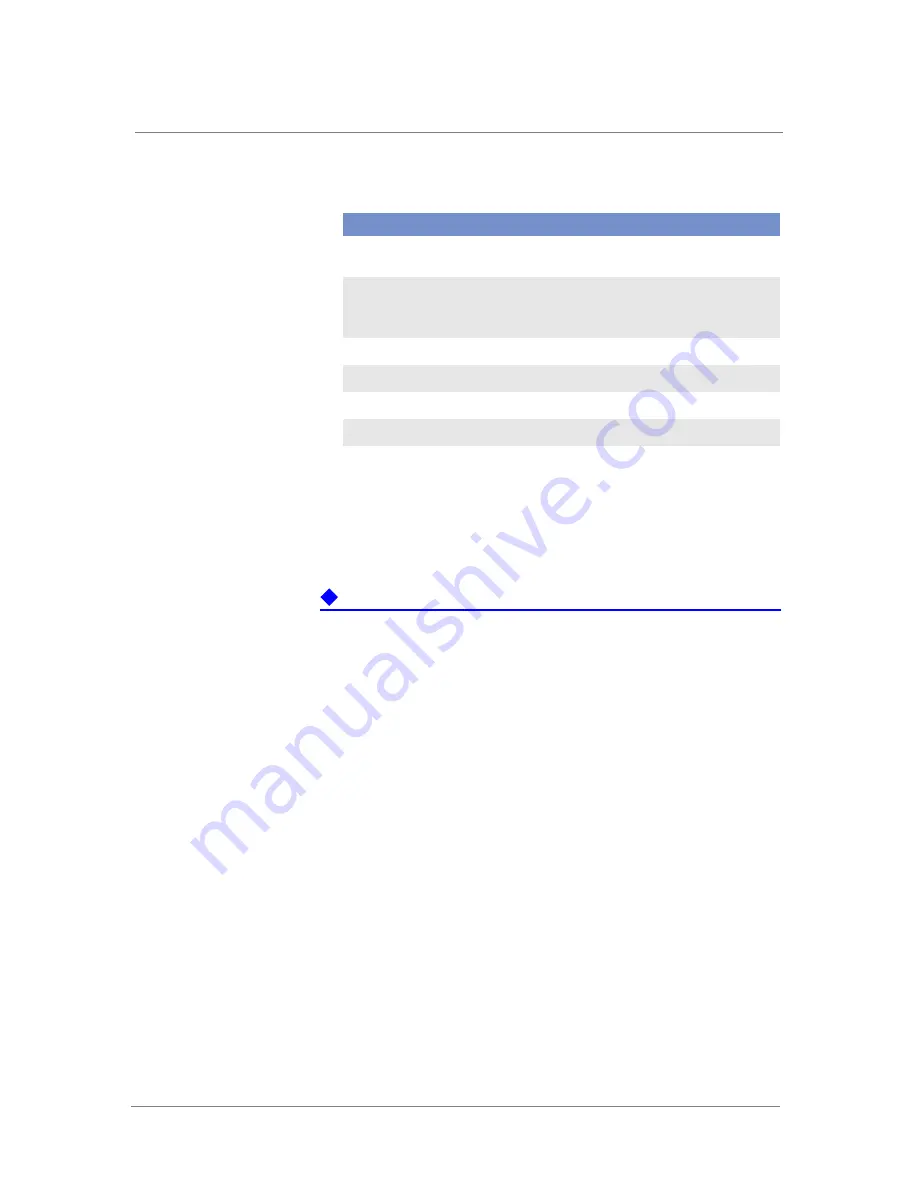
Unpacking the Switch
ARX-500 Hardware Installation Guide
2 - 5
• Accessory Kit (1). To verify the Accessory Kit items, see the following
table.
Unpacking the Switch
The ARX-500 is shipped in a single box with all components installed.
Important
The ARX-500 weighs approximately 35 pounds (15.88 Kg) without any
packing materials.
Retain all packing materials. Product returns will be acceptable only in the
original packaging or in packaging obtained from F5.
Unpack the switch as follows:
1. Inspect the box for any shipping damage.
2. Open the box (top flaps) and remove the rack hardware and
Accessory Kit.
3. Check the shock watch sticker on the inside of the packaging. If it is
red, the equipment may be damaged from some physical shock
(such as a drop). If the sticker is red, examine the switch for
physical damage.
4. If you need to return the unit, consult the instructions at AskF5:
http://www.f5.com/pdf/customer-support/rma-process.pdf
5. Carefully lift the switch out of the box and place it on a stable
surface.
6. Verify the contents of the Accessory Kit (contents listed above).
7. Locate the
slide rail (rack-mount) instructions
,
Slide Rail Installation
,
located in the Accessory Kit.
Accessory Kit Items
8-ft. (2.4384-meter) crossover cable (for the serial console) with RJ-45 to DB9
adapter (1)
Screws to secure the chassis to the rack-mount rails (2)
Most equipment racks come with screws for mouting the chassis. You will need 4
10-32 screws (5/8” to 7/8” long).
Rack handles with 4 rack-handle-mounting screws (2)
Slide Rail Installation
instructions
ARX®500 Hardware Installation Guide (this guide)
ARX®500 Quick Installation
card
Summary of Contents for ARX-500
Page 1: ...ARX 500 Hardware Installation Guide 810 0039 00 ...
Page 2: ......
Page 7: ...Table of Contents ...
Page 8: ......
Page 10: ...Table of Contents x ...
Page 11: ......
Page 12: ...Table of Contents xii ...
Page 14: ......
Page 22: ......
Page 32: ......
Page 50: ...Chapter 3 Connecting the Switch to the Network 3 20 ...
Page 51: ...4 Maintenance Powering Down the ARX 500 POST Diagnostics Front Panel LEDs Rear Panel LEDs ...
Page 52: ......
Page 59: ...Index ...
Page 60: ......
Page 62: ...Index Index 4 ...