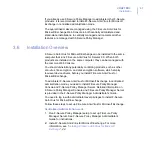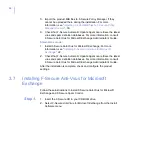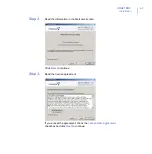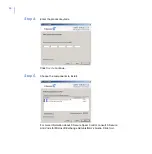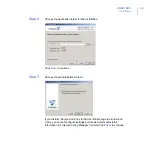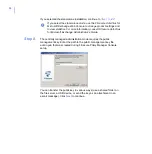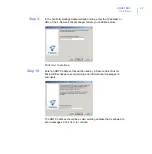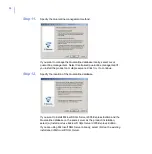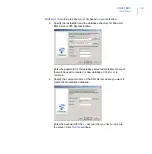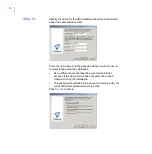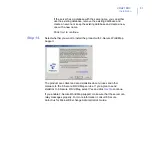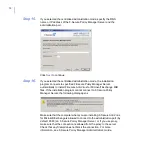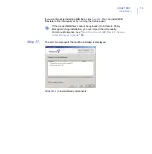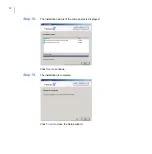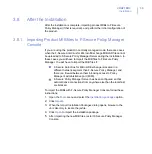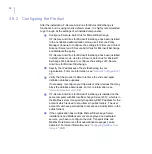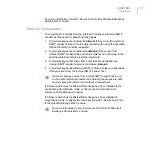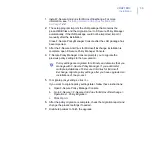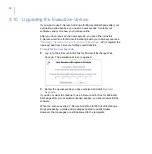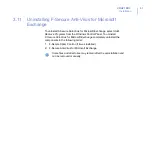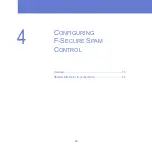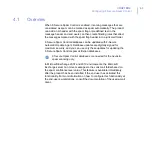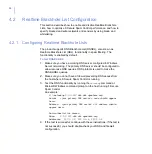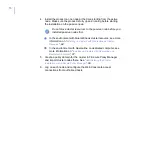CHAPTER 3
55
Installation
3.8
After the Installation
After the installation is complete, importing product MIBs to F-Secure
Policy Manager (if that is required), and perform the initial configuration of
the product.
3.8.1
Importing Product MIB files to F-Secure Policy Manager
Console
If you are using the product in centrally managed mode, there are cases
when the F-Secure Anti-Virus for Microsoft Exchange MIB JAR file cannot
be uploaded to F-Secure Policy Manager Server during the installation. In
these cases you will have to import the MIB files to F-Secure Policy
Manager. You will have to import the MIB files if:
F-Secure Anti-Virus for Microsoft Exchange is located in a
different network segment than F-Secure Policy Manager, and
there is a firewall between them blocking access to Policy
Manager’s administrative port (8080).
F-Secure Policy Manager Server has been configured so that
administrative connections from anywhere else than the localhost
are blocked.
To import the MIBs with F-Secure Policy Manager Console, follow these
instructions:
1.
Open the
Tools
menu and select the
Installation packages
option.
2.
Click
Import
.
3.
When the
Import Installation Packages
dialog opens, browse to the
Jars
directory to locate the jar file.
4.
Click
Open
to import the installation package.
5.
After importing the new MIB files, restart F-Secure Policy Manager
Console.
Summary of Contents for ANTI-VIRUS FOR MICROSOFT EXCHANGE 9.00
Page 1: ...F Secure Anti Virus for Microsoft Exchange Deployment Guide...
Page 6: ...4 ABOUT THIS GUIDE How This Guide Is Organized 5 Conventions Used in F Secure Guides 6...
Page 19: ...17 2 DEPLOYMENT Installation Modes 18 Network Requirements 19 Deployment Scenarios 20...
Page 64: ...62 4 CONFIGURING F SECURE SPAM CONTROL Overview 63 Realtime Blackhole List Configuration 64...
Page 106: ...104 B APPENDIX Services and Processes List of Services and Processes 105...
Page 115: ......