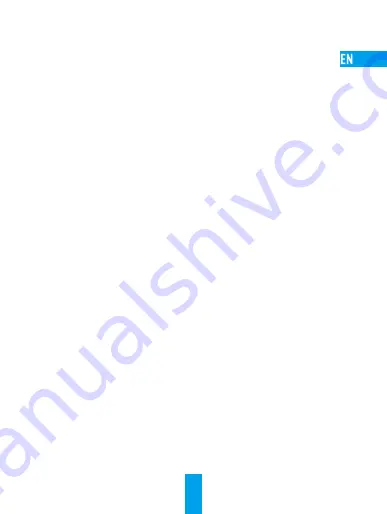
6
Troubleshooting
Q:
“The device is offline.” or “The device is not registered.” prompts when adding
the camera by EZVIZ app.
A:
1. Make sure the network, that the camera is connceted to, is normal and the DHCP
of router is enabled.
2. Hold down the RESET button for 5 seconds to reset the parameters if you
manually changed the network parameters.
Q:
How to use the microSD card for local storage?
A:
1. Make sure there is a microSD card inserted and the camera is added to your
EZVIZ account. Log in the EZVIZ app and enter the “Device Details” interface, if
the “Initialize Storage Card” button appears, you need to initialize the microSD
card first.
2. The microSD card recording for the motion detection is enabled by default.
Q:
The mobile phone cannot receive alarm prompts when the camera is online.
A:
1. Make sure the EZVIZ app is running on your mobile phone and the Motion
Detection Notification is enabled.
2. For Android system, make sure the app is running in background; and for iOS,
enable the message push function in “Settings > Notification”.
3. If still no alarm prompts, hold down the RESET button for 5 seconds restore the
camera settings.
Q:
Live view or playback failed.
A:
Make sure your network is well connected. Viewing live video needs a good
bandwidth. You can refresh the video, or change a network and try again.
Q:
How to connect to another Wi-Fi?
A:
Hold the RESET button on the camera for 5 seconds to reset and restart the camera
and reconnect the Wi-Fi about 1 minute later.
















































