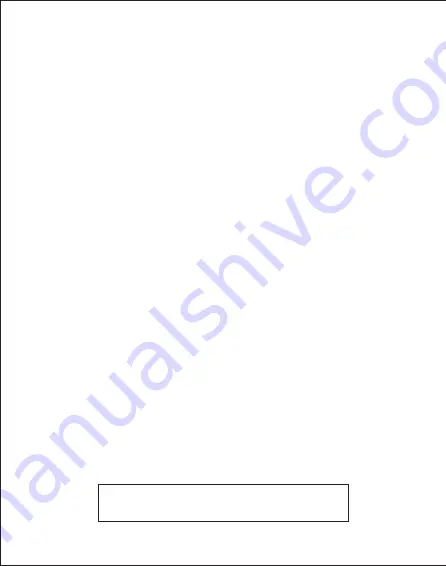
1. Do not turn the lens toward human eyes when in operation, to avoid
damaging the eyes caused by the high intensity light source.
2.
Do not block the device ventilation
to avoid damage to the internal
electronic devices due to overheating.
3. Do not use chemicals, cleaning agents or clean water to clean the
device, and prevent rain water, moisture and mineral-containing liquids
from corroding circuit boards.
4. Please keep the device and its parts and accessories out of reach of
children.
5. Please ensure that the device is operated in a dry and ventilated
environment.
6. Do not store the device in extreme hot or cold conditions. High and low
temperatures may shorten the lifespan of electronic devices.
The normal
operating environment is between 5°C~30°C.
7. Do not put the device into any drying equipment (such as dryer,
microwave oven, etc.).
8. Do not squeeze or place heavy objects over the device to avoid
damage to the device.
9.
Do not throw, knock or shake the device violently,
which may damage
the internal circuit boards.
10. Do not attempt to disassemble the device without permission. If there
is any problem, please contact customer support.
11. Do not repair any product by yourself. If the device or any part does
not work properly, you should consult customer support or return the
device for repair.
12. It is recommanded to shut down for 30minutes after playing for more
than 8 hours.
Never look directly into the projector lens when the lamp is
turned on.The bright light can damage your eyes.Never let
children look into the lens when it is on.
Precautions
How to use the projector















