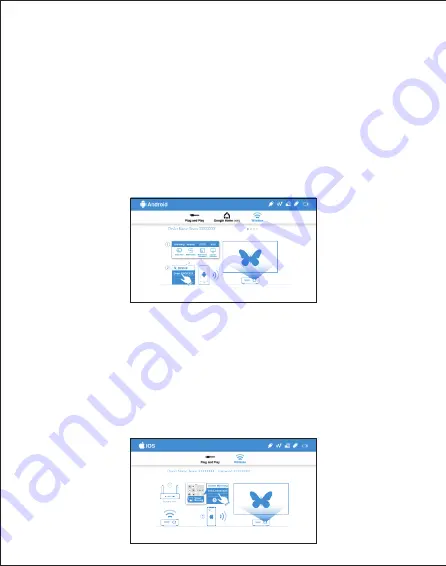
How to Wireless Display
Android
iOS
1. Select Android on main menu of projector, and then select Wireless
menu by pressing "OK" key.
2. Select mirroring function in the setting of your phone and
find”Beam-XXXX” device shown on device list to start your mirroring.
Note 1: The naming of mirroring function varies different brands.
Visit https://www.ezcast.com/usage/android/ezmirror for demos.
Note 2: Compatibility: Android 5.0 or above.
Note: Compatibility: iOS 12 or above.
1. Select iOS on main menu of projector, and then select Wireless menu
by pressing "OK" key.
2. Make sure both of your projector and mobile are connected to the
same WiFi router.
3. Go for Screen Mirroring of your mobile and select the ”Beam-XXXX”
shown on the list to start projection.















