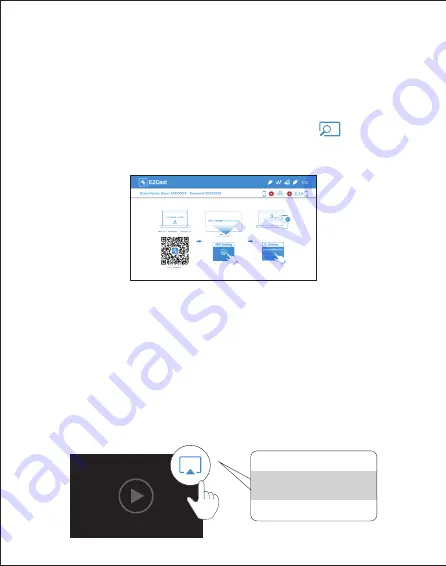
DLNA streaming
(1) Select EZCast on main menu of projector and make sure both of
your projector and mobile are connected to the same Wi-Fi router.
(2) Launch the app that support DLNA, such as QIY, QQTV.
(3) Click the DLNA icon on the video you’d like to play, and select
“Beam-XXXX”.
Note: DLNA icon usually shows in the corner of the video, and looks like
a tv which depends on different apps.
BeamV3-xxxxxxxx
TV
EZCast
(1) Select EZCast on main menu of projector and make sure both of
your projector and mobile are connected to the same Wi-Fi router.
(2) Install EZCast app on your device. Please download the app from
application market for your mobiles or visit https://www.ezcast.com/app
to download EZCastapp for PC.
(3) Launch EZCast app on your device, and then click icon and
select the ”Beam-XXXX” shown on the list to start your projection.















