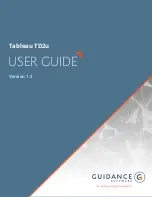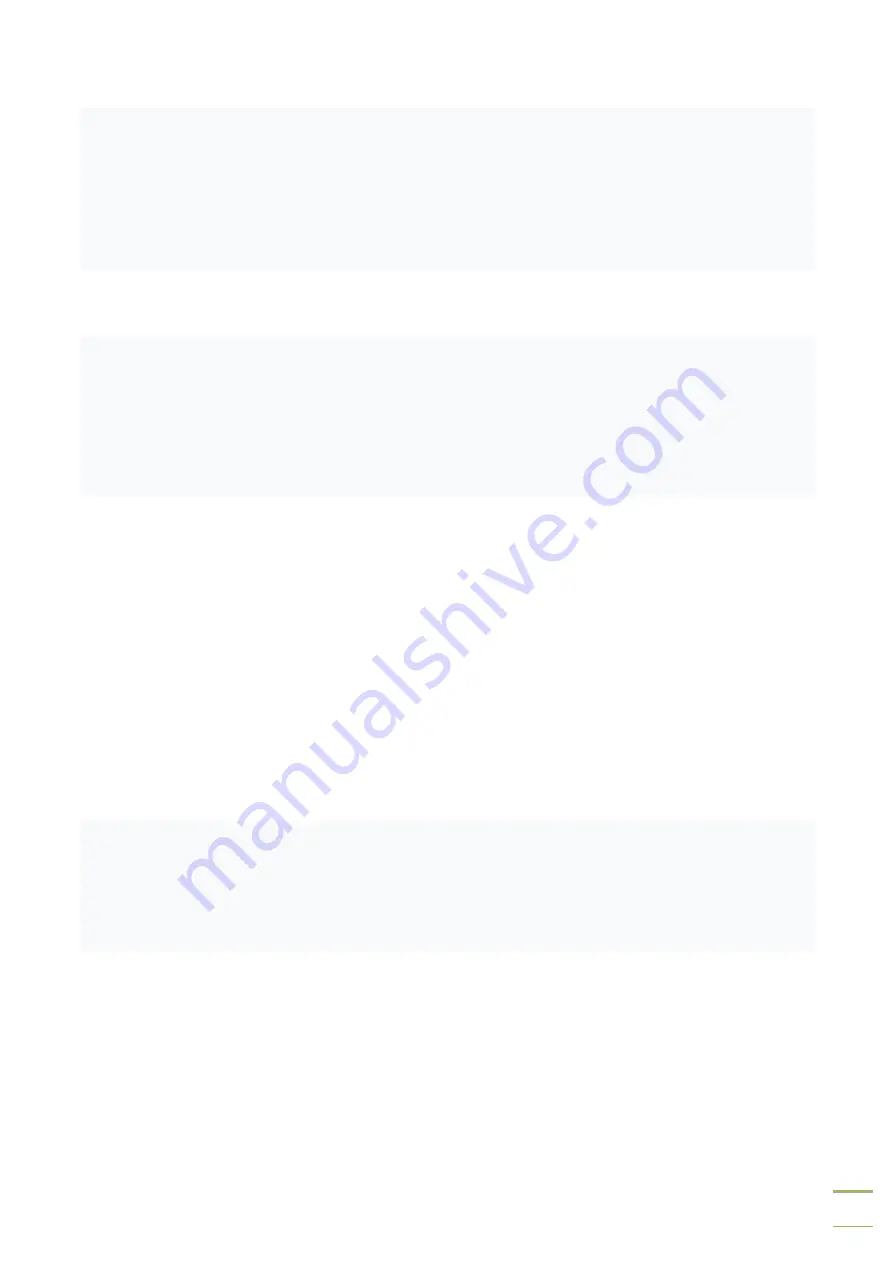
29
1.
The copy speed depends on the writing speed of the media device. When the writing
speed of the media device is slow, the copy speed becomes slow.
2. There may be a slower media device in the batch of media. Remove it (press the up and
down keys at the same time to remove the slowest media device during copy process) to
speed up.
Q5
:
Why the media device cannot be used normally after copying?
During the copying process, the duplicator reads the data from the source media device and
then writes to the target media device. An error may occur during the writing process, or the
target media device has bad sectors and cannot be written normally. It is recommended to
use the Compare function to ensure that the data copied to the target media device is 100%
the same as the source media device.
Q6
:
Why is copy failed?
1. Data on the
source media device cannot be read normally. The source media device may
be of poor quality or has bad sectors. The copying process to all target media devices will
stop.
2.
Target media device cannot be written normally. The target media device may be of poor
quality or has bad sectors. The copying process of this target media device will stop, and
others will continue to copy.
Q7
:
Why can’t I update the firmware?
1.
Different duplicators have different update files, please make sure your update files are
correct.
2. Please make sure that the media file system is FAT32, the update file is uncompressed
(the file extension is .BIN) and saved on the root directory of the media device.
Copyright © 2021. All rights reserved