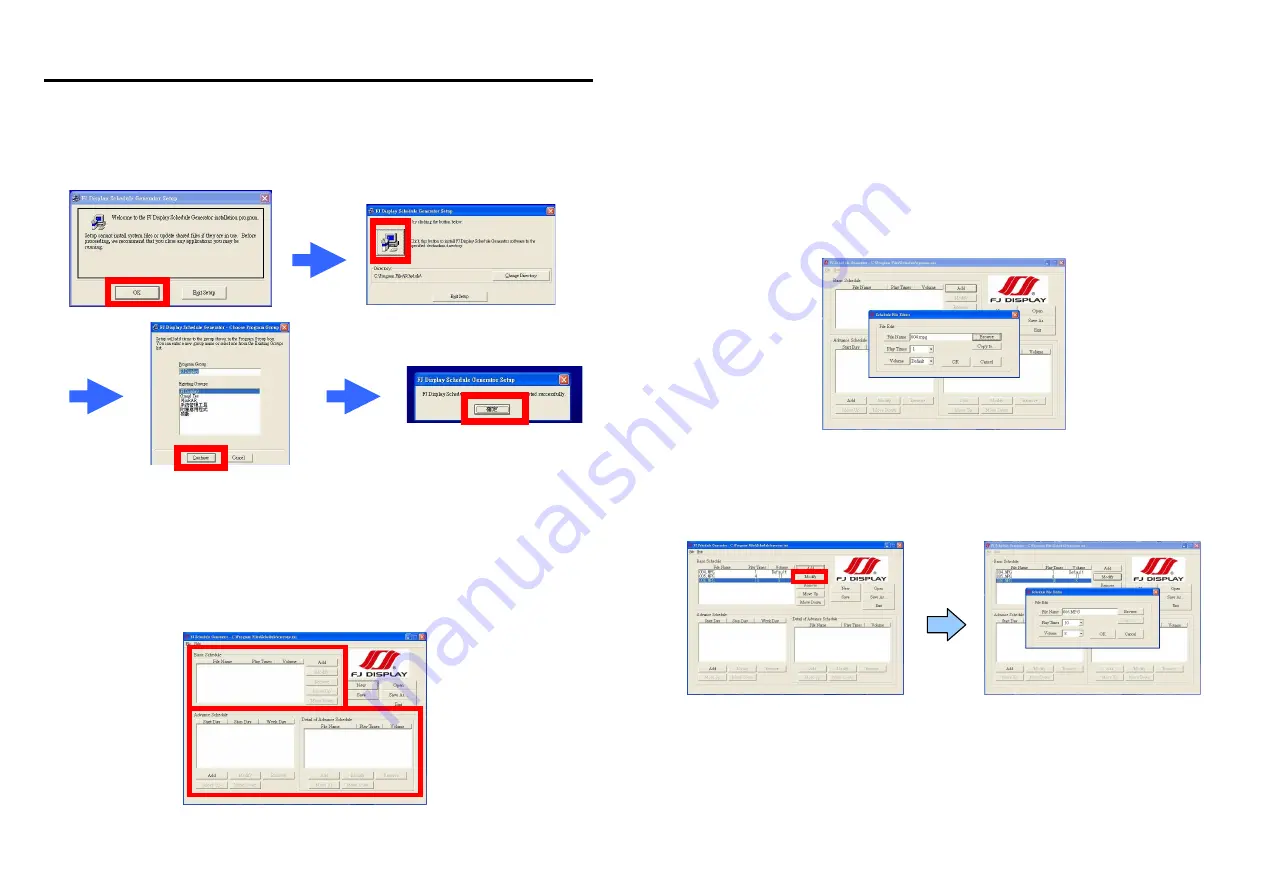
11
8.1 INSTALL THE SCHEDULE SOFTWARE
Execute “setup.exe” to install the Schedule software in the CD driver, and finish the installation
procedure in accordance with the illustration below.
8.2 SET UP THE SCHEDULE SOFTWARE
Execute the program “FJ Display” to open the “FJ Schedule Generator” window on your PC.
<Start>
→ <Programs> → <FJ Display> → <
FJ Schedule Generator
>
There are two parts: “Basic Schedule” and “Advance Schedule” in the window.
8. SCHEDULE FUNCTION
12
8.2.1 Basic Schedule
In the “Basic Schedule” mode, you can select files that you want to play and set up the volume and
the play times of each file.
Add
:
:
:
:
Click this button to add a file. The following diagram appears
:
Click the “Browser” button to search for files that you want to add. You can also set up the
“Play Times” and “Volume” of the file in the window. Click the “OK” button to complete the
setup.
Click the “Add” button again to add other file.
COPY Function
:
Click the “Copy to…” button to copy directly the added file to the memory
card.
Modify
:
:
:
:
Click this button to modify the file in the list.
Select the file that you want to modify in the list, and press the “Modify” button.




























