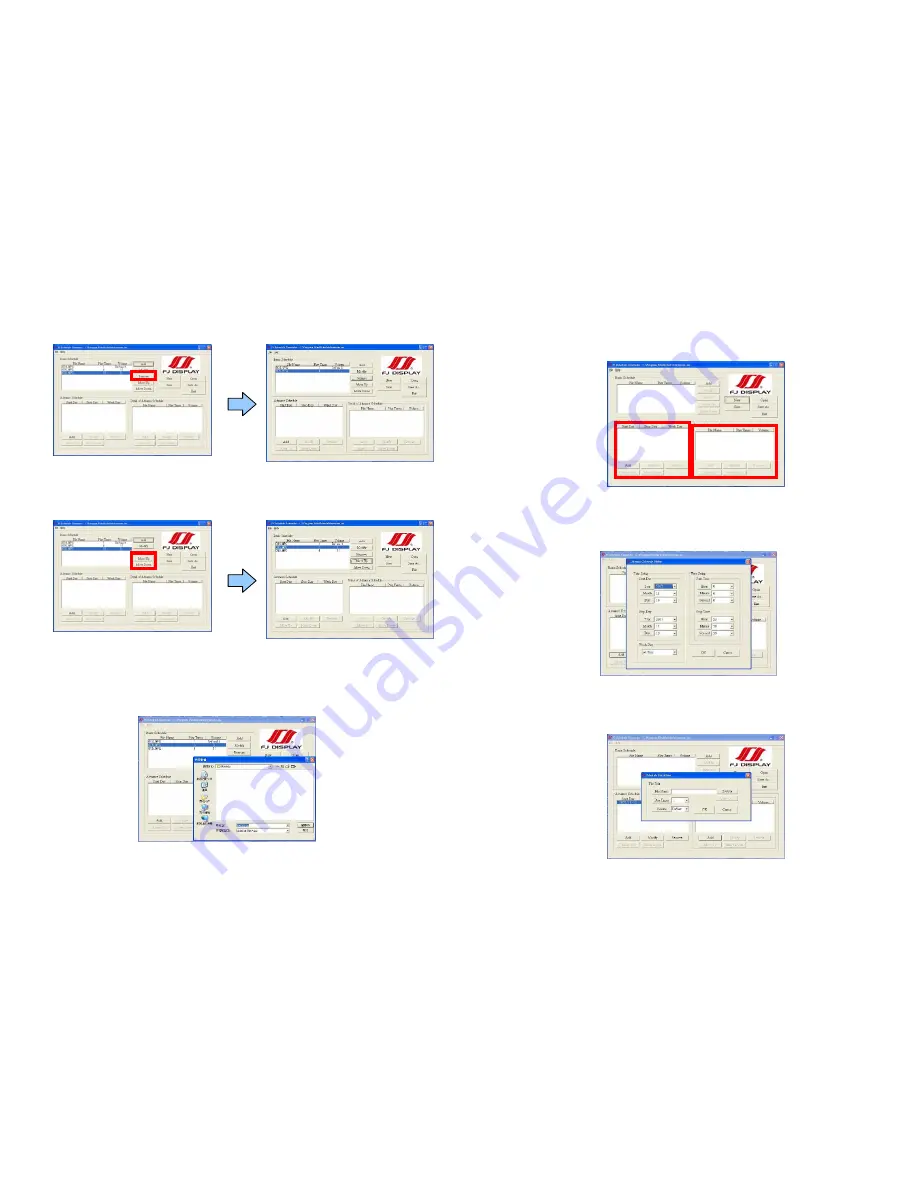
16
Remove:
Click this button to remove the file from the list.
z
Select the file that you want to remove from the list, and press the “Remove” button to delete.
Move Up / Move Down:
Click these buttons to change the order that the files are played.
After the setup, press the “SAVE” button, and a pop-up window will appear. Select the path, then
click the “SAVE” button to save your setup.
NOTE:
Do not rename the file (eyezone.ini), otherwise the B500B will not be able to read the file.
17
B. Advance Schedule
In the “Advance Schedule” mode, you can select files that you want to play, and can also set up the
volume, the play times, and the initial and end time of each file. There are “Time Setup” and “File Setup”
in the “Advance Schedule”.
Step 1:
Click the “Add” button in the “Time Setup” section to open the “Advance Schedule Editor”
window. Set up the Start and Stop Date, Start and Stop Time and the Week Day, then click “OK” to quit
the window.
Step 2:
Click the “Add” button in the “File Setup” section to open the “Schedule File Editor” window.
Click the “Browser” button to select a file that you want to play. You can also set up the “Play Times” and
“Volume” of the file in the window. Click the “OK” button to complete the setup.
Summary of Contents for B500B
Page 14: ...26 Code 39 Enable Code 39 Disable 27 Codabar Enable Codabar Disable...
Page 15: ...28 UPC EAN JAN Enable UPC EAN JAN Disable 29 ITF 2 of 5 Enable ITF 2 OF 5 Disable...
Page 16: ...30 Chinese Post Code Enable Chinese Post Code Disable 31 Code 128 Disable...
Page 17: ...32 Code 93 Enable Code 93 Disable 33 EAN 128 Enable EAN 128 Disable...
Page 20: ...38 ADD ON 2 only ADD ON 2 or 5 39 EAN UPC Add on none mandatory EAN UPC Add on mandatory...







































