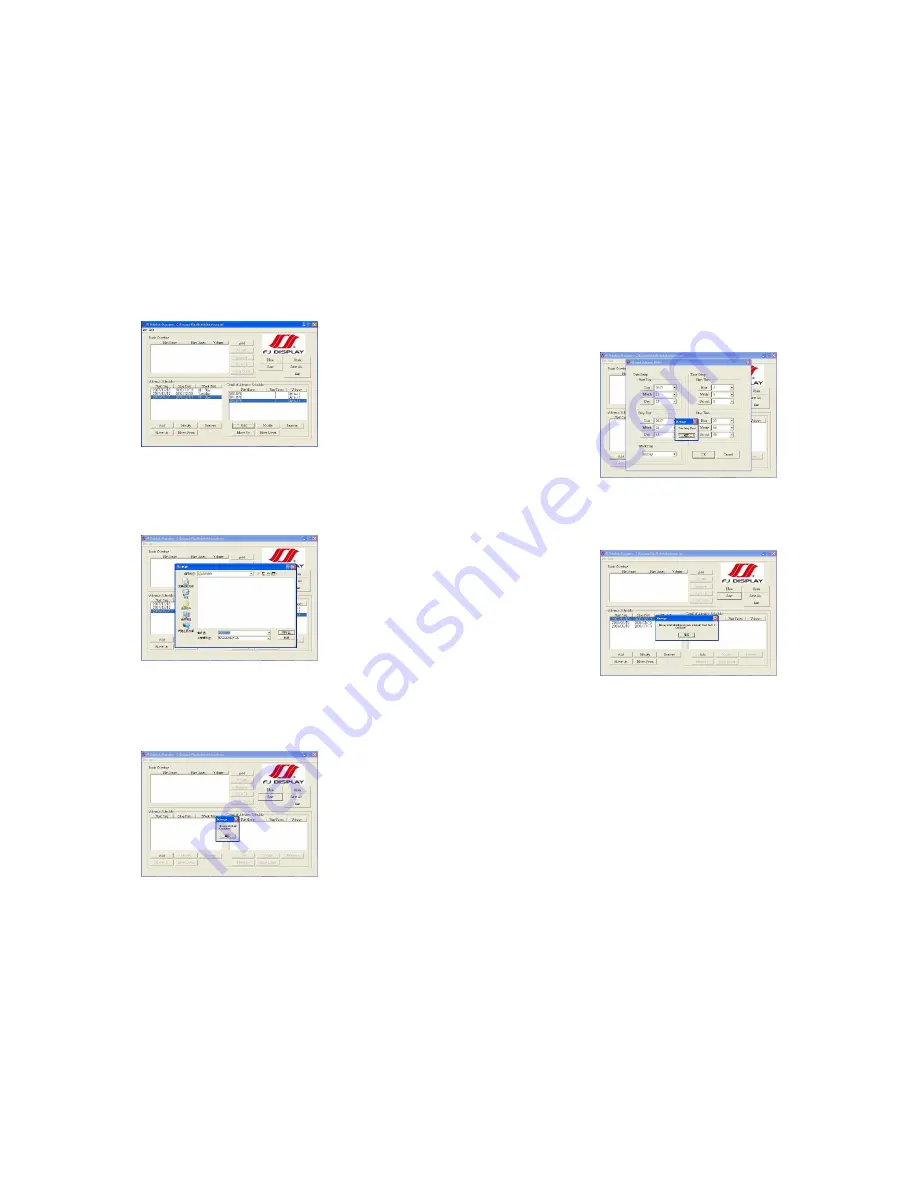
18
Step 3:
Repeat the steps 1
~
2 to add other files.
Step 4:
After finishing all setup, press the “SAVE” button, and a pop-up window will appear. Select the
path, then click the “SAVE” button to save.
NOTE:
Do not rename the file (eyezone.ini), otherwise the B500B will not be able to read the file.
9.2.3 Explanation of the Warning Message
No any schedule
!
Can’t Save
!
There is no schedule file in the “Basic Schedule” or “Advance Schedule” can be saved. Please add and
edit a new schedule file first.
19
Date Setup Error
!
There are some errors in the “Advance Schedule”. Check the date/ time of the schedule for conflict or
error.
No any schedule file in advance schedule
!
Can’t Save
!
There is no schedule file in the advance schedule. Please add files that you want to play in the advance
schedule.
9.2.4 Apply the Schedule on the B500B
Put the “eyezone.ini” file and the associated media files on the memory card, and insert the memory
card to the B500B. The B500B will auto play the files at the designated time.
Summary of Contents for B500B
Page 14: ...26 Code 39 Enable Code 39 Disable 27 Codabar Enable Codabar Disable...
Page 15: ...28 UPC EAN JAN Enable UPC EAN JAN Disable 29 ITF 2 of 5 Enable ITF 2 OF 5 Disable...
Page 16: ...30 Chinese Post Code Enable Chinese Post Code Disable 31 Code 128 Disable...
Page 17: ...32 Code 93 Enable Code 93 Disable 33 EAN 128 Enable EAN 128 Disable...
Page 20: ...38 ADD ON 2 only ADD ON 2 or 5 39 EAN UPC Add on none mandatory EAN UPC Add on mandatory...







































