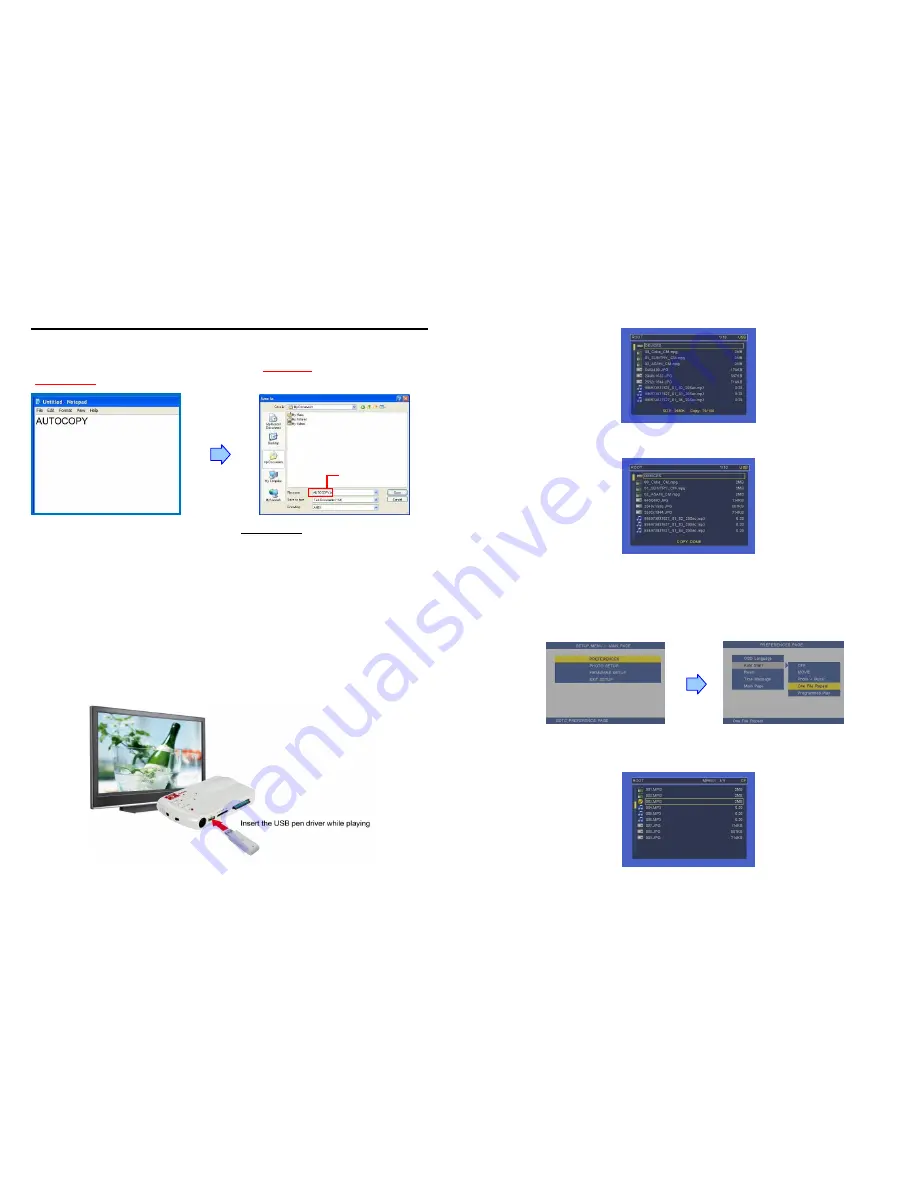
10
8. USING THE B500B
8.1 USB AUTO-COPY FUNCTION
Step1:
Use the “Notepad” to create a file on your PC. Type
“AUTOCOPY
”
and named the file
“AUTOCOPY.ini”
.
Step2:
Put the files that you want to copy and the file
“
AUTOCOPY.ini
” to the USB pen driver.
NOTE:
1. If the file “
AUTOCOPY.ini
” is not on Pen Driver, the B500B will not execute the Auto-Copy function.
2. Please confirm there are no “Folder”, “Hidden File” and “System File” on the USB pen driver and CF card.
How to see the hidden file:
Browse your USB pen driver or CF card using “My Computer”. From the file menu click on “TOOLS”
→
“FOLDER
OPTIONS”, then click on the “VIEW” tab. Select the option “SHOW HIDDEN FILES AND FOLDERS” inside the
“Advanced Settings” box. If there are hidden files on the USB pen driver or CF card, they will now appear in your file
list.
3. If the total size of the files on the USB pen driver is bigger than the CF card size, the auto-copy function will stop
after the CF card is full
4. The transfer rate is up to 10MB per minute.
Step3:
Insert the CF card and turn on the B500B.
Step4:
Insert the USB pen driver while playing media files.
AUTOCOPY.ini
11
Step5:
The B500B will copy all files from USB pen driver to the CF card automatically.
NOTE:
All files on the CF card will be deleted before copying.
Step6:
After copying has finished, the message “COPY DONE” will appear. Remove the USB pen
driver, and the B500B will play the files automatically.
8.2 ONE FILE REPEAT FUNCTION
Step1:
Confirm the
ONE FILE REPEAT
function is enabled.
<
PREFERENCES
>
→
<
Auto Start
>
→
<
One File Repeat
>
Please restart the B500B after setting, and the B500B will play the file automatically.
Step2:
Press the “STOP” button to stop playing, and the file list will be shown. Use the
▲
and
▼
buttons to select file, and press the “ENTER” button to confirm the selected file (the check mark will
appear on the left side of the selected file).
Step3:
Restart the B500B after setting, and the B500B will execute the One File Repeat function.
Summary of Contents for B500B
Page 14: ...26 Code 39 Enable Code 39 Disable 27 Codabar Enable Codabar Disable...
Page 15: ...28 UPC EAN JAN Enable UPC EAN JAN Disable 29 ITF 2 of 5 Enable ITF 2 OF 5 Disable...
Page 16: ...30 Chinese Post Code Enable Chinese Post Code Disable 31 Code 128 Disable...
Page 17: ...32 Code 93 Enable Code 93 Disable 33 EAN 128 Enable EAN 128 Disable...
Page 20: ...38 ADD ON 2 only ADD ON 2 or 5 39 EAN UPC Add on none mandatory EAN UPC Add on mandatory...





















