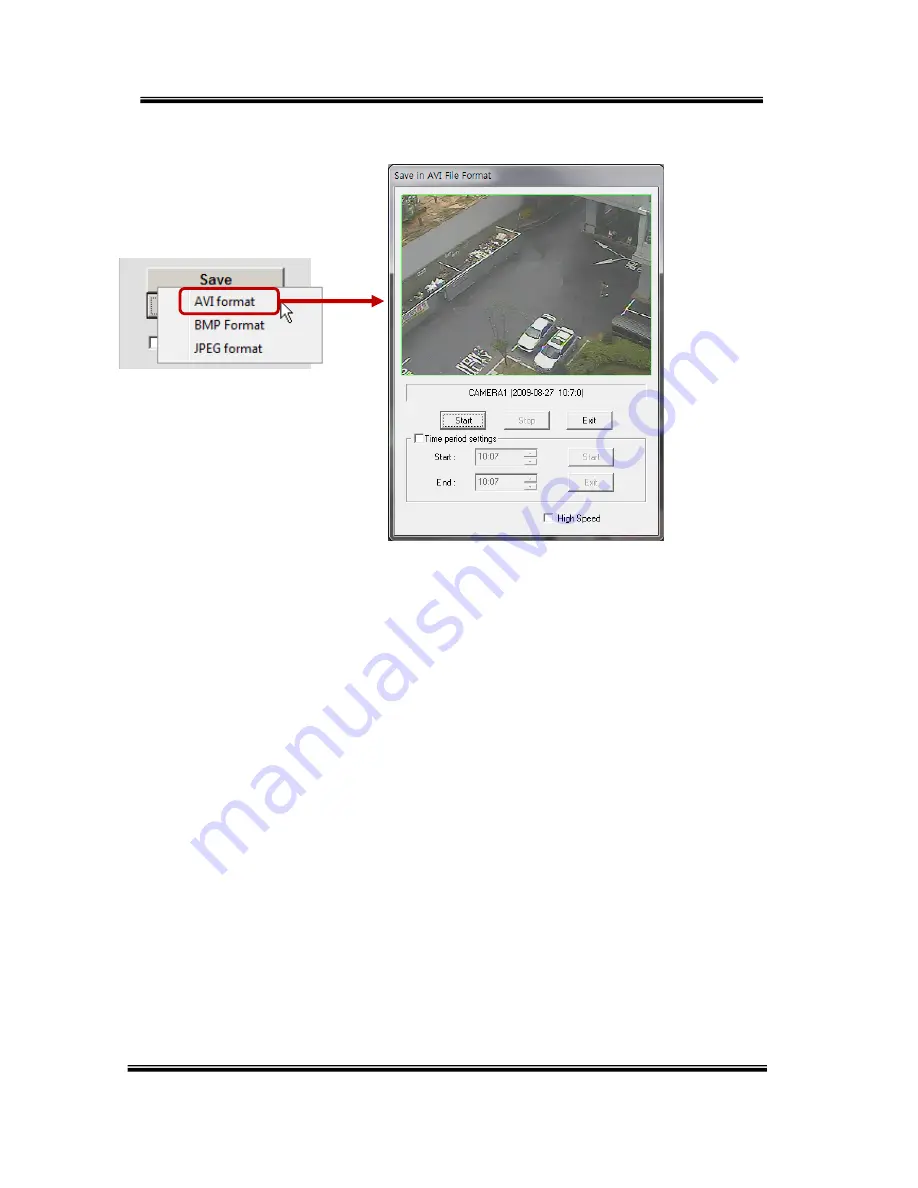
U
SER
’
S
M
ANUAL
H.264
R
EAL
T
IME
DVR
65
4. Saving as AVI file dialog box
①
Camera name/Date/Time which is currently displayed.
②
Starting AVI saving (File name is requested when you click on this button.)
③
Stopping
AVI
saving
④
Closing Save as AVI dialog box (It will be closed automatically after stopping AVI file if it is
being saved.)
⑤
Specifying time period to save AVI file.
⑥
Starting time to save AVI file.
⑦
Stopping time to save AVI file.
⑧
Starting periodic AVI file saving
⑨
Closing after finishing AVI file saving.
⑩
Increasing AVI saving speed with reducing displaying frame rate.
①
②
③
④
⑤
⑥
⑦
⑧
⑨
⑩















































