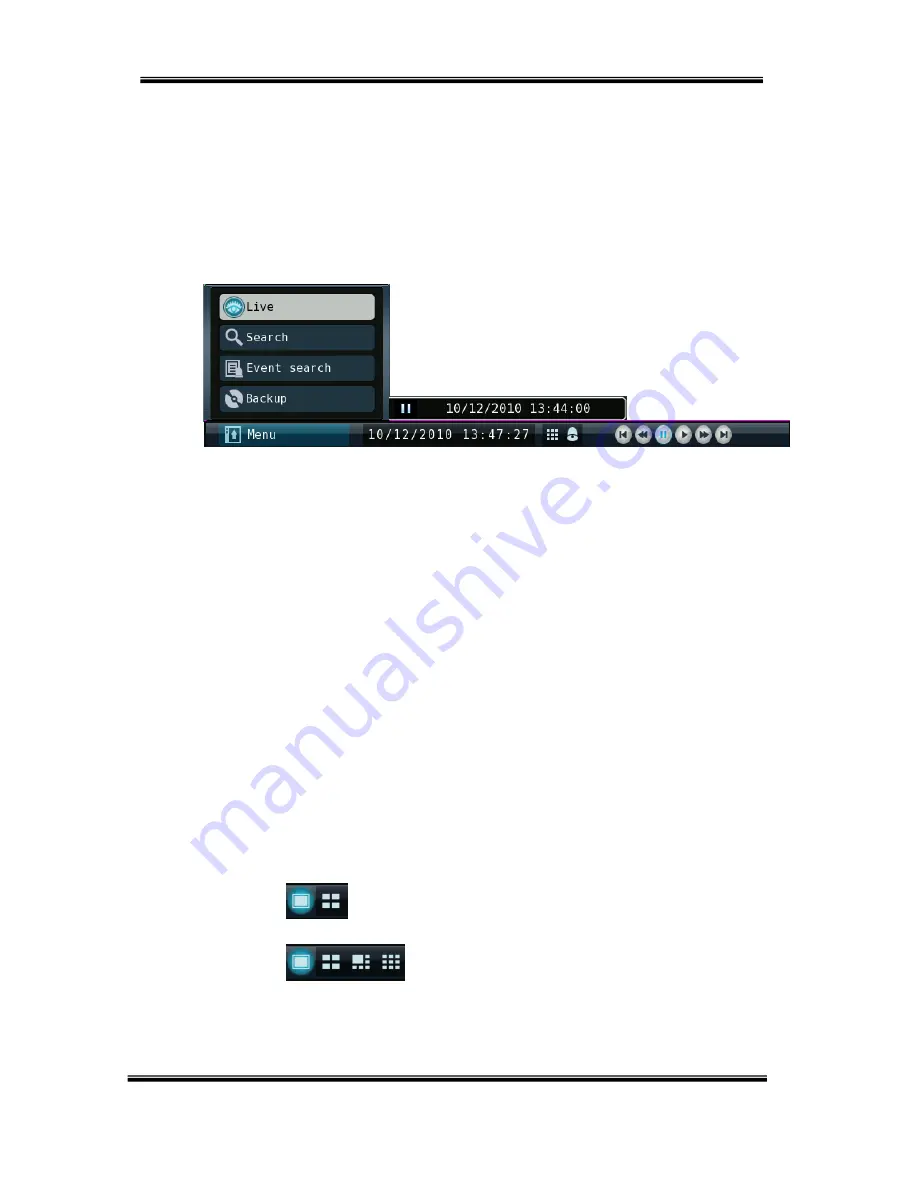
U
SER
’
S
M
ANUAL
H.264
R
EAL
T
IME
DVR
26
10) [Auto Sequence]
Push the icon, you can monitor the picture one by one automatically.
11) [Alarm]
This button is used to turn off alarm out put
12) Network status
This button network connection status
When the light in on(Blue) it means DVR connected to network, it is black, the net
work connection is off.
⑦
[System control toolbar – Search screen]
1. [Playback
date/time]
It shows the date/time currently playback.
2. [Live
screen]
Click
Live
button to switch to live screen.
3. [Date/time
search]
Click
Search
button to select the date and time to playback. (Refer to “Chapter 2-5
Search(playback) and backup”.)
4. [Event
search]
Refer to “2) Event search” at Chapter “2-5 Search (playback) and backup”.
5. [Back up]
Click Backup to run backup recorded data.
Refer to Chapter “2-5 Search (playback) and backup.
6. [Menu] – Click the bar, You can see search menu.
7. [Current time bar] – It shows current time.
8. [Screen division] (Click this icon to see division screen)
Divided screen can be displayed as below.
04ch: 1/4 division
08ch: 1/4/6/9 division
9. [Alarm
off]
It is used to turn off the alarm out.
①
②
④
⑥
⑤
③
⑦
⑧ ⑨
⑩
⑫
⑬
⑮
⑭
⑪






























