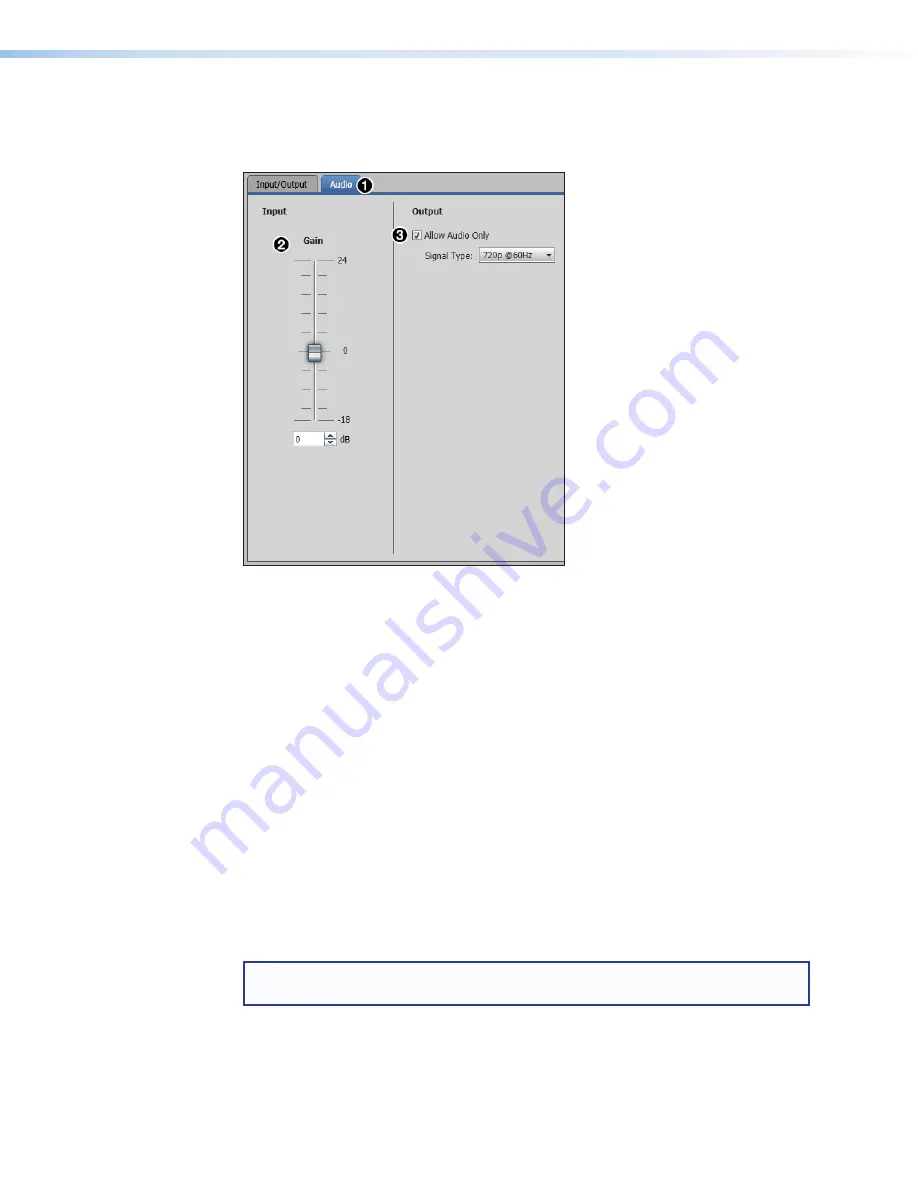
XTP T VGA Transmitter • XTP System Configuration Software
29
Audio tab
Click the
Audio
tab (see figure 25,
1
) to open the
Audio
screen. It contains input gain and
output audio only options.
Figure 25.
Audio Tab
Input panel
The analog input gain fader has a gain range of -18 to +24 dB. Adjustments are applied in
1 dB increments. The default setting is 0 dB.
2
Input Gain
—
Click and drag the handle of the
Gain
slider, enter a value in the field, or
click the
Up
or
Down
arrow to adjust the analog input gain.
Output panel
The transmitter uses a black signal to simulate a 720p or 1080p, 50 Hz or 60 Hz signal so
audio can be passed without video.
3
Allow Audio Only
—
Select the
Allow Audio Only
check box to allow audio only
to be output. When enabled, select the desired resolution and refresh rate from the
Signal Type
drop-down list to emulate in place of video.
Factory reset
Click the
Factory Reset
button (see
,
2
on page 27) to reset the transmitter to
factory settings except for firmware.
NOTE:
This is the same as the
E
ZXXX
SIS command (see




















