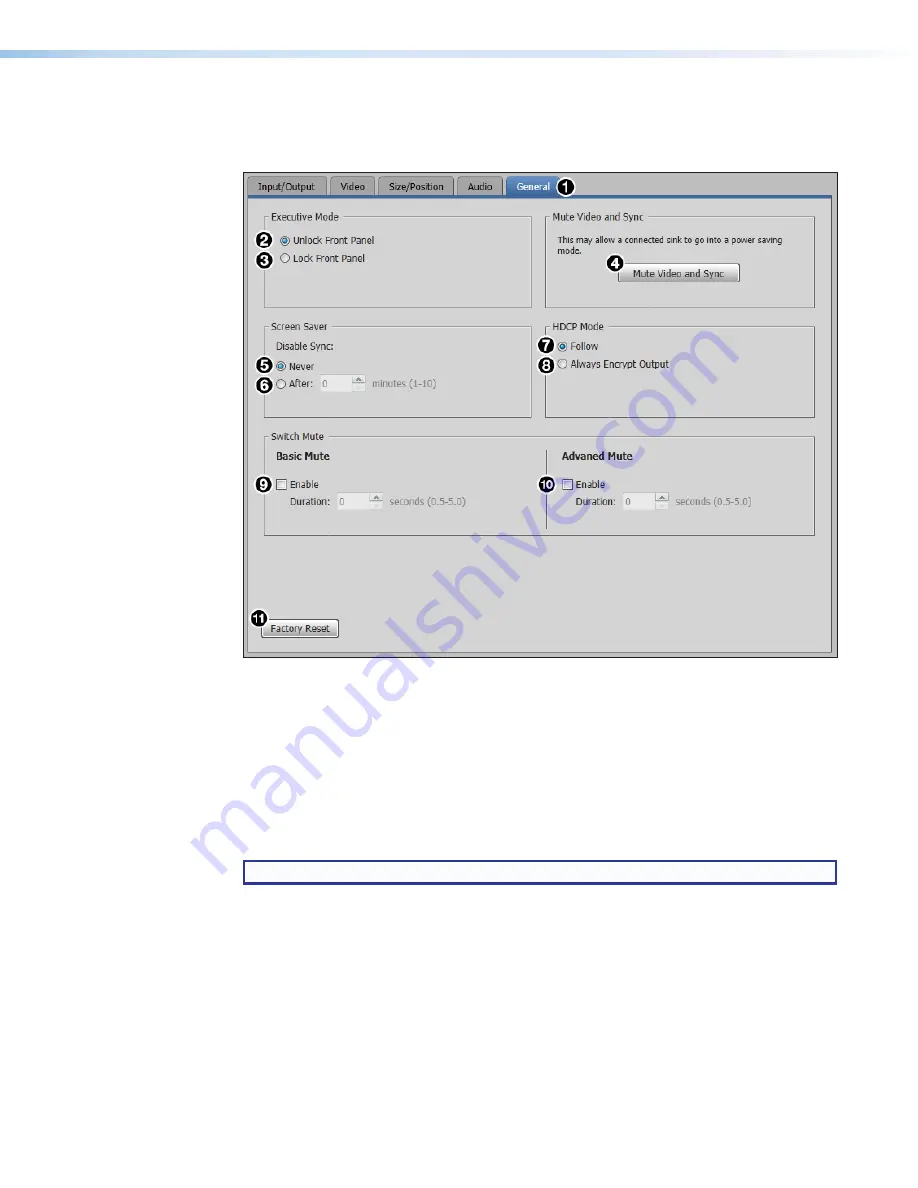
XTP SR HDMI Scaling Receiver • XTP System Configuration Software
44
General tab
Click the
General
tab (see figure 35,
1
) to open the
General
screen. This screen contains
executive mode and video and sync settings.
Figure 35.
General Tab
Executive Mode panel
The
Executive Mode
panel on the
General
screen is used to enable or disable front panel
lockout mode (executive mode).
2
Unlock front panel
— Click the
Unlock Front Panel
radio button (default) to disable
executive mode and allow full use of the receiver front panel.
3
Lock front panel
— Click the
Lock Front Panel
radio button to enable executive
mode and lock the front panel.
NOTE:
In executive mode, access to the OSD menu is disabled.
Mute Video and Sync panel
The
Mute Video and Sync
panel on the
General
screen is used to mute or unmute
output video and sync.
4
Mute video and sync
— Click the
Mute Video and Sync
button to mute the active
video and disable sync on the output.



















