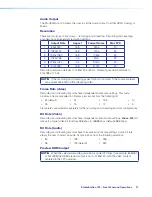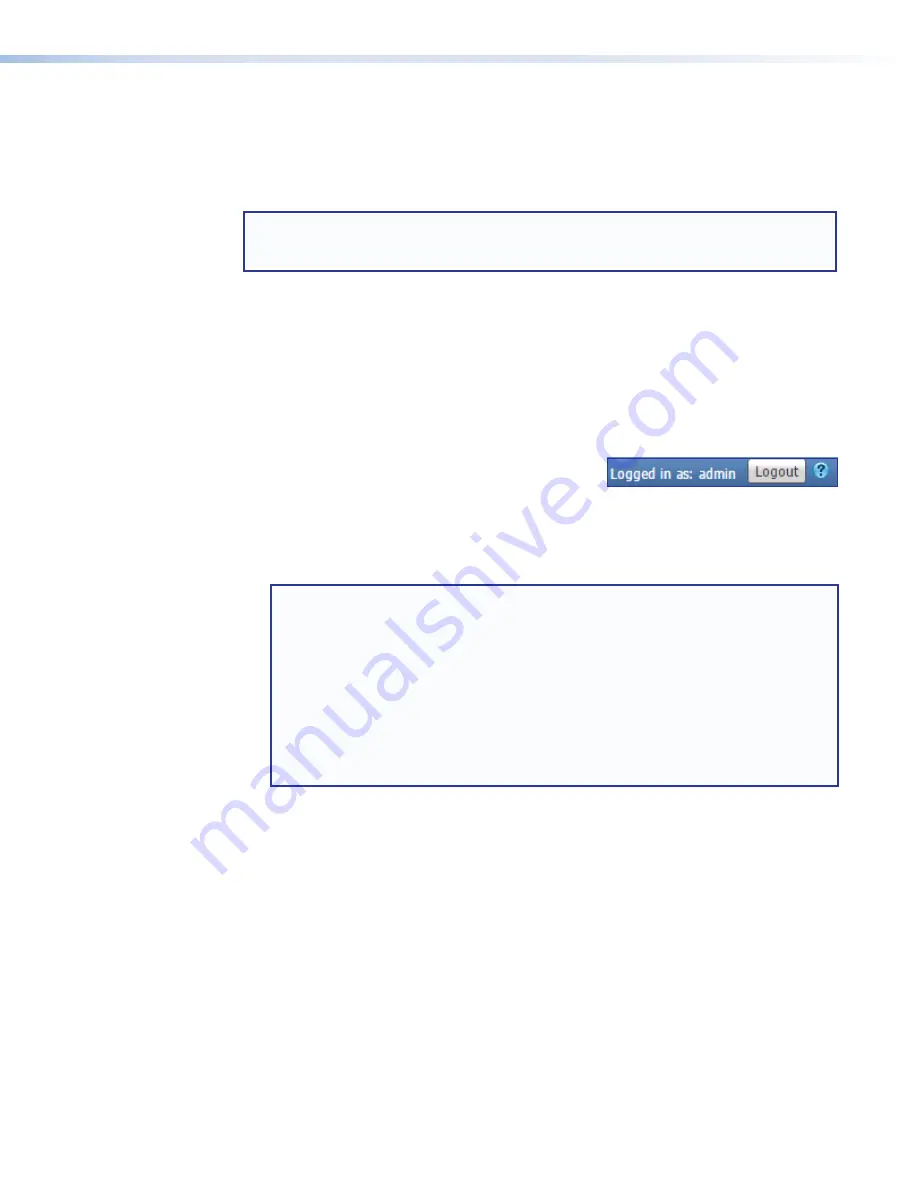
StudioStation 100 • Web-Based User Interface
33
The idle status does not affect the recording or the output AV streams, which continue
unaffected no matter what state (active or idle) the web pages are in.
To reconnect the web page to the live feed from the StudioStation 100, click
Resume
. In
a moment, the browser refreshes the view, and the status updates and video confidence
display resume.
NOTE:
If the StudioStation 100 loses the network connection, the connection to the
embedded web pages is also lost. You may receive notice of the connection failure,
but there is no specific status indication for disconnection.
Logging Out and Logging In
Before you can change roles (from administrator to user, or user to administrator) or to
change user accounts, log out of the embedded web pages. The user or administrator
status is displayed in the upper right corner of all web pages.
The
Logout
button appears only if one or more passwords is active.
To log out of the web pages:
1.
From any embedded web page, click the
Logout
button at the upper right of the browser page.
A
Logout
dialog box opens.
2.
Click
OK
to log out of the StudioStation 100 web pages, or click
Cancel
to remain
logged on using the same account.
The
Logout
dialog box closes and returns you to the embedded web pages.
NOTE:
•
If you click
Cancel
, you remain logged in and the embedded web pages
continue to function as they did before you clicked
Logout
.
•
If you click
OK
, the controls are replaced by a message confirming that you are
logged out and asking you to close the browser. Close the browser completely.
If you close only a tab within the browser, the logout process does not
complete.
•
Some browsers, such as Google Chrome, include an option to continue running
in the background after closing. If this is enabled on Windows, the browser can
be exited completely using the taskbar notification icon.
To log in to a StudioStation 100:
1.
Open a Web browser.
2.
Enter the IP address of the StudioStation 100 into the address field and navigate to that
unit. The Authentication Required (Chrome or Firefox) or Windows Security (Internet
Explorer) login dialog box appears.
3.
Enter the appropriate user or administrator user name and corresponding password
into the fields.
4.
Click
Log
In
or
OK
. The embedded web page opens.