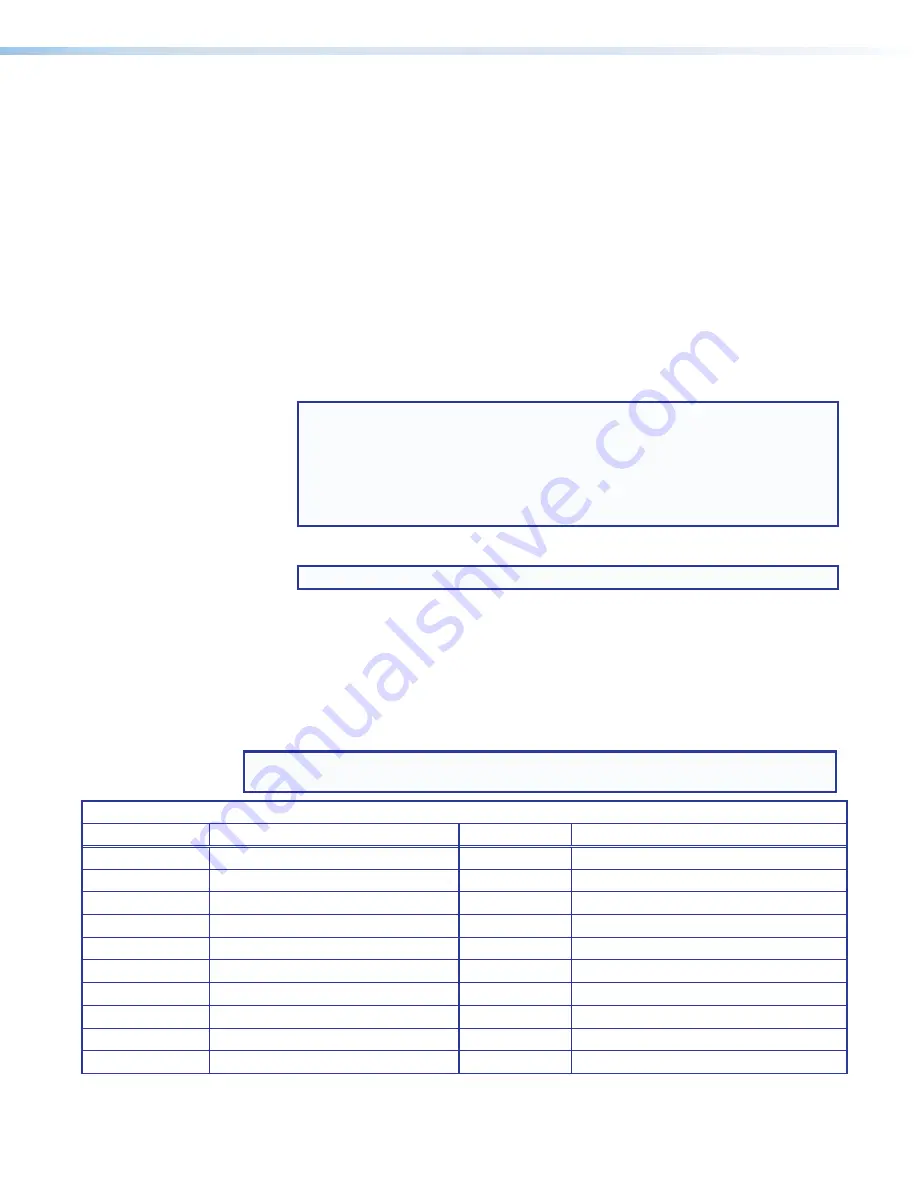
StudioStation 100 • Introduction
3
PC Requirements
The PC requirements to access the default web pages of the StudioStation 100 are listed
below.
•
Hardware
•
2.0 GHz Dual-Core processor
•
Operating Systems
•
Microsoft
®
Windows
®
XP or higher
•
Mac
®
OS
®
X
®
10.6 or higher
•
Web Browsers
•
®
Chrome™ version 48 or higher
•
Mozilla
®
Firefox
®
version 44 or higher
•
Microsoft Internet Explorer
®
(for Windows operating systems)
NOTE:
The AV Controls Preview video is not supported by Internet Explorer 11.
To see a preview of the current stream you can either:
•
Use a different browser or
•
Open a stand-alone, third-party video player (such as VideoLAN™
opensource VLC™ media player) and connect to the streaming file from the
StudioStation 100.
•
Safari
®
version 9 or higher (for Mac OS X operating systems)
NOTE:
Safari is the preferred browser for Mac OS X operating systems.
•
Additionally, the device Web UI will be compliant, but not fully featured, with the
internal browser client:
•
QTWeb v4.x
Licensed Third-party Software
The following table lists the licensed third-party software used by the
StudioStation 100 models.
NOTE:
Licensed third-party software used by the StudioStation 100 models is subject
to change without notice.
Licensed Third-party Software Used in the StudioStation 100
Package
License
Package
License
ExtJS 4
Sencha Commercial License
Linux-PAM
BSD-3c
alsa-lib
LGPLv2.1
live555
LGPLv2.1+
alsa-utils
GPLv2
lm-sensors
libsensors LGPLv2.1, programs GPLv2
aufs2-util
GPLv2
lshw
GPLv2
avahi
LGPLv2.1
lsof
lsof license
bstrlib
BSD-3c
ltrace
GPLv2
busybox
GPLv2
lua
MIT
bzip2
bzip2 license
luaexpat
MIT
cjson
MIT
luasocket
MIT
dbus
AFLv2.1 GPLv2
luastruct
MIT

























