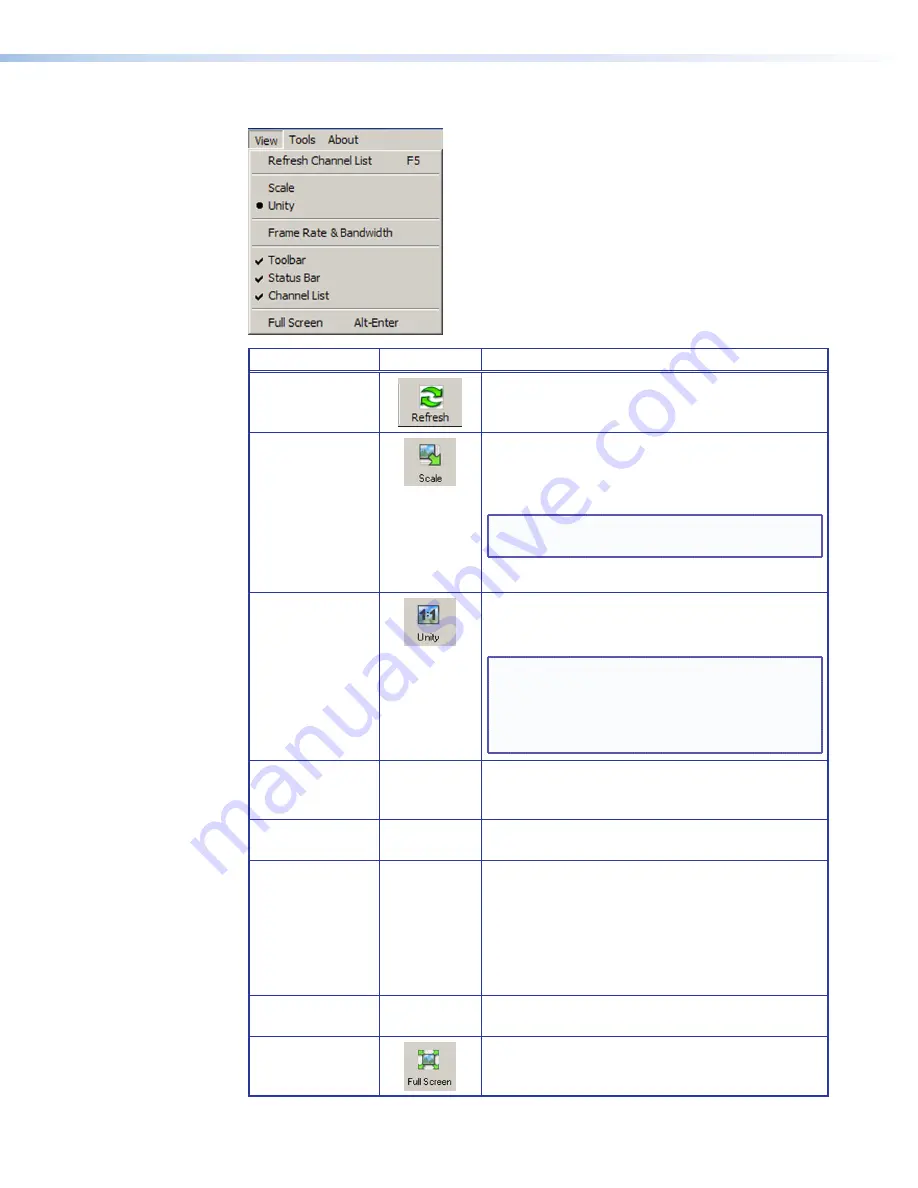
QGE 100 • Software Configuration and Control
37
View menu
Option
Toolbar Icon Description
Refresh
Channel
List
Updates the information in the Channel (QGE 100)
list in the right pane of the Viewer main window.
Scale
Places the Viewer source pane in scale mode. In this
mode, the source image fills the source (left) pane.
To increase or decrease the size of the image, drag
the edges or corners of the source pane.
NOTE:
The scaled image may take several
seconds to display.
To exit scale mode, click or select
Unity
.
Unity
Places the Viewer source pane in unity mode. In
this mode, the size of the source display remains
constant, whether or not the source pane is resized.
NOTE:
If the source image is larger than
the available Viewer window space,
selecting Unity crops the visible image.
Scroll bars appear, allowing you to select
the part of the image to view.
Frame
Rate
and
Bandwidth
Toggles between displaying and hiding the refresh
rate and bandwidth of the selected source on the
bar at the bottom of the Viewer main window.
Toolbar
Toggles between displaying and hiding the six
toolbar icons below the menu bar.
Status
Bar
Toggles between displaying and hiding the status
bar at the bottom of the window, which contains
connection information and the frame rate and
bandwidth.
If this bar is hidden, the frame rate and bandwidth
are also hidden, regardless of whether they have
been selected to display.
Channel
List
Toggles between displaying and hiding the right
pane containing the QGE 100 list.
Full Screen
Fills the viewing device screen with the source
image. To return to normal viewing, press <Esc> or
<Alt> + <Enter> on the computer keyboard.






























