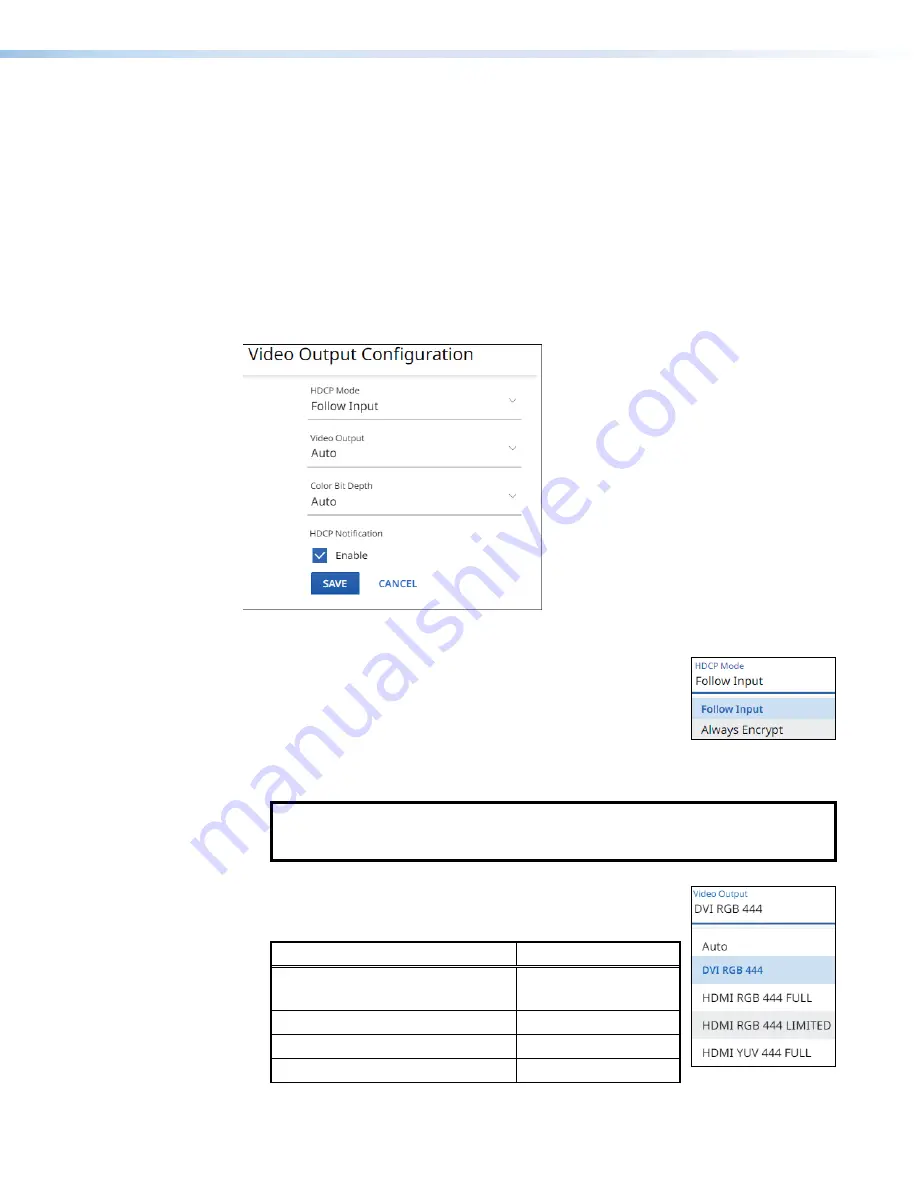
NAV SD 511 Scaling Decoder • HTML Operation
25
The
Output
Configuration
page (see
on page 23) consists of five panes,
Video
(
3
),
Audio
(
4
),
Test
Pattern
(
5
), Screen Saver (
6
), and On Screen Display (OSD)
(
7
) that display the status of the output signal.
Each pane has settings that can be changed by clicking the
EDIT
button (
8
) in the
appropriate pane. The selected dialog box opens (see “Video pane,”
on
page 26,
Video pane
See figure 16. If you change any of the settings in the
Video
dialog box (
1
through
4
),
the
SAVE
button (
5
) becomes selectable. Click
SAVE
to take changes or
CANCEL
(
6
) to
abandon them. Clicking either button closes the dialog box.
5
5
5
5
5
5
5
5
5
5
5
5
5
5
5
5
5
5
6
6
6
6
6
6
6
6
6
6
6
6
6
6
6
6
6
6
1
1
1
1
1
1
1
1
1
1
1
1
1
1
1
1
1
1
2
2
2
2
2
2
2
2
2
2
2
2
2
2
2
2
2
2
3
3
3
3
3
3
3
3
3
3
3
3
3
3
3
3
3
3
4
4
4
4
4
4
4
4
4
4
4
4
4
4
4
4
4
4
Figure 16.
Video Output Configuration Dialog Box
1
HDCP Mode
— Click the drop-down list to select between
the following two output modes for the HDMI Output port (see
on page 6).
•
Follow
Input
— The decoder follows the streamed
HDCP encryption status.
•
Always
Encrypt
— The decoder outputs HDCP encryption regardless of the
content.
NOTE:
Follow
Input
mimics the HDCP encryption state of the connected source.
Alway
Encrypt
maintains the HDCP encrypted state with the output sink device to
improve system switching performance.
2
Video Output
— Click the drop-down list to select among the
various output formats and colorspace for the HDMI Output
port (
). The table below shows the available formats.
Format
Format
Auto (based on the EDID of the sink
[
default
])
HDMI YUV 444 Full
DVI RGB 444
HDMI YUV 444 Limited
HDMI RGB 444 Full
HDMI YUV 422 Full
HDMI RGB 444 Limited
HDMI YUV 422 Limited






























