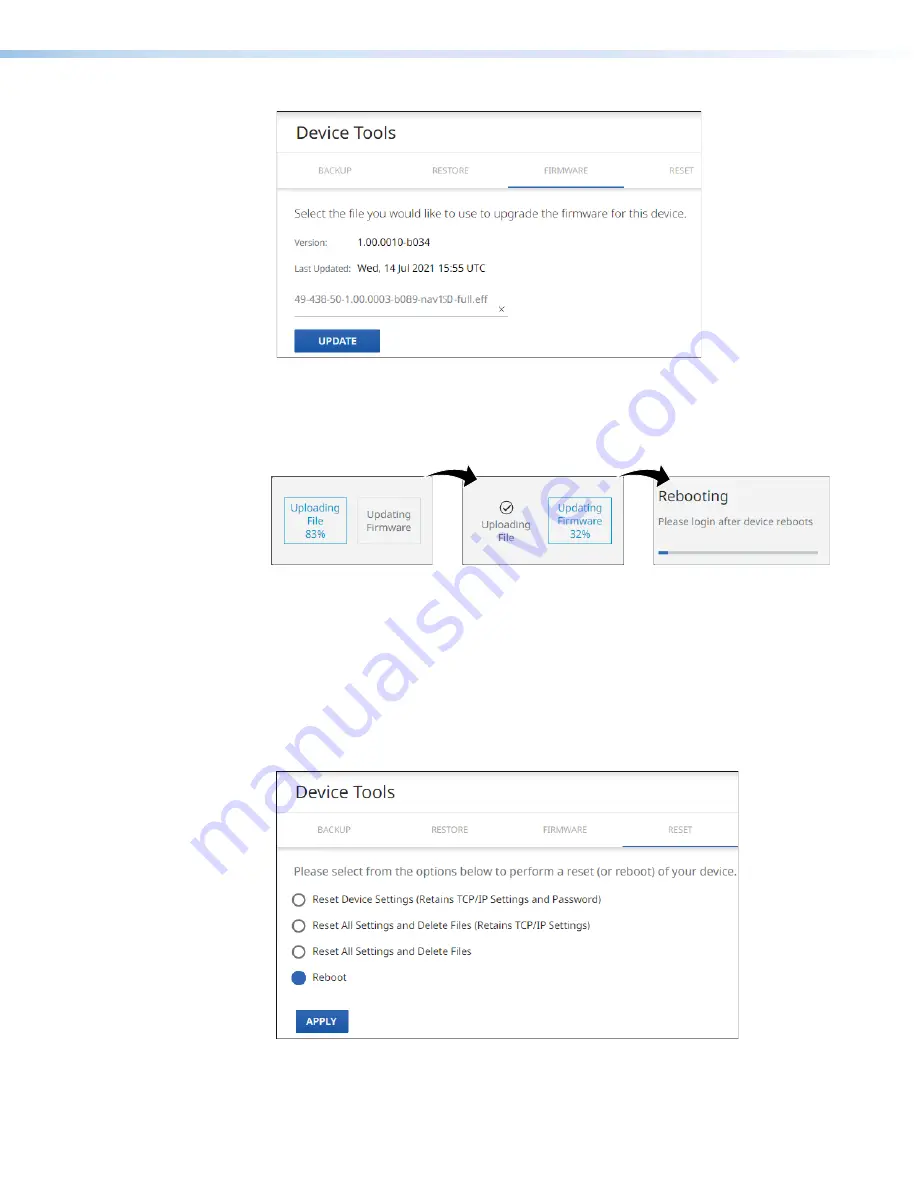
NAV E 401 D and NAV E 201 D Encoders • HTML Operation
40
1
1
1
1
1
1
1
1
1
1
1
1
1
1
1
1
1
1
2
2
2
2
2
2
2
2
2
2
2
2
2
2
2
2
2
2
Figure 33.
Device Pane with Firmware File Identified
5.
Click
UPDATE
(
2
).
The encoder page displays a sequence that reports the progress as it uploads the file
(see figure 34,
1
), updates the firmware (
2
), and then reboots (
3
).
1
1
1
1
1
1
1
1
1
1
1
1
1
1
2
2
2
2
2
2
2
2
2
2
2
2
2
2
3
3
3
3
3
3
3
3
3
3
3
3
3
3
Figure 34.
Firmware Upload Progress
When the encoder reboots, the connection to it is momentarily lost and after a few seconds,
the browser displays the home page
Login
dialog box (see
continue to operate the encoder, you must reconnect (see
on page 21).
RESET tab
Reset or reboot the encoder as follows:
1.
On the
Tools
page, click
RESET
(see figure 35,
1
).
2
2
2
2
2
2
2
2
2
2
2
2
2
2
2
2
2
2
3
3
3
3
3
3
3
3
3
3
3
3
3
3
3
3
3
3
2
2
2
2
2
2
2
2
2
2
2
2
2
2
2
2
2
2
2
2
2
2
2
2
2
2
2
2
2
2
2
2
2
2
2
2
1
1
1
1
1
1
1
1
1
1
1
1
1
1
1
1
1
1
4
4
4
4
4
4
4
4
4
4
4
4
4
4
4
4
4
4
Figure 35.
Tools — Reset Function
Summary of Contents for NAV E 201 D
Page 6: ......
Page 8: ...NAV E 401 D and NAV E 201 D Encoders Contents viii...






























