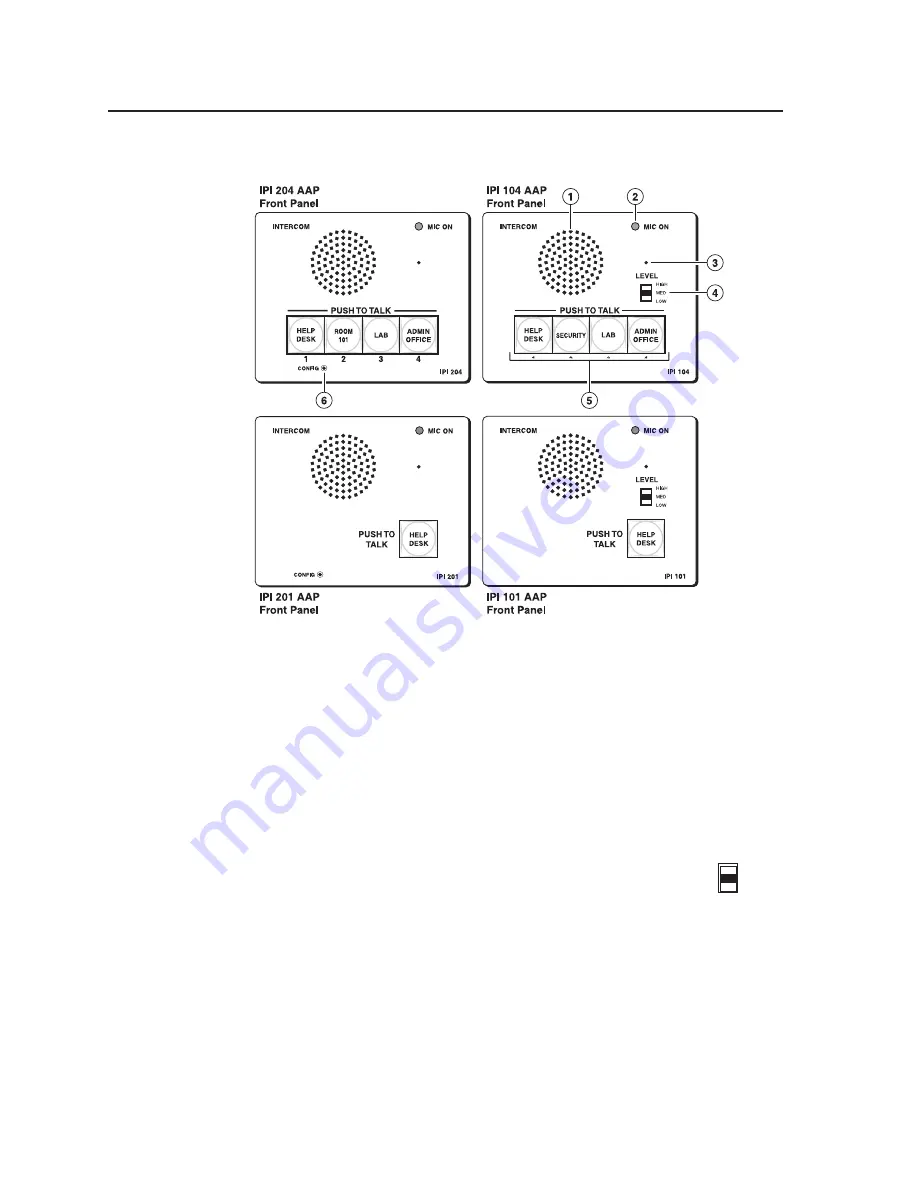
IPI 100 and IPI 200 Series • Operation
3-2
Operation
Front Panel Features and Operation
a
Speaker
— This integrated speaker provides mono output at the IPI panel.
b
Mic On LED
— This LED lights under two circumstances:
• When a configured Push to Talk button is pressed.
• To indicate that someone at the help desk console is listening and that the
intercom is in monitoring mode. Monitoring mode permits hands‑free
operation: the user does not have to press the Push to Talk button to speak into
the intercom. It also lets help desk staff monitor what is happening to
determine whether to send security personnel to that room.
c
Microphone
— Push one of the butttons and talk. The microphone is behind this
opening.
d
Level switch
— This three‑position switch lets you change the
speaker’s loudness level (IPI 100 series, only).
e
Push to Talk button(s)
— The IPI 101 AAP and IPI 201 units include
one of these buttons, and the IPI 104 AAP and IPI 204 units have
four.
N
The MLC and IPI intercoms must be configured (via software) to associate
each button with the IP address of a specific console PC or intercoms. Once
configured, the IPI 101 AAP and IPI 201 can communicate to one location (one
IP address). The IPI 104 AAP and IPI 204 can communicate with up to four
different locations.
f
Config Port (IPI 200 Series only)
— This 2.5 mm port is used to configure the
IPI 201 and IPI 204 and to upload firmware when necessary.
LEVEL
HIGH
MED
LOW
Summary of Contents for IPI 101 AAP
Page 4: ......
Page 8: ...Table of Contents cont d IPI 100 and IPI 200 Series Table of Contents iv...
Page 14: ...Preface cont d IPI 100 and IPI 200 Series Preface 1 6...
Page 24: ...Installation cont d IPI 100 and IPI 200 Series Installation 2 10...
Page 28: ...IPI 100 and IPI 200 Series Operation 3 4 Operation...
Page 76: ...SIS Programming and Control cont d IPI 100 and IPI 200 Series SIS Programming and Control B 18...
Page 80: ...Mounting cont d IPI 100 and IPI 200 Series Mounting C 4...
Page 81: ...IPI 100 and IPI 200 Series D Appendix D Button Labels Installing or Replacing Button Labels...















































