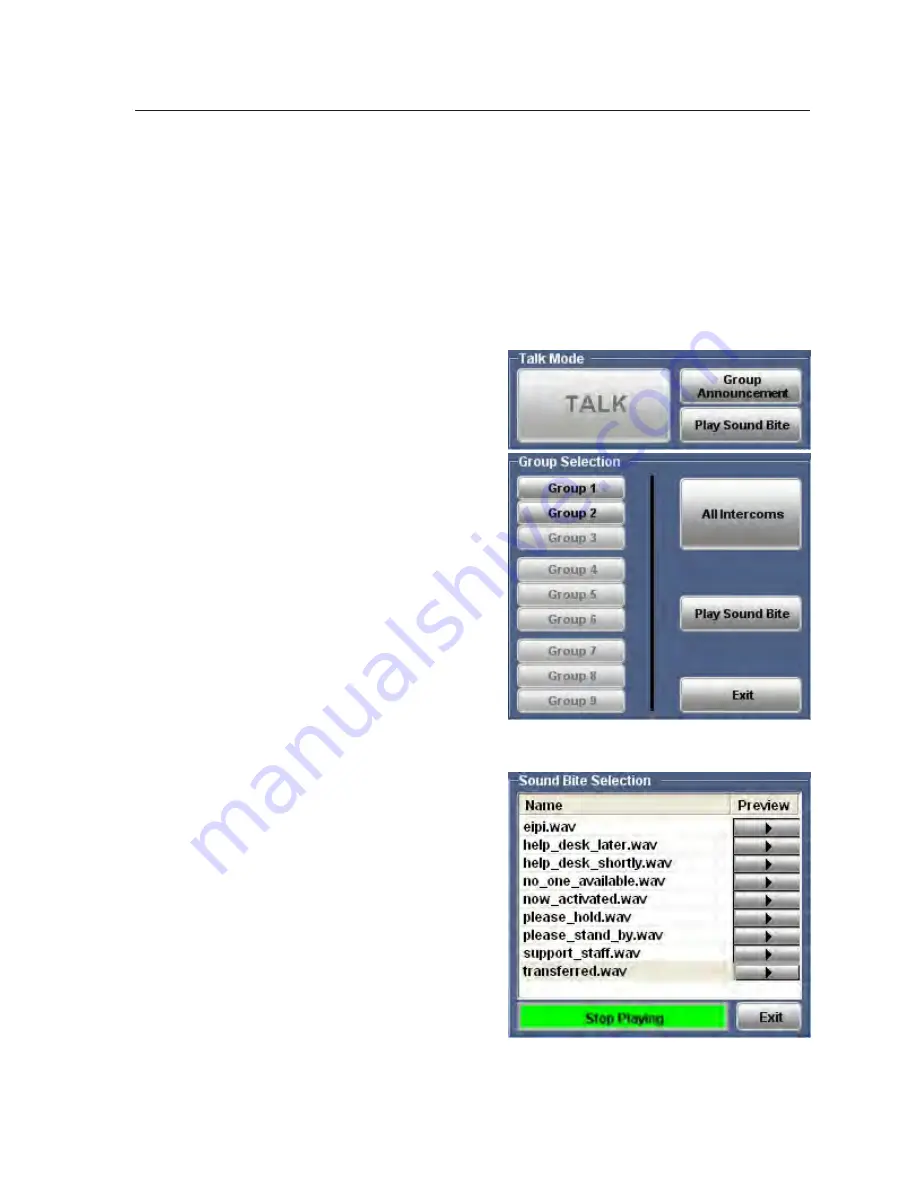
5-11
IPI 100 and IPI 200 Series • HelpDesk Software
6.
Press and hold the intercom button. It turns to a high amber color and the Mic
On LED lights green. On the PC monitor, the Listen button is activated, the
“Incoming Call Alert” indicator flashes, and two audible signals of different
frequencies are heard at the intercom.
7.
Release the intercom button. It turns to a low amber color and the Mic On LED
turns off.
Group announcement
1.
Decide which IP devices on the Active Intercom List you wish to group
together. Select each device one at a time and use the Group drop‑down menu
to assign all of them to the same group.
N
Each device on the Active
Intercom List can only
belong to one group.
2.
Click the
Group
Announcement
button.
3.
The Group Selection pane
becomes visible. Groups
that are available are listed
in black text; groups that are
not available are grayed out.
Select an available group or
All
Intercoms
.
4.
The selected button turns
green and the intercom
devices belonging to that
group are highlighted in the
Active Intercom List.
5.
Activate the Talk mode (
see
step
2
of Talk Mode on page
5‑9
). When you have finished
talking inactivate the Talk
mode (
see step
4
of Talk Mode on page 5‑9
).
or
Click the
Play Sound Bite
. A
list of available sound bites
appears. (For information
about managing the Sound
Bites list, see
Loading a
pre‑recorded .wav file on
page 5‑12
) Select the sound
bite and click on the
Play to
Intercom(s)
button. The
button turns green and
the text is changed to
Stop
Playing
.
6.
When the sound bite has
finished playing, click on the
Exit
button.
7.
Close the Group Selection pane by clicking on the
Exit
button.
Summary of Contents for IPI 101 AAP
Page 4: ......
Page 8: ...Table of Contents cont d IPI 100 and IPI 200 Series Table of Contents iv...
Page 14: ...Preface cont d IPI 100 and IPI 200 Series Preface 1 6...
Page 24: ...Installation cont d IPI 100 and IPI 200 Series Installation 2 10...
Page 28: ...IPI 100 and IPI 200 Series Operation 3 4 Operation...
Page 76: ...SIS Programming and Control cont d IPI 100 and IPI 200 Series SIS Programming and Control B 18...
Page 80: ...Mounting cont d IPI 100 and IPI 200 Series Mounting C 4...
Page 81: ...IPI 100 and IPI 200 Series D Appendix D Button Labels Installing or Replacing Button Labels...
















































