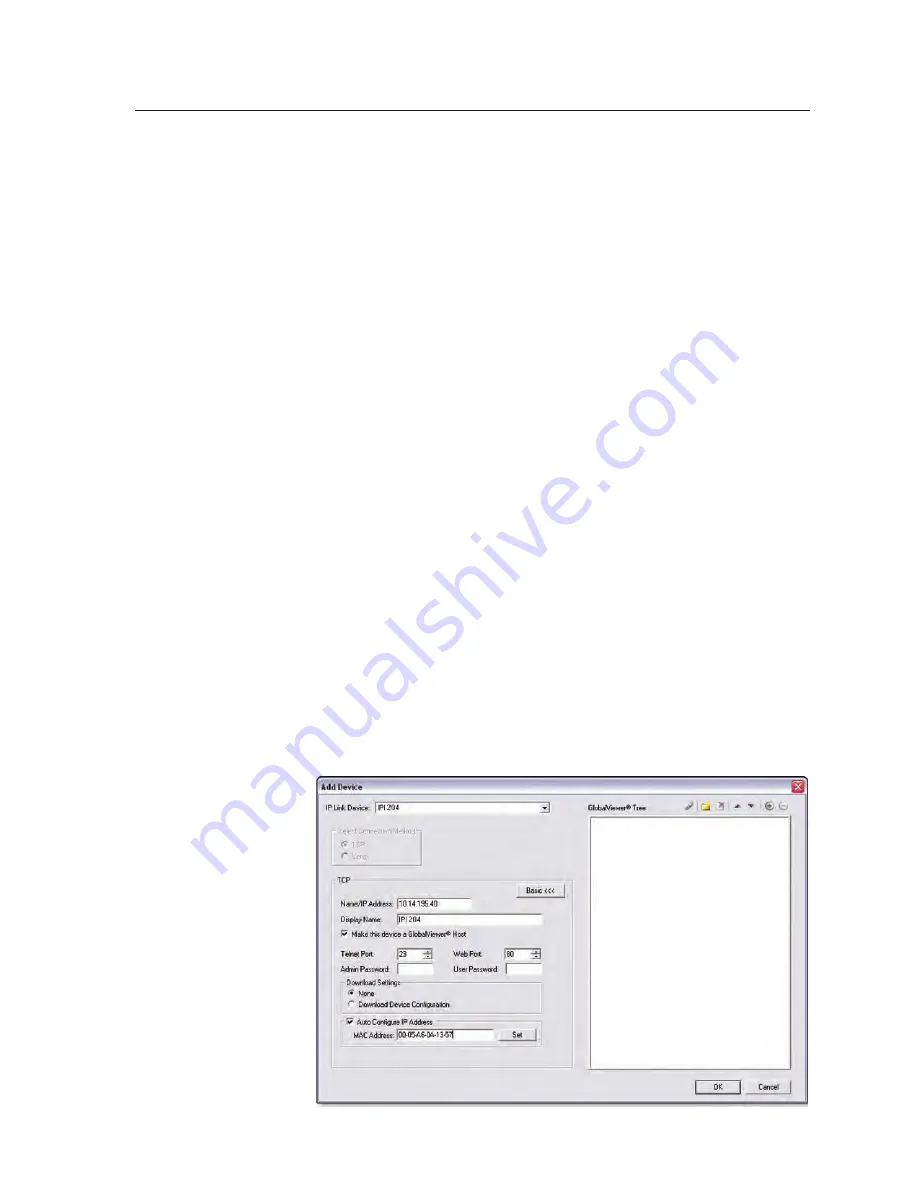
4-3
IPI 100 and IPI 200 Series • Initial Configuration
Setting the IP address using Global Configurator
The preferred method for setting a unit’s IP address is to use Extron’s Global
Configurator (GC) application.
If you have Global Configurator installed on a local PC, and have a GC project
file open, proceed with the steps below. If you do not have Global Configurator
installed, it is available as a free download from
www.extron.com
. The GC help file
steps you through the process of creating a new GC project file, and provides an
illustrated version of the procedure below.
The IPI 200 Series intercom unit must be:
• physically connected to the network or connected directly to a computer via
the front panel Config port.
• at its factory default IP address
To set an IP address with a GC project file open:
1
.
From the Edit menu, select
Add Device
.
The Add Device dialog box opens (see the figure below).
2
. Select the appropriate device type (e.g.
IPI 204
) in the IP Link
®
Device
drop‑down list.
3
. Enter the new IP address (ex:
10.14.195.40
) in the Name/IP Address field.
4
.
Enter a unique device name in the Display Name field.
5
. Click the
Advanced >>>
button.
The Advanced options of the Add Device dialog are displayed, and the
“Advanced >>>” button name changes to “Basic <<<”.
6
. Click the
Auto Configure IP Address
checkbox.
7
. Enter the unit’s MAC address in the MAC Address field. The first six digits
(00‑05‑A6) are pre‑populated, and identify this unit as an Extron device. You
only need to enter the final six digits. Dashes between digits are auto‑filled.
8
.
Click the
Set
button. The Auto Configure Successful dialog box opens.
9
.
Click
OK
.
Summary of Contents for IPI 101 AAP
Page 4: ......
Page 8: ...Table of Contents cont d IPI 100 and IPI 200 Series Table of Contents iv...
Page 14: ...Preface cont d IPI 100 and IPI 200 Series Preface 1 6...
Page 24: ...Installation cont d IPI 100 and IPI 200 Series Installation 2 10...
Page 28: ...IPI 100 and IPI 200 Series Operation 3 4 Operation...
Page 76: ...SIS Programming and Control cont d IPI 100 and IPI 200 Series SIS Programming and Control B 18...
Page 80: ...Mounting cont d IPI 100 and IPI 200 Series Mounting C 4...
Page 81: ...IPI 100 and IPI 200 Series D Appendix D Button Labels Installing or Replacing Button Labels...






























