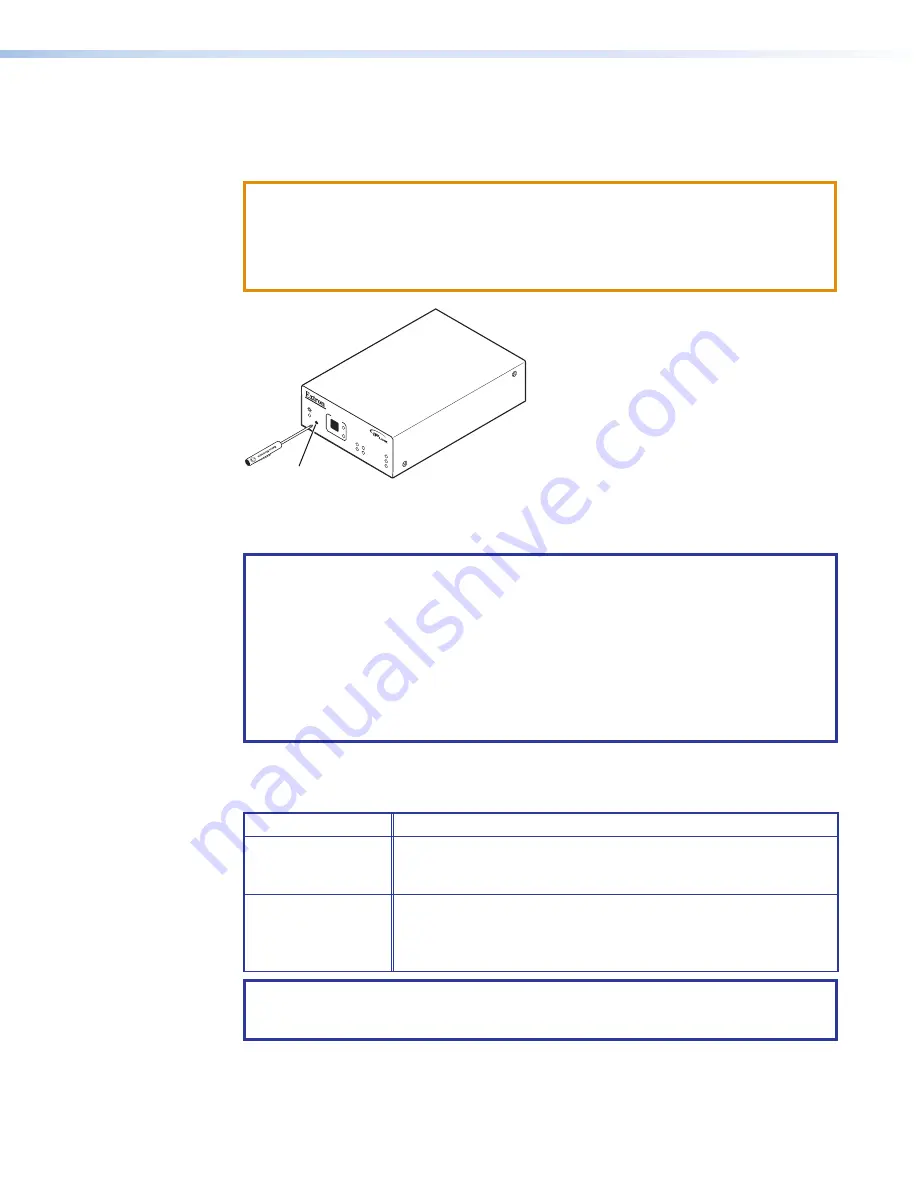
Resetting
Reset the unit by pressing the Reset button on the front panel. This button is recessed, and
can be accessed with an Extron Tweeker or other small Phillips screwdriver.
CAUTIONS:
•
Review the reset modes carefully. Use of the wrong reset mode may cause
unintended loss of blinks memory programming or a unit reboot.
•
The reset modes described on the following pages break all TCP/IP connections by
closing all sockets to the unit.
IPL
T PC
1
R
100
TX
RX
INPU
T
IR
LINK
ACT
PO
WER
I
Recessed Reset Button
Use tip of Philips head
on Tweeker to activate.
Figure 9.
Reset Button
NOTES:
•
If the Reset button is continually held in, the Power LED pulses (blinks) every 3
seconds, and with each pulse, the PC1 goes into a different reset mode. For mode
5, the LED blinks three times, indicating that it is the last mode.
•
The reset modes are separate functions, not a progression from mode 1 to mode 5.
•
The factory configured passwords for all accounts on this device have been set
to the device serial number. In the event of a complete reset to factory defaults,
the passwords convert to the default, which is no password (see
on page 29 to change a password).
Mode 1
Activation
Hold in the Reset button while applying power to the unit.
Result
Returns the unit to the default base firmware that was shipped with
the PC1 from the factory. Event scripting does not start when the
unit is powered on in this mode.
Purpose and notes
Use mode 1 to remove a version of firmware if incompatibility
issues arise. All user files and settings are maintained. User web
pages may not work correctly if you are using an earlier firmware
version.
NOTE:
After a mode 1 reset, the factory-installed firmware version remains in effect only
until the unit is powered off. After a power cycle, the PC1 returns to the firmware that
was installed prior to the mode 1 reset.
9
IPL T PC1 • Front Panel Features and Operation
12
Summary of Contents for IP Link IPL T PC1
Page 6: ......
Page 8: ...IPL T PC1 Contents viii ...
















































